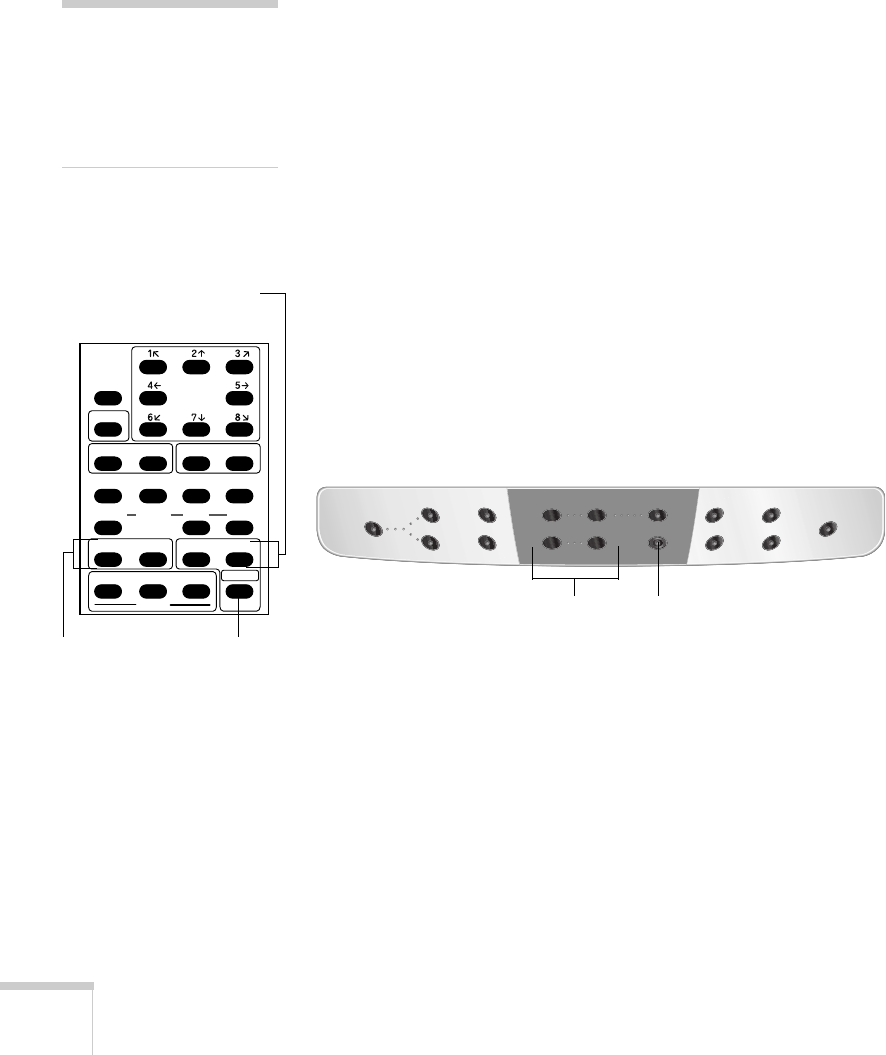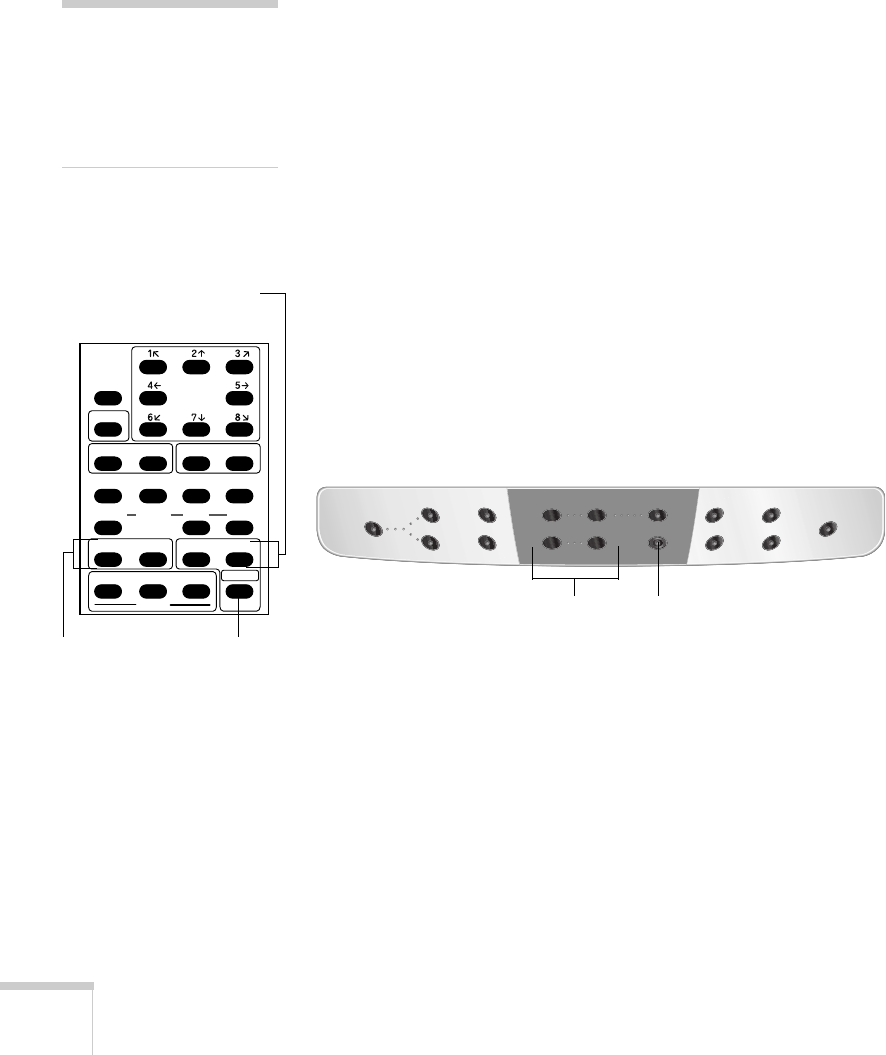
26 Using the Document Camera
Zooming and Focusing Your Image
Use the Tele button on the document camera or remote control to
enlarge the image, and use the
Wide button to reduce it. The
document camera will automatically focus the image.
If you change items on the stage, press the
AF button on the remote
control or the
AUTO FOCUS button on the document camera to
focus the image. The indicator light on the document camera flashes
until the image is focused.
The following objects may not focus well using the auto focus feature:
■ Objects with little contrast
■ Objects with a bright background or excessive contrast
■ Objects with fine repeated patterns or stripes
■ Objects that glitter or reflect bright light
■ Objects with varying depths of field
To manually focus these objects, use the
NEAR or FAR button on the
remote control. Additionally, use these buttons if you want to focus
on a particular part of a three-dimensional object on the stage.
note
The auto focus function
works up to a height of
approximately 3.9 in.
(10 cm) above the stage
surface.
PAUSE
LAMP
POSI/NEGA COLOR/B&W
IRIS
AF
2x
SET
RGB1 RGB2
NORMAL OPEN CLOSE
PRESET
CALL
TELE
ZOOM
MAIN
INPUT
WIDE
NEAR
FOCUS
FAR
UPPER BASE
SET
IMAGE
CALL
Automatically
focuses the
image
Enlarge or
reduce the
image
Manually focus
the image
INPUT PAUSE
CLEAR MODE
MAIN
RGB1
RGB2
IRIS
ZOOM
OPEN CLOSE
TELE WIDE
AUTO FOCUS
AUTO/MANUAL
CONTRAST POSI / NEGA
LAMP
WHITE
BALANCE
IMAGE
ROTATION
UPPER / BASE / OFF
Automatically focuses the imageEnlarge or reduce the image