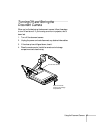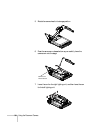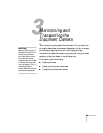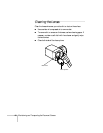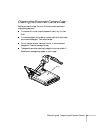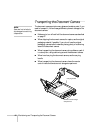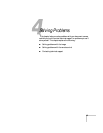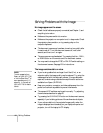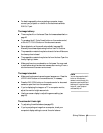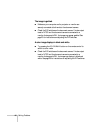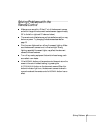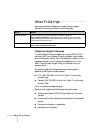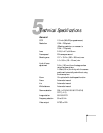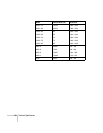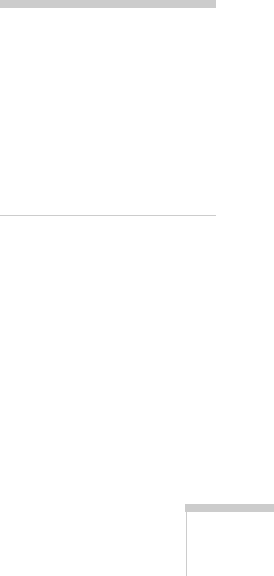
Solving Problems 45
■ For best image quality when projecting a computer image,
connect your projector or monitor to the document camera’s
RGB OUT port.
The image is blurry.
■ There may be dirt on the lenses. Clean the lenses as described on
page 40.
■ Try pressing the AF (Auto Focus) button on the remote control,
or the
AUTO FOCUS button on the document camera.
■ Some objects do not focus well automatically (see page 26).
Manually focus these objects using the
Near and Far buttons.
■ The presentation material may be too close to the lens. Make sure
the close-up lens is closed.
■ The presentation material may be too far from the lens. Open the
lens by flipping it down.
■ Make sure there is no condensation on the lenses. You may need
to wait before using the document camera after moving it from a
cold environment to a warm environment.
The image is too dark.
■ Make sure the document camera’s upper lamps are on. Press the
UPPER LAMP button on the remote control, if necessary.
■ Press the IRIS OPEN button on the remote control or document
camera to open the iris on the camera lens.
■ If you’re displaying the image on a TV or computer monitor,
adjust the monitor brightness controls.
■ Use the on-screen display to adjust the gamma setting (see
page 32).
The colors don’t look right.
■ Try adjusting the white balance (see page 28).
■ If you’re projecting an image from a computer, check your
computer’s display settings to correct the color balance.
note
You can also press the LAMP
button on the document
camera to move through this
sequence: upper lamps off and
base lamp on, upper and base
lamps off, upper lamps on
and base lamp off.