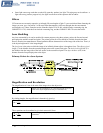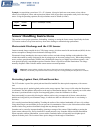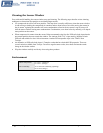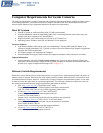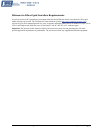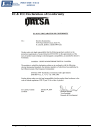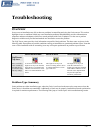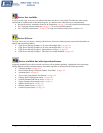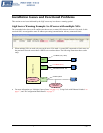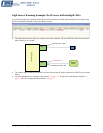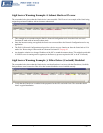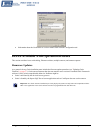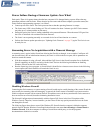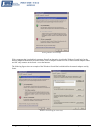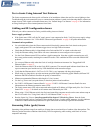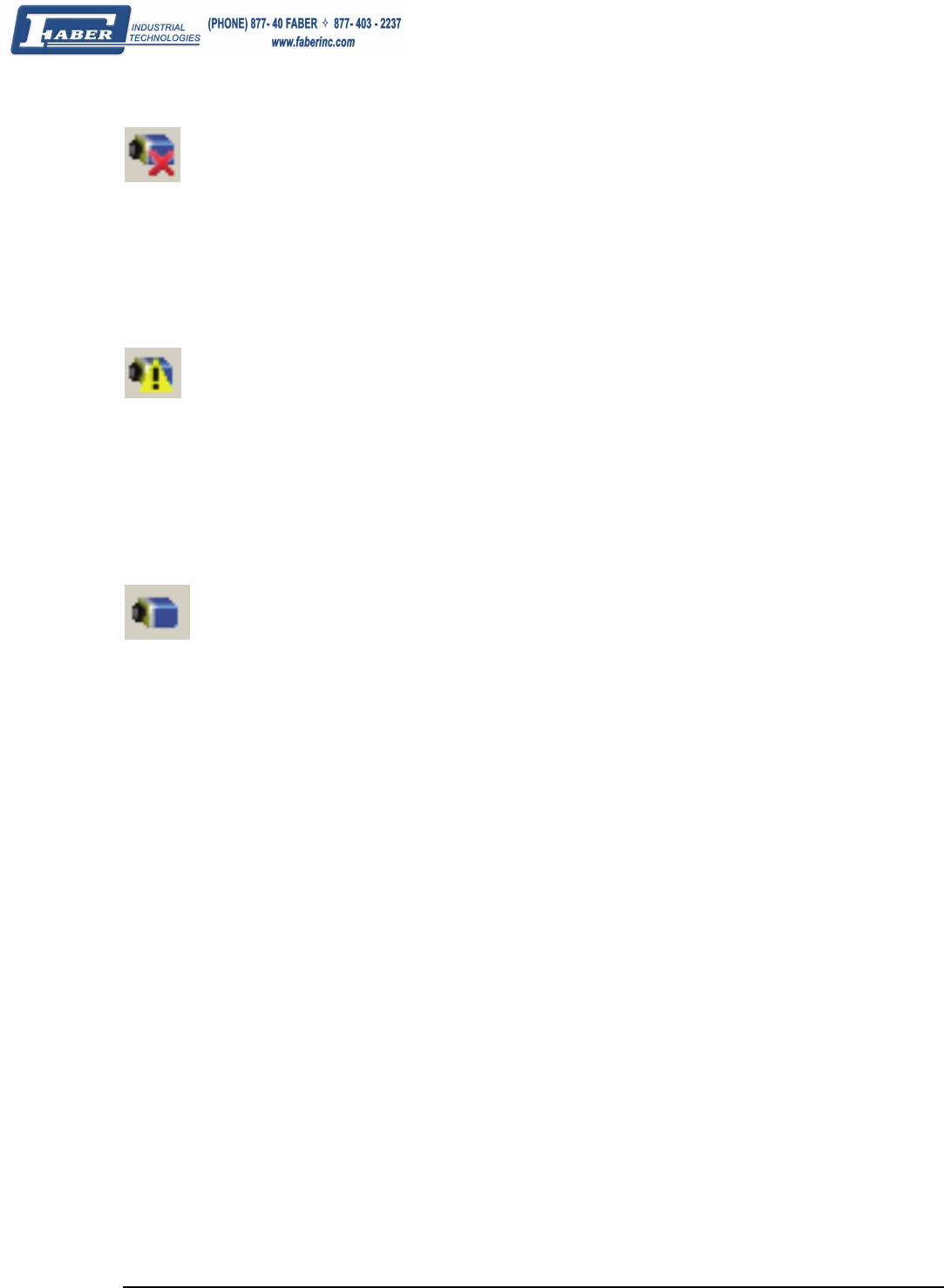
102 • Troubleshooting Genie Monochrome Series-GigE Vision Camera
Device Not Available
A red X over the GigE server tray icon indicates that the Genie device is not found. This indicates either a major
camera fault or condition such as disconnected power, or a network issue where there is no communication.
• Review the section "
Installation Overview & Preparations" on page 18 to verify required installation steps.
• See "
Verifying Network Parameters" on page 115 to review networking details.
• See "
VPN Driver Interference" on page 115 if using Genie Framework previous to release 1.20.
Device IP Error
The GigE server tray icon shows a warning with IP errors. Review the following topics on network IP problems to
identify and correct the condition.
• "
GigE Server Warning Example 1a: IP error with multiple NICs" on page 103
• "
GigE Server Warning Example 1b: IP error with multiple NICs" on page 104
• "
GigE Server Warning Example 2: Subnet Mask or IP error" on page 105
• "
GigE Server Warning Example 3: Filter Driver (CorSnid) Disabled" on page 105
Device Available but with Operational Issues
A properly installed Genie with no network issues may still not perform optimally. Operational issues concerning
cabling, Ethernet switches, multiple cameras, and camera exposure are discussed in the following sections:
• "
Firmware Updates" on page 106
• "
Power Failure During a Firmware Update–Now What?" on page 107
• "
Streaming Error" on page 107
• "
Test a Genie Using Internal Test Patterns" on page 109
• "
Cabling and IP Configuration Issues" on page 109
• "
Grab has Random Bad Data or Noise" on page 110
• "
Laptop Computer Networking Issues" on page 111
• "
Ethernet Switch Issues" on page 113
• "
Multiple Camera Issues" on page 113
• "
Camera Exposure Issues" on page 114