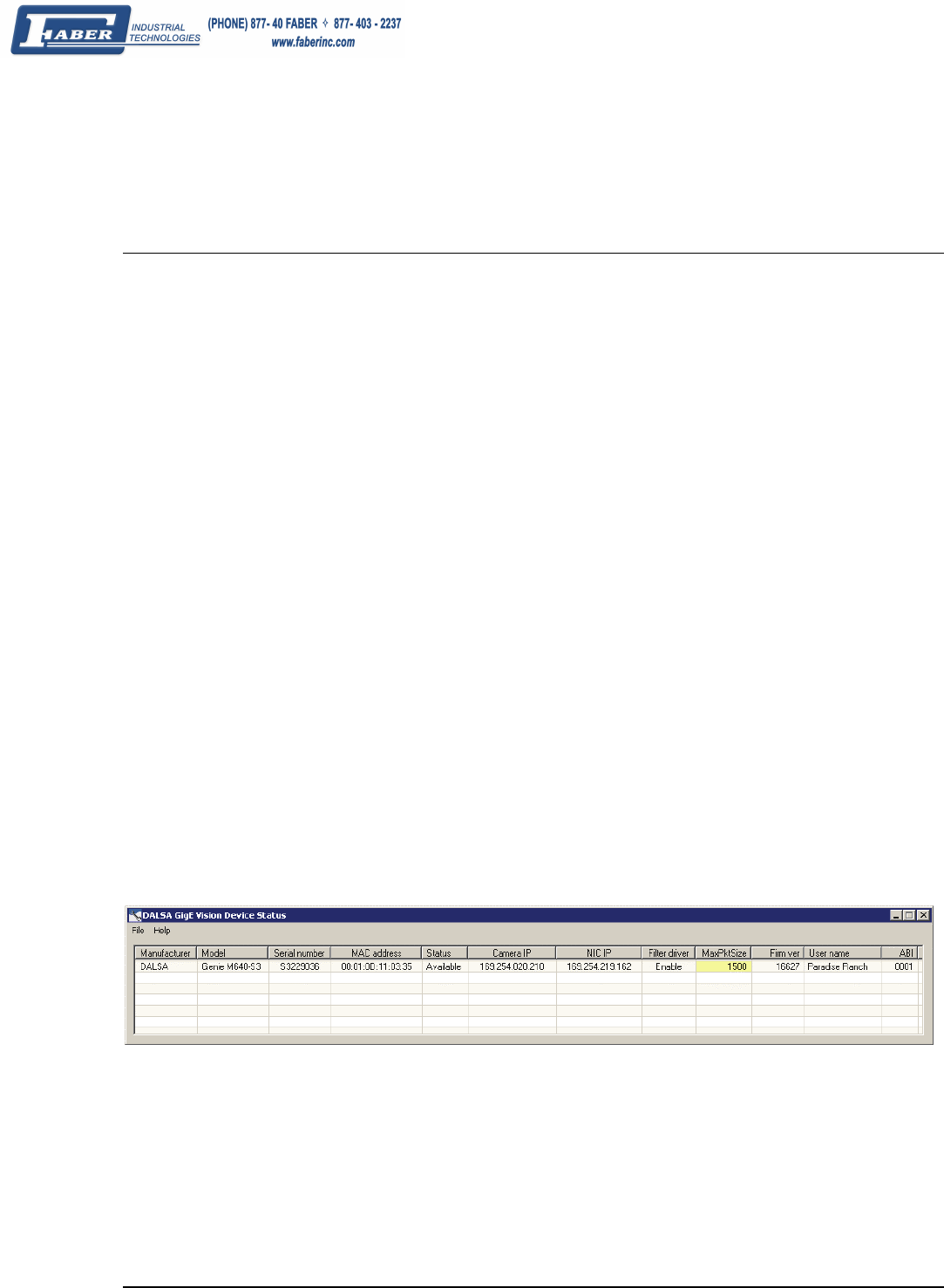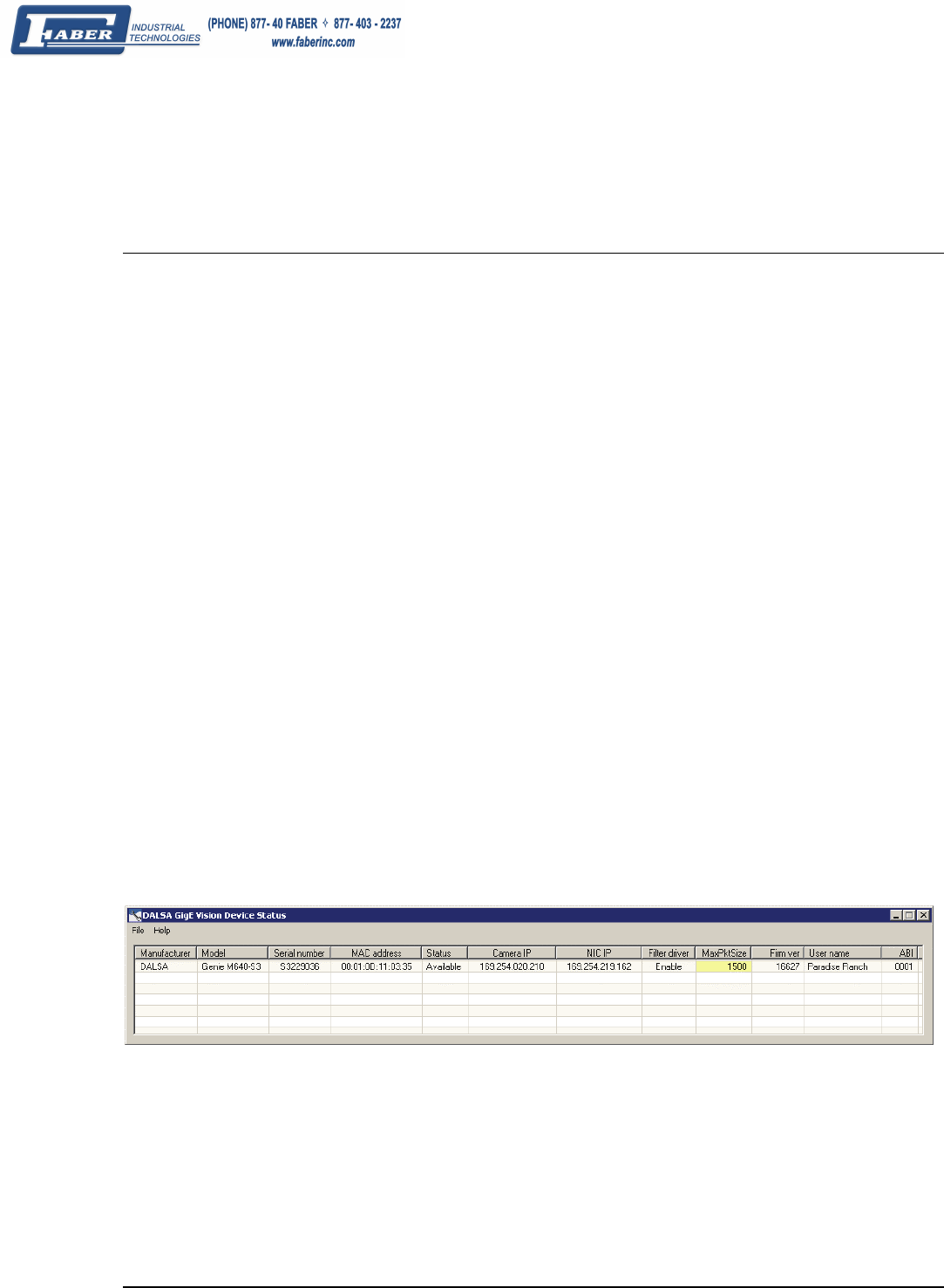
24 • Installing the Genie Camera Genie Monochrome Series-GigE Vision Camera
In the event that the device is physically connected, but the Sapera GigE Server icon is indicating that the connected
device is not recognized, click Scan Network to restart the discovery process. Note that the GigE server
periodically scans the network automatically to refresh its state. See "
Troubleshooting" on page 101 for network
problems.
Optimizing the Network Adapter used with Genie
Most Gigabit network interface controllers (NIC) allow user modifications to parameters such as Adapter Buffers
and Jumbo Frames. These should be optimized for use with the Genie during the installation.
Increasing Adapter Buffers and Jumbo Frames
Adapter Buffers (receive descriptors): Under certain conditions the host PC system CPU may be very busy with
tasks other than the imaging application. Incoming image packets remain in the PC memory allocated to store
packets instead of immediately being copied into the image buffer. By increasing the NIC host buffers, more
incoming image packets can be stored by the NIC before it must start discarding them. This provides more time for
the PC to switch tasks and move image packets to the image buffer.
Not all network boards allow increasing their buffer count and even among those that do, such as the Intel NIC,
different versions will have different maximum receive descriptor values. Refer to the NIC user documentation for
details on configuring this parameter. The procedure in this section shows how to increase the number of packet
buffers for one version of Intel network adapter.
Jumbo Frames: With good gigabit Ethernet connections with minimal packet resend conditions, host computer
performance can be further improved by increasing the data packet size. Each streaming video packet causes an
interrupt in the host computer. Therefore increasing the packet size reduces the CPU usage percentage required to
handle video data from Genie.
Before the Genie is configured to use larger data packets, the NIC used with the Genie must be configured to allow
Jumbo Frames. The procedure in this section describes increasing the size of Jumbo Frames for one version of Intel
network adapter.
The screenshot below shows that the Genie device was found and there is no IP conflict. The Maximum Packet Size
field is highlighted in yellow, indicating that Jumbo Frames are not enabled on the NIC used with the Genie or that
the control application is forcing a safe packet size. Using a larger packet size improves host CPU performance,
which can be critical when using multiple Genie devices. Note that the Maximum Packet Size field is updated only
when an application such as CamExpert communicates with the Genie.