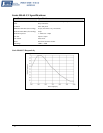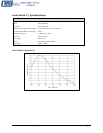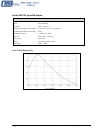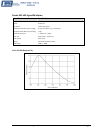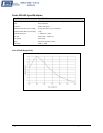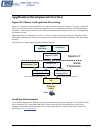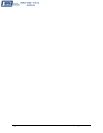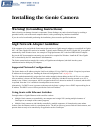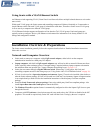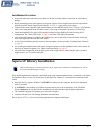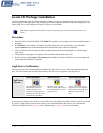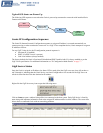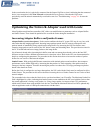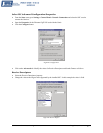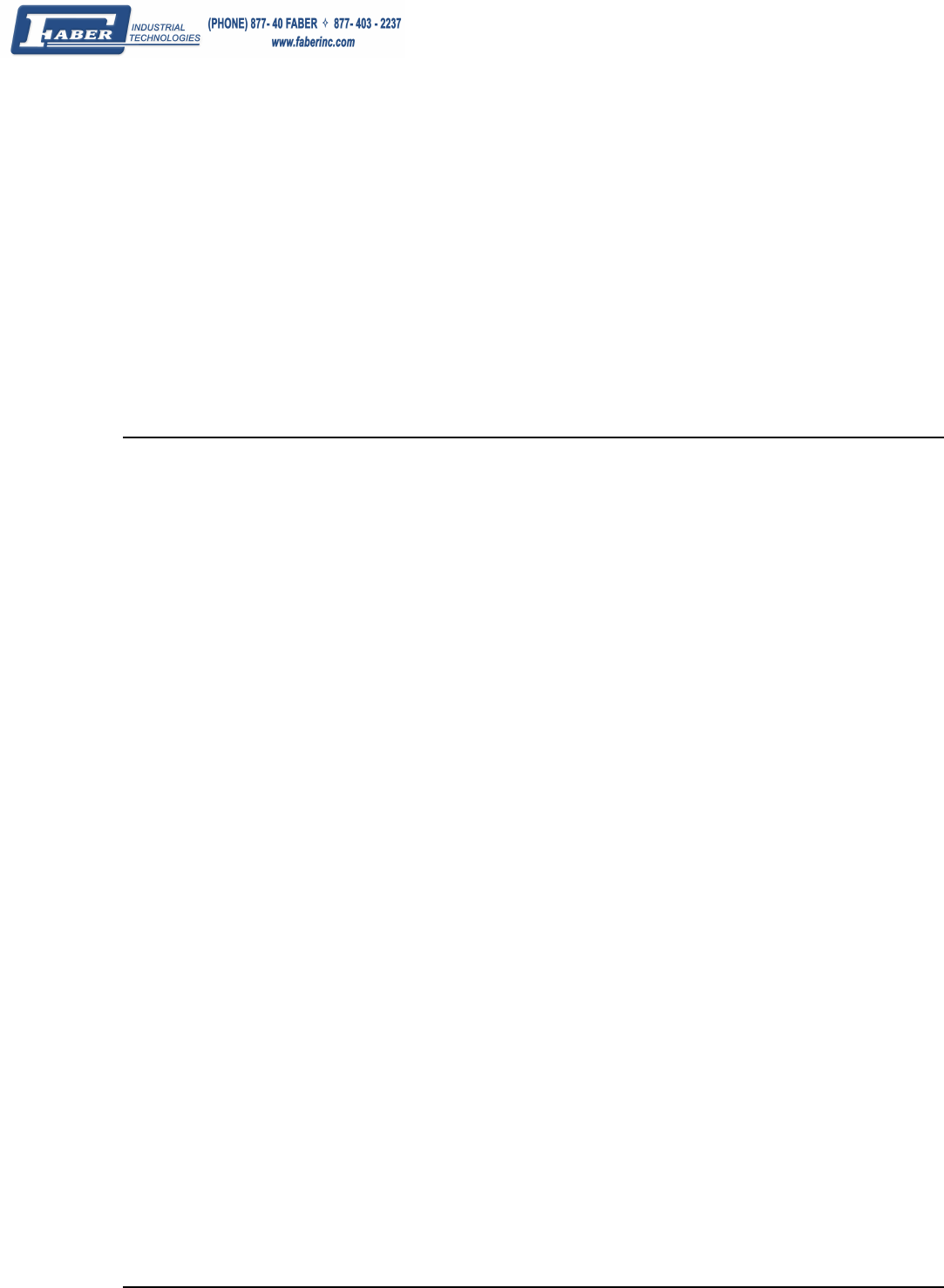
18 • Installing the Genie Camera Genie Monochrome Series-GigE Vision Camera
Using Genie with a VLAN Ethernet Switch
An Ethernet switch supporting VLAN (Virtual Local Area Network) allows multiple isolated subnets to exist on the
same switch.
Within each VLAN group, the Genie camera and controlling computer will behave identically as if connected to a
simple Ethernet switch. But each VLAN group is isolated from each other, Therefore a Genie in one VLAN group
is never seen by a computer on a different VLAN group.
VLAN Ethernet Switches support configuration as Port-based or TAG VLAN groups. Port-based groups are
typically easier to configure. Review your Ethernet switch manual for information on its factory default VLAN
settings and configuration method.
Installation Overview & Preparations
The Genie camera installation generally follows the sequence described below. Detailed installation instructions
follow this overview.
Network and Computer Overview
• Genie needs to connect to a computer with a GigE network adapter, either built in on the computer
motherboard or installed as a third party PCI adapter.
• Laptop computers with built in GigE network adapters may still not be able to stream full frame rates from
Genie, especially when on battery power. Thorough testing is required with any laptop computer to determine
the maximum frame rate possible (see "
Laptop Computer Networking Issues" on page 111).
• Genie also can connect through a Gigabit Ethernet switch. When using VLAN groups, the Genie and
controlling computer must be in the same group (see "
Using Genie with a VLAN Ethernet Switch" on page 18).
• If Genie is to be used in a Sapera development environment, Sapera LT needs to be installed, either before or
after the Genie software package. If Genie will be used in a GenICam™ environment, Sapera or Sapera runtime
is not required and you need to follow the installation instructions of the third party GenICam compliant
package.
• Install the Genie Framework software package if not using a third party GenICam compliant package. Also
install Sapera Run-time with CamExpert to control the Genie.
• The Windows Firewall exceptions feature is automatically configured to allow the Sapera GigE Server to pass
through the firewall.
• Computers with VPN software (virtual private network) may need to have the VPN driver disabled in the NIC
properties. This would be required only on the NIC used with the Genie. Testing by the user is required.