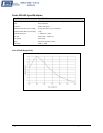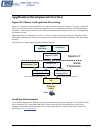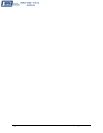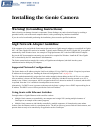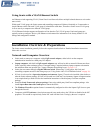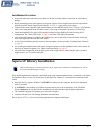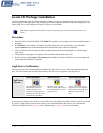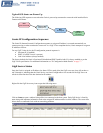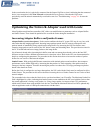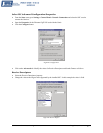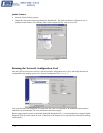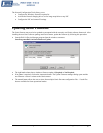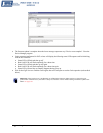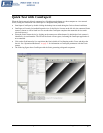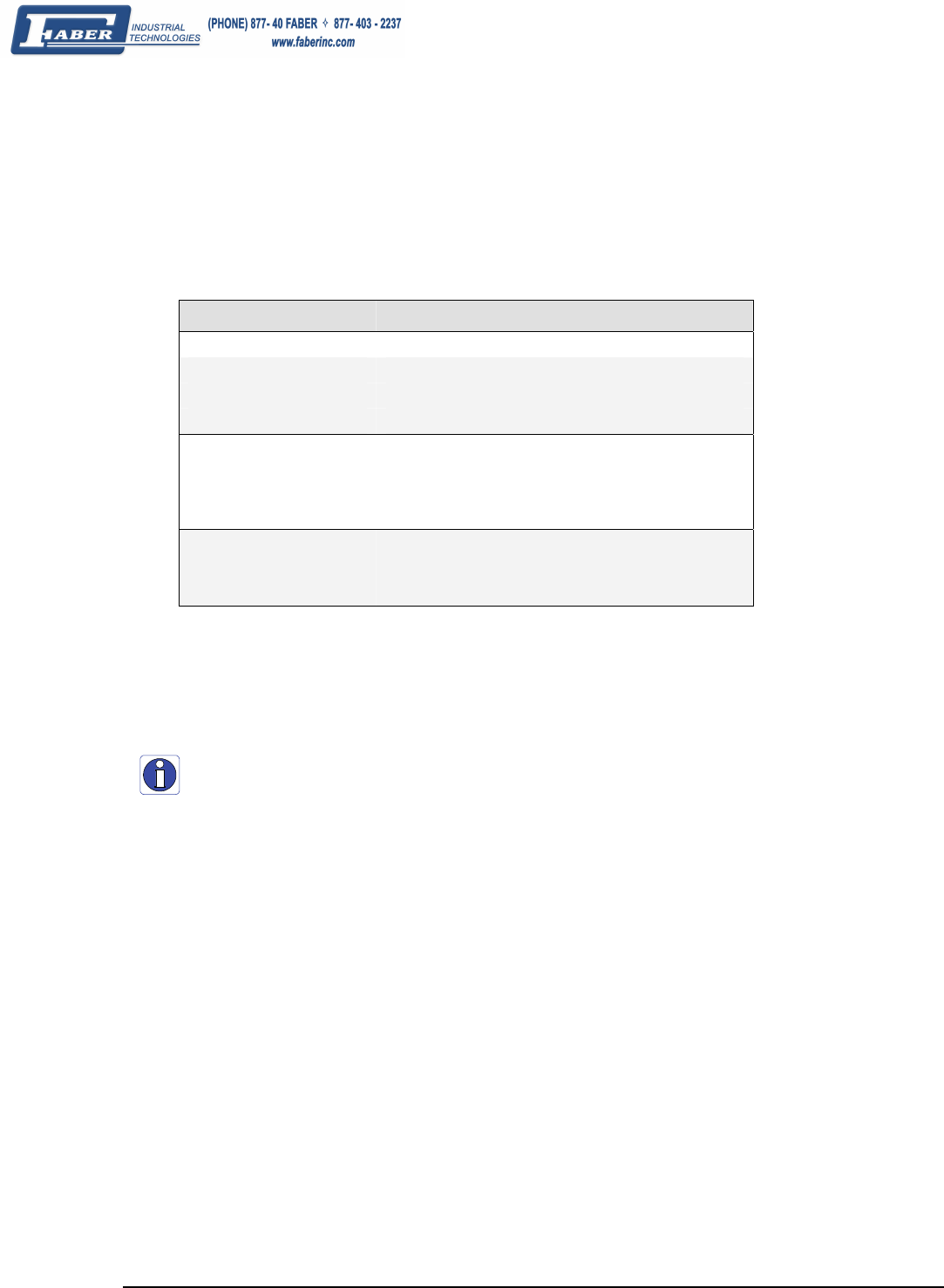
22 • Installing the Genie Camera Genie Monochrome Series-GigE Vision Camera
Status LED Codes
The camera is equipped with a LED to display the operational status of the camera. When more than one condition
is active, the LED color indicates the condition with the highest priority (such as an acquisition in progress has more
priority than a valid IP address assignment). The following table summarizes the LED states and corresponding
camera status.
LED State Definition
LED is off No power to the camera
Steady Red Camera not initialized
Slow Flashing Red Camera initialization problem
Fast Flashing Red Camera is too hot
Slow Flashing Blue Waiting for an IP address
Fast Flashing Blue Ethernet cable disconnected (no link)
Steady Blue IP address assigned;
no application connected to the camera
Steady Green Application connected
Slow Flashing Green Triggered acquisition in progress
Fast Flashing Green Free-running acquisition in progress
Once the Genie has its RJ45 connected to a network, the Status LED will turn to steady blue when the IP address is
assigned. Only at this time will it be possible by the GigE Server or any application to communicate with the
camera.
Note: Even if the Genie has obtained an IP address, it might be on a different subnet than the NIC it is attached to.
Therefore, if the Genie LED is blue but an application such as CamExpert can not see it, this indicates a network
configuration problem.