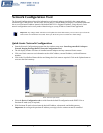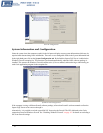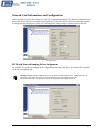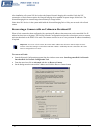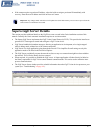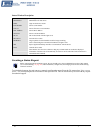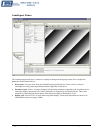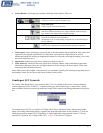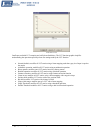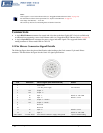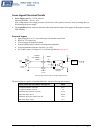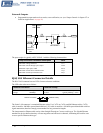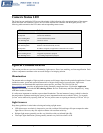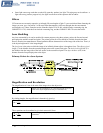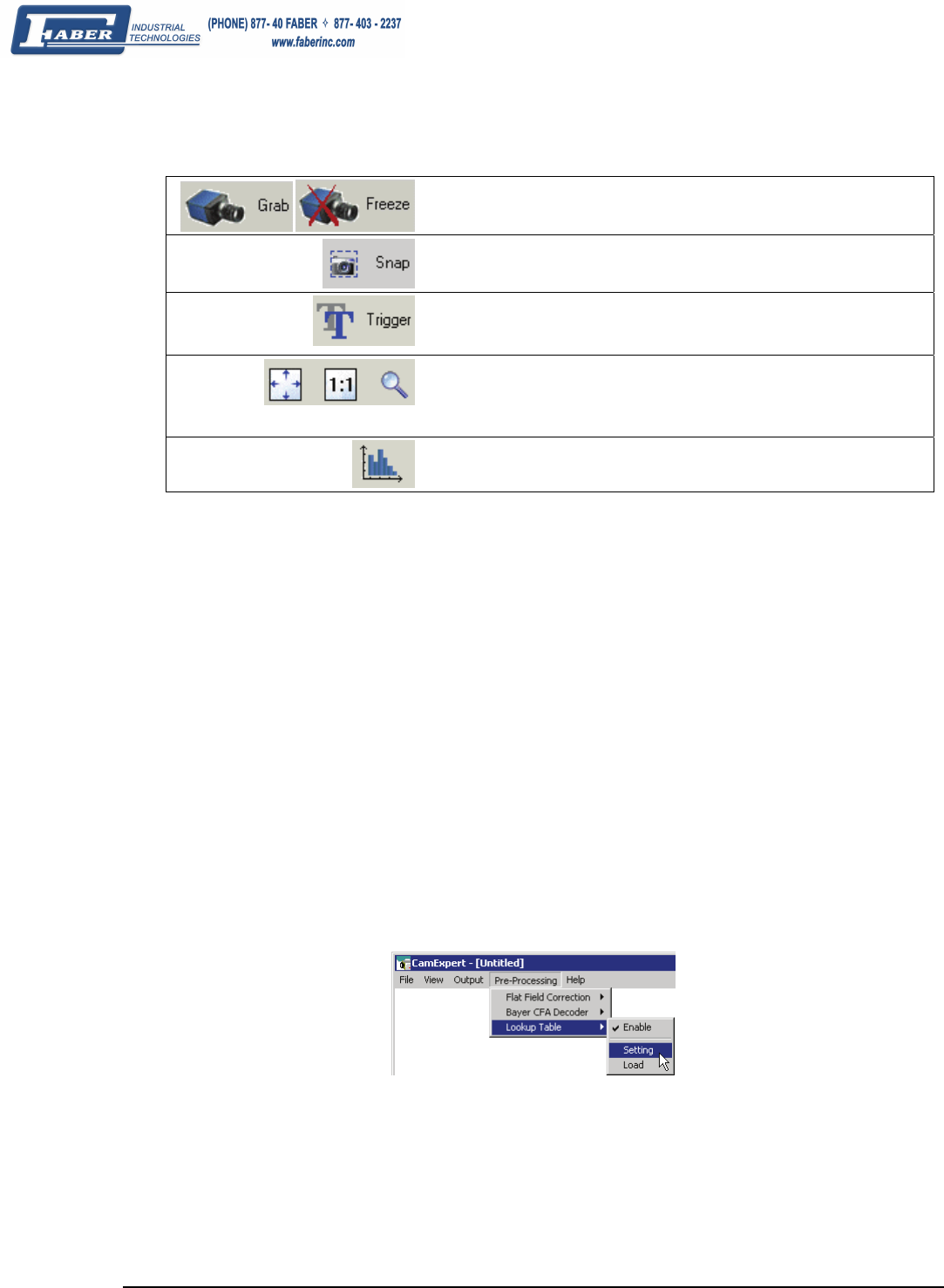
Genie Monochrome Series-GigE Vision Camera Sapera CamExpert Guide • 87
• Control Buttons: The Display pane includes CamExpert control buttons. These are:
Acquisition control button:
Click once to start live grab, click again to stop.
Single frame grab:
Click to acquire one frame from device.
Software trigger button:
With the I/O control parameters set to Trigger Enabled / Software Trigger
type, click to send a single software trigger command.
CamExpert display controls:
(these do not modify the frame buffer data)
Stretch image to fit, set image display to original size, or zoom the image to
any size and ratio.
Histogram / Profile tool:
Select to view a histogram or line/column profile during live acquisition.
• Camera pane: Allows selecting any camera file that is included with the Sapera installation. Only camera files
supported by the selected acquisition device. When there is more then one acquisition server, such as
monochrome and RGB, selecting an inappropriate camera file will produce a message prompting you to select
the correct acquisition server.
• Output pane: Displays messages from CamExpert or the device driver.
• Video Status bar: Located on the lower right of the CamExpert window, color coded camera signal status
information is displayed. Green for valid signals detected, red for missing or incorrect signals. Video status
items may differ with different devices.
Most of these panes can be hidden via the menu bar view command. Typically after selecting an acquisition device
and loading a camera file, the Device and Camera windows can be closed.
CamExpert LUT Controls
The Lookup Table dialog allows you to configure the LUT if it is available on the device. Genie monochrome
cameras support an 8-bit or 10-bit LUT. To open this dialog, use the Pre-Processing > Lookup Table > Setting
menu command. Note that you must first enable the Lookup Table, otherwise the Setting command will be grayed-
out.
To select the type of LUT to use, click the LUT Mode Value field; a drop-down list box displays the available
modes. The Lookup Table dialog displays a graph of the input and output values for the selected LUT. These are
CamExpert common examples for LUT operations. A Sapera application can program the Genie LUT for any
required LUT operation. See "
Lookup Table (LUT)" on page 56 for Genie LUT support.