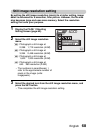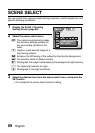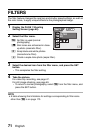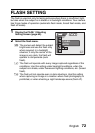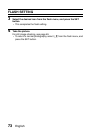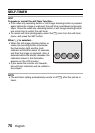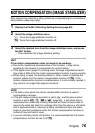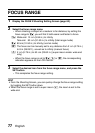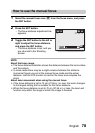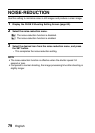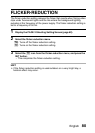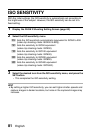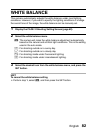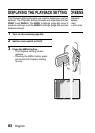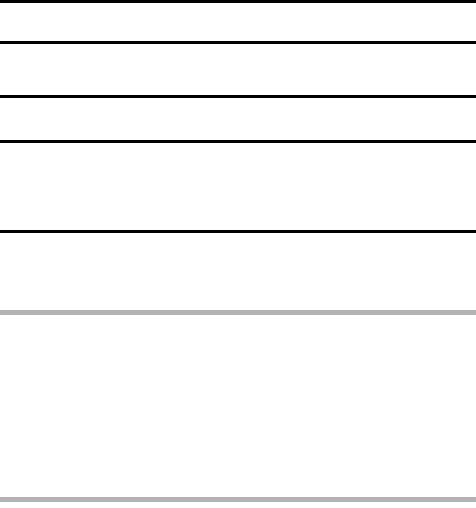
English 76
PAGE 2 (ADVANCED SETTINGS)
MOTION COMPENSATION (IMAGE STABILIZER)
Your camera can minimize a jittery picture by compensating for unintentional
hand motion (video clips only).
1 Display the PAGE 2 Shooting Setting Screen (page 62).
2 Select the image stabilizer menu.
3 Select the desired icon from the image stabilizer menu, and press
the SET button.
h This completes the image stabilizer setting.
HINT
If the motion compensation does not seem to be working...
iDue to the mechanical characteristics of this function, it may not be
possible for the camera to compensate for violent motion.
iIf the digital zoom (page 51) is being used, the large magnification factor
may make it difficult for the motion compensation function to work correctly.
iWhen using a tripod, the docking station or other means to stabilize the
camera, please turn the motion compensation function off ]. If the
motion compensation function is enabled when it is not actually needed, it
may result in an image that appears unnatural.
NOTE
iThe field of view when the motion compensation function is used is
comparatively narrower.
iIf the still image shooting resolution is set to [, and the scene select
function is set to =, a, > or + (page 69), a still photo that is
captured while a video clip is being recorded will have the same field of
view as the video clip itself. For settings other than the above, a still photo
that is captured while a video clip is being recorded will have the same
angle of view that is effective when the motion compensation function is
turned off (normal field of view).
iIf you are shooting mostly still photos, it is recommended that the motion
compensation function be set to off ].
\: Turns the image stabilizer function on.
]: Turns the image stabilizer function off.