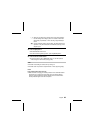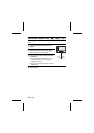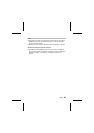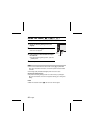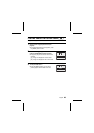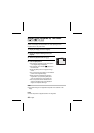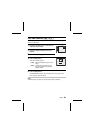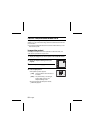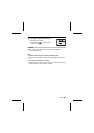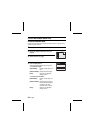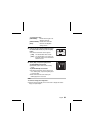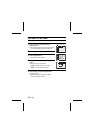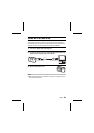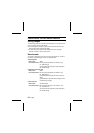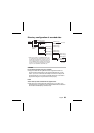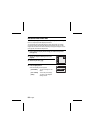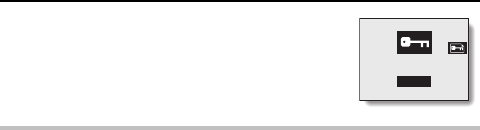
5
Select [YES], and press the [SET] button.
œ The image data is locked.
œ Images that are protected appear with the
protect indicator [Ñ].
CAUTION
œ Even if images are protected, they will be erased if reformatting is
performed (see page 19).
HINT
To continue setting the protect mode for other image data...
œ After step 5, press [d] or [c] to display the desired image, and repeat step
4.
To cancel the protect mode for an image...
œ Display the image you wish to unlock, and perform steps 2 to 5. The protect
indicator disappears, and the image is unlocked.
UNLOCK?
ª YES º
EXIT
English
52