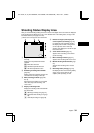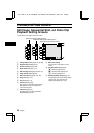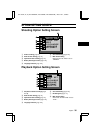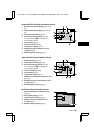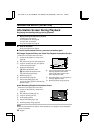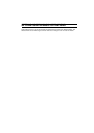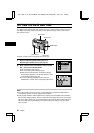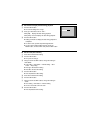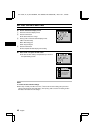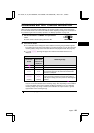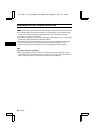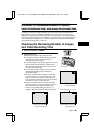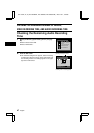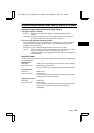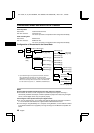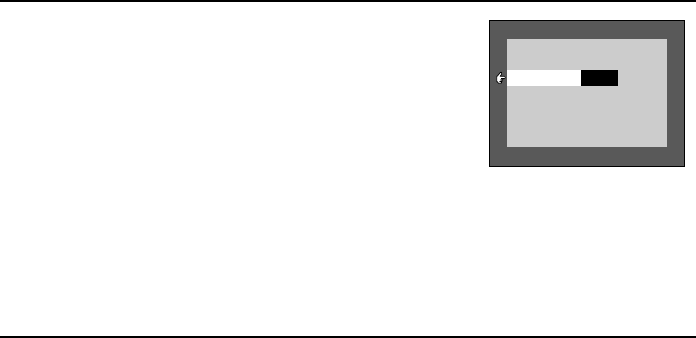
3 Set whether to display the date during playback.
1 Press the SET button.
œ The current setting turns orange.
2 Press j or l to select “ON” or “OFF.”
DISP [ON]: Displays the date during playback.
DISP [OFF]: Does not display the date during playback.
3 Press the SET button.
œ Setting of whether to display the date during playback is
completed.
œ To set the clock, perform steps 4 through 6 below.
œ To return to the Option Setting Screens, press the
MODE button, or select “EXIT” and press the SET button.
4 Set the clock (date and time).
1 Press l to select the date setting.
2 Press the SET button.
œ The year turns orange.
3 Using the arrow and SET buttons, change the setting to
“2001/08/28.”
œ Year setting Ö SET button Ö Month setting Ö SET
button Ö Day setting.
œ Press j to decrease the setting.
œ Press l to increase the setting.
4 Press the SET button.
œ This completes the date setting.
5 Press l to select the time setting.
6 Press the SET button.
7 Using the arrow and SET buttons, change the setting to
“19:30.”
œ Hour setting Ö SET button Ö Minute setting
œ The hour is set with a 24-hour clock.
8 Press the SET button.
œ This completes the time setting.