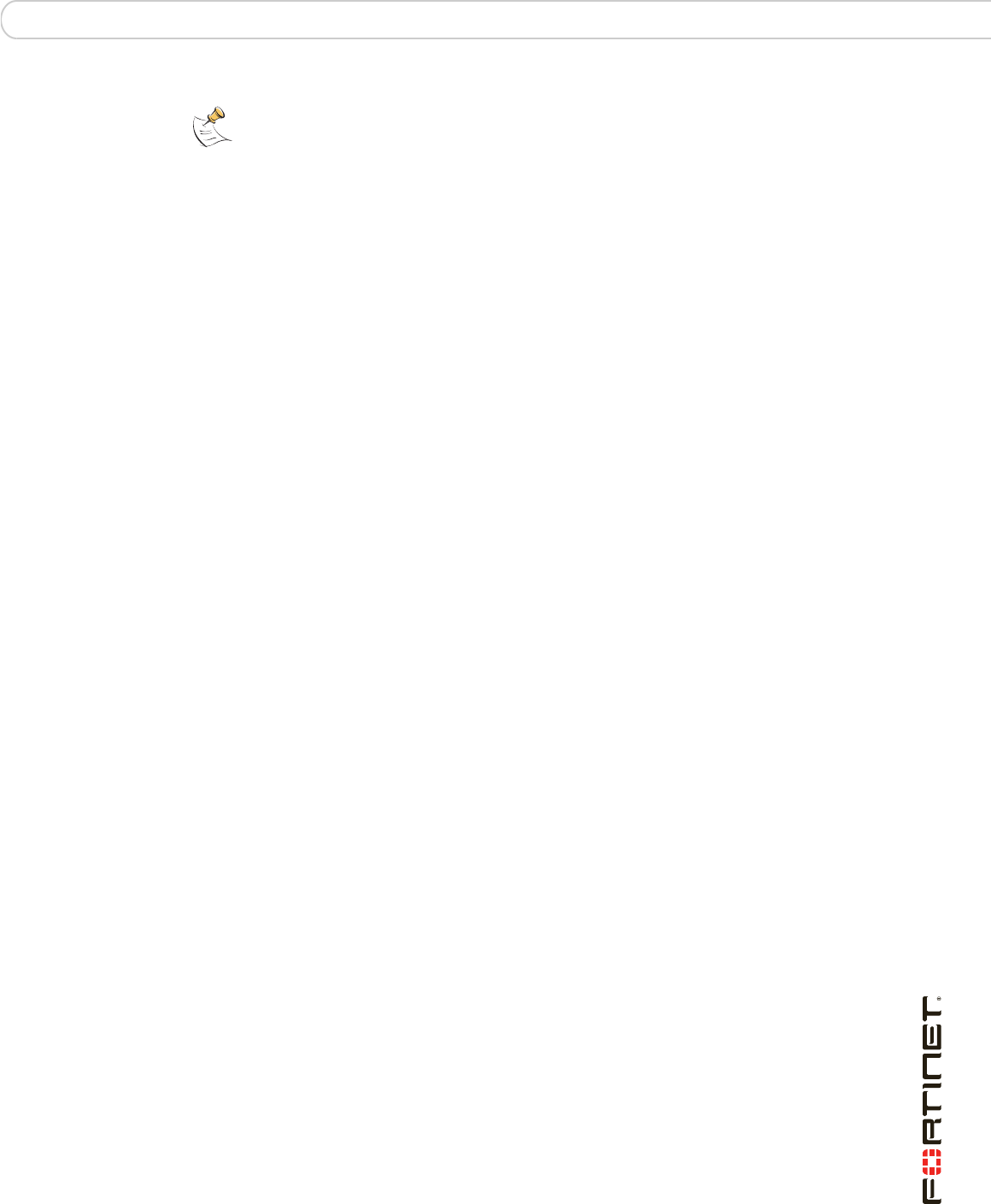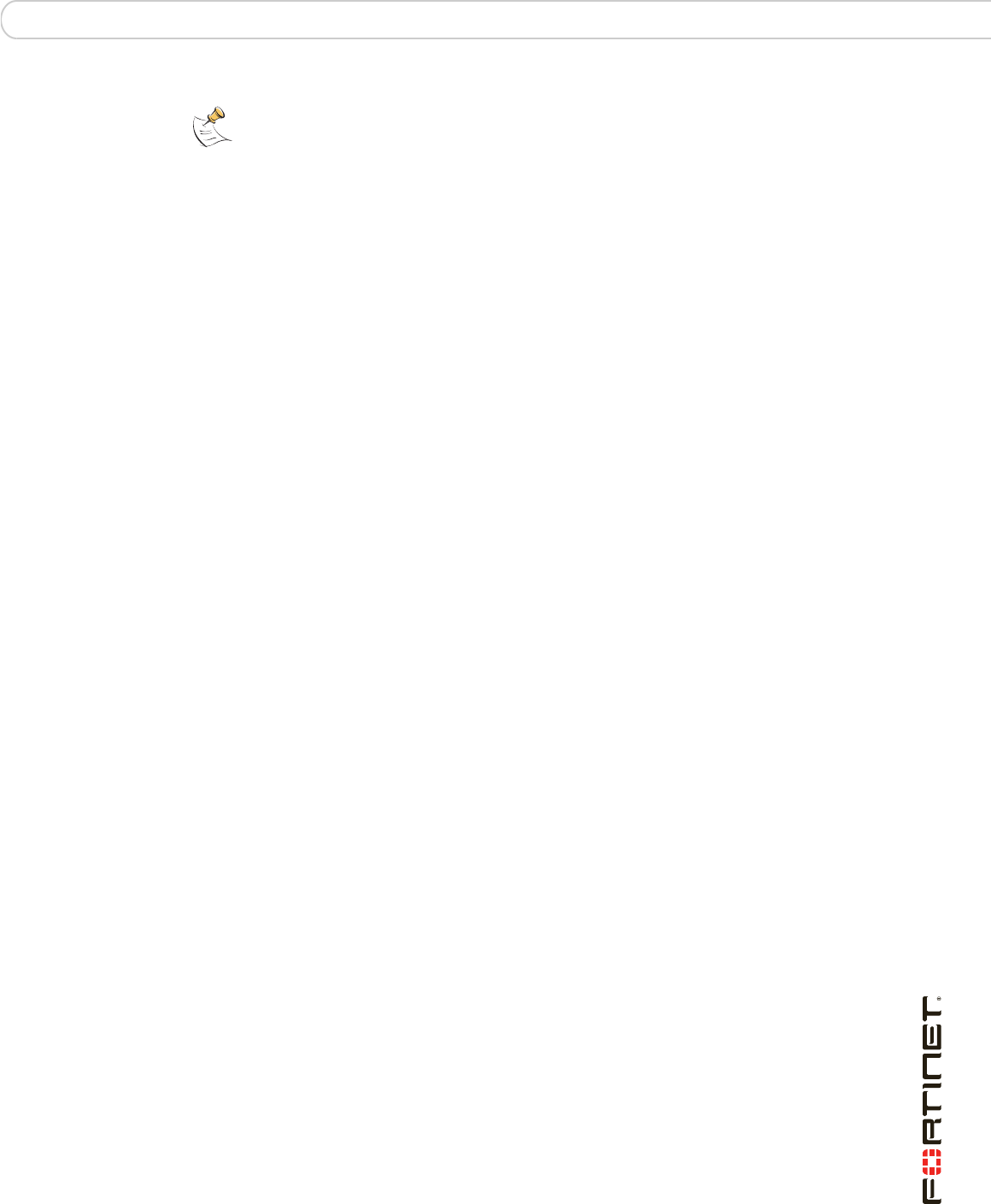
AMC modules Using the AMC modules
FortiGate-3016B FortiOS 3.0 MR6 Install Guide
01-30006-0458-20080318 41
Formatting the hard disk
When you first install the ASM-S08 in the FortiGate unit, the hard disk may not be
formatted. This will result in an error in the console when starting up the FortiGate
unit, indicating that the hard drive could not be mounted.
If you see this message, or cannot access the hard disk using the web-based
manager, you will need to format the hard disk using the CLI.
To format the ASM-S08 hard disk enter the following command:
execute formatlogdisk
You are prompted to confirm the formatting. Once the FortiGate unit completes
the formatting, the system will reboot.
Log configuration using the web-based manager
Use the web-based manager to configure the FortiGate unit to log to the
ASM-S08 hard disk.
For details on the various log configurations, see the FortiGate Administration
Guide.
To configure logging to the disk module from the web-based manager
1 Go to Log&Report > Log Config > Log Setting.
2 Select Disk.
3 Select the blue arrow for Disk to expand the options.
4 Complete the following settings and select Apply:
Note: The FortiGate-3810A supports only one FortiGate-ASM-S08 hard disk module.
Minimum log level Select a log level. The FortiGate unit logs all messages at and
above the logging severity level you select. For example, if you
select Error, the unit logs Error, Critical, Alert and Emergency level
messages.
When log disk is full Select what the FortiGate unit should do when the log disk is full.
You can either select to overright the oldest logs, or stop logging
until you can remove or backup the stored logs.
Log rolling settings Configure how the FortiGate unit begins new log files. Be defining
a specific size or time and date of a new file, they can be better
managed and searched.
Log file should not
exceed
Set the maximum size of the log file. When the set size is reached,
the FortiGate unit begins a new log file.
Log file should be
rolled
Select the time and date when the FortiGate unit will roll the log
file even if the maximum size has not been reached. This is a
useful option if you do not log a lot of traffic and want better control
over log time frames. This can also be useful if you want daily log
files.
Enable log uploading Select to enable the FortiGate unit to upload rolled log files to a
server or FTP site for backup purposes.
Enter the FTP server IP address and user name and password if
required.
Upload Specify the time to upload the log files. You can configure the
FortiGate unit to upload only when the logs are rolled or on a
regularly scheduled time, whether the logs have rolled or not.