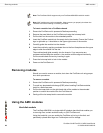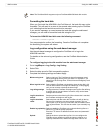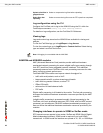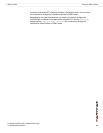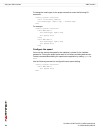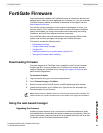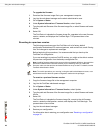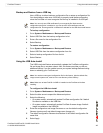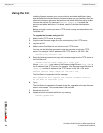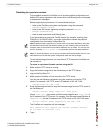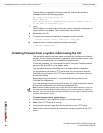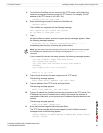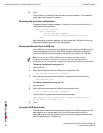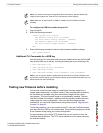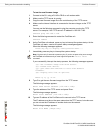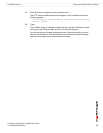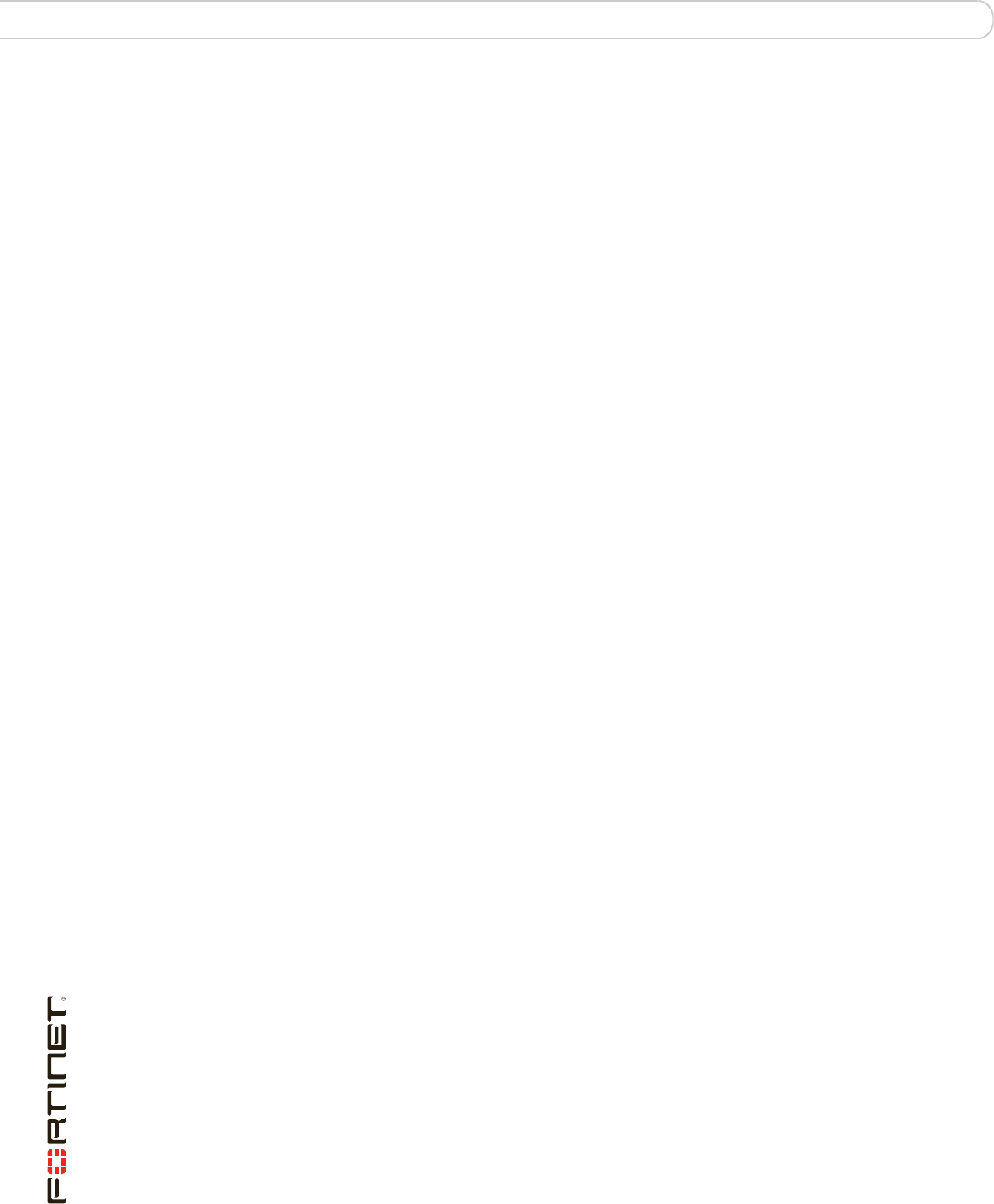
FortiGate-3016B FortiOS 3.0 MR6 Install Guide
48 01-30006-0458-20080318
Using the CLI FortiGate Firmware
Using the CLI
Installing firmware replaces your current antivirus and attack definitions, along
with the definitions included with the firmware release you are installing. After you
install new firmware, make sure that antivirus and attack definitions are up to date.
You can also use the CLI command execute update-now to update the
antivirus and attack definitions. For details, see the FortiGate Administration
Guide.
Before you begin, ensure you have a TFTP server running and accessible to the
FortiGate unit.
To upgrade the firmware using the CLI
1 Make sure the TFTP server is running.
2 Copy the new firmware image file to the root directory of the TFTP server.
3 Log into the CLI.
4 Make sure the FortiGate unit can connect to the TFTP server.
You can use the following command to ping the computer running the TFTP
server. For example, if the IP address of the TFTP server is 192.168.1.168:
execute ping 192.168.1.168
5 Enter the following command to copy the firmware image from the TFTP server to
the FortiGate unit:
execute restore image <name_str> <tftp_ip4>
Where <name_str> is the name of the firmware image file and <tftp_ip4> is
the IP address of the TFTP server. For example, if the firmware image file name is
image.out and the IP address of the TFTP server is 192.168.1.168, enter:
execute restore image image.out 192.168.1.168
The FortiGate unit responds with the message:
This operation will replace the current firmware version!
Do you want to continue? (y/n)
6 Type y.
The FortiGate unit uploads the firmware image file, upgrades to the new firmware
version, and restarts. This process takes a few minutes.
7 Reconnect to the CLI.
8 Update antivirus and attack definitions, by entering:
execute update-now