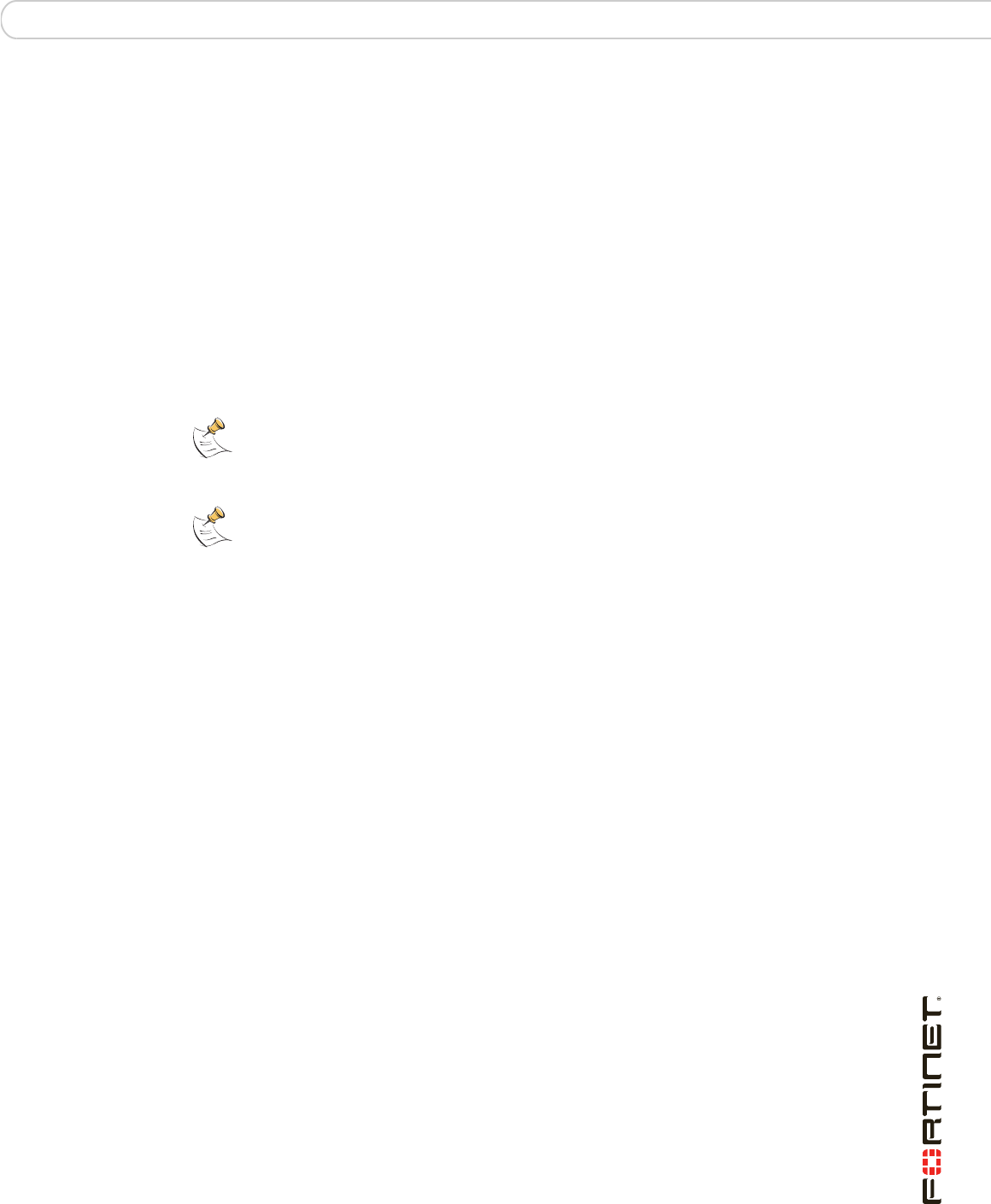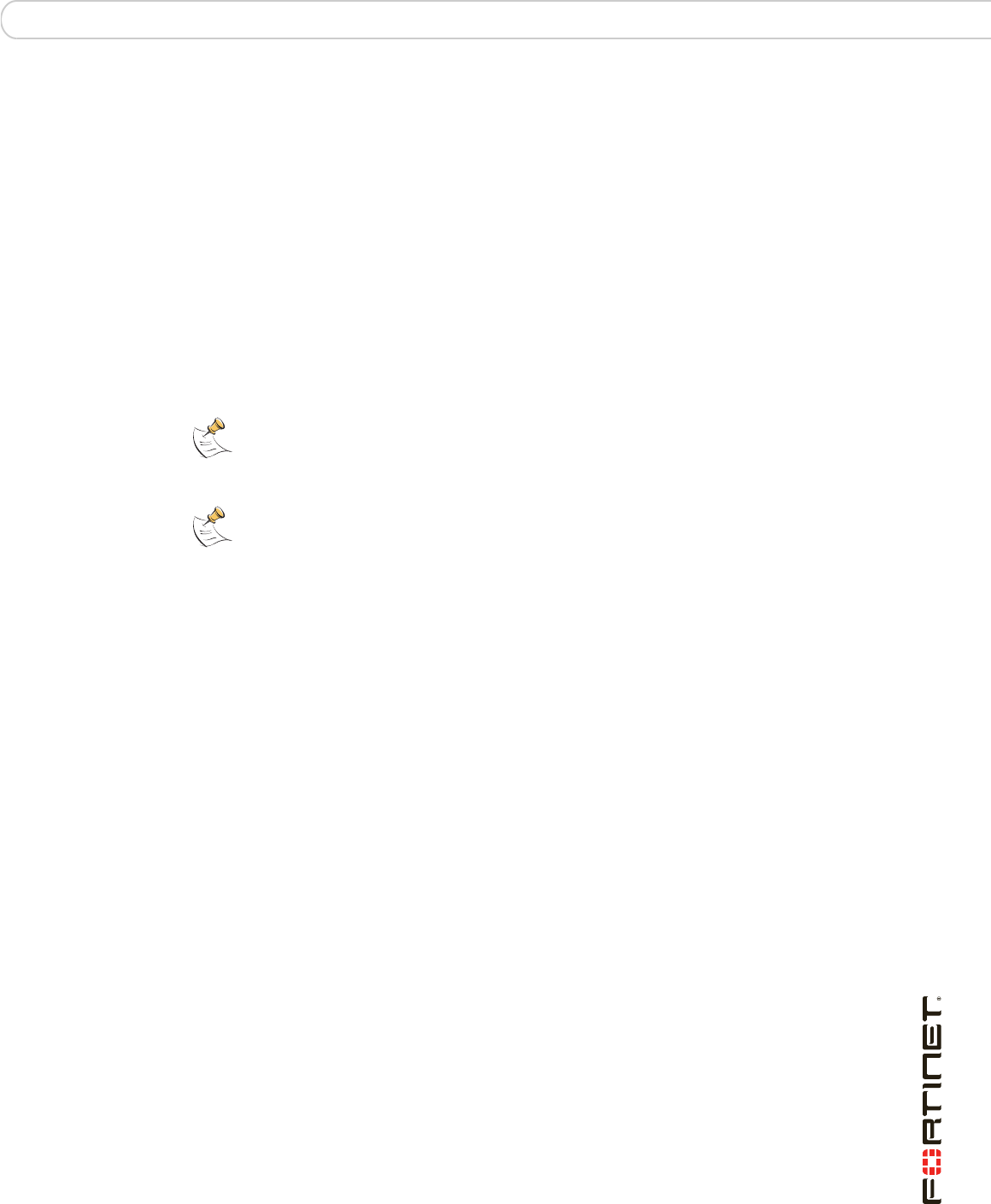
FortiGate Firmware Using the CLI
FortiGate-3016B FortiOS 3.0 MR6 Install Guide
01-30006-0458-20080318 49
Reverting to a previous version
This procedure reverts the FortiGate unit to its factory default configuration and
deletes IPS custom signatures, web content lists, email filtering lists, and changes
to replacement messages.
Before beginning this procedure, it is recommended that you:
• back up the FortiGate unit system configuration using the command
execute backup config
• back up the IPS custom signatures using the command execute
backup ipsuserdefsig
• back up web content and email filtering lists
If you are reverting to a previous FortiOS version (for example, reverting from
FortiOS v3.0 to FortiOS v2.80), you might not be able to restore the previous
configuration from the backup configuration file.
To use the following procedure, you must have a TFTP server the FortiGate unit
can connect to.
To revert to a previous firmware version using the CLI
1 Make sure the TFTP server is running
2 Copy the firmware image file to the root directory of the TFTP server.
3 Log into the FortiGate CLI.
4 Make sure the FortiGate unit can connect to the TFTP server.
You can use the following command to ping the computer running the TFTP
server. For example, if the TFTP server’s IP address is 192.168.1.168:
execute ping 192.168.1.168
5 Enter the following command to copy the firmware image from the TFTP server to
the FortiGate unit:
execute restore image <name_str> <tftp_ipv4>
Where <name_str> is the name of the firmware image file and <tftp_ip4> is
the IP address of the TFTP server. For example, if the firmware image file name is
imagev28.out and the IP address of the TFTP server is 192.168.1.168, enter:
execute restore image image28.out 192.168.1.168
The ForitGate unit responds with this message:
This operation will replace the current firmware version!
Do you want to continue? (y/n)
6 Type y.
Note: Installing firmware replaces your current antivirus and attack definitions, along with
the definitions included with the firmware release you are installing. After you install new
firmware, make sure that antivirus and attack definitions are up to date. You can also use
the CLI command execute update-now to update the antivirus and attack definitions.
Note: To use this procedure, you must log in using the admin administrator account, or an
administrator account that has system configuration read and write privileges.