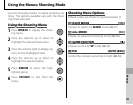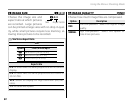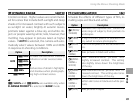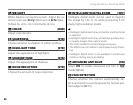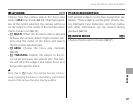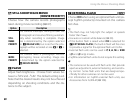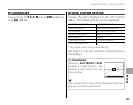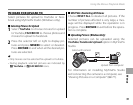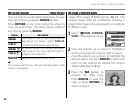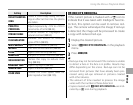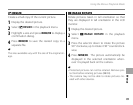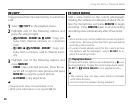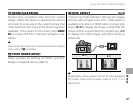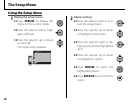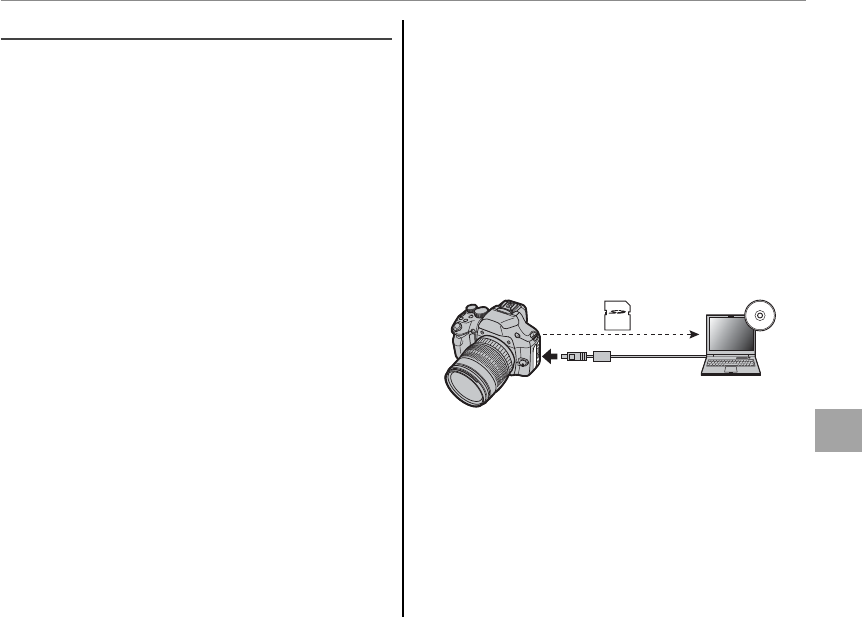
91
Menus
Using the Menus: Playback Mode
j
j
MARK FOR UPLOAD TO
MARK FOR UPLOAD TO
Select pictures for upload to YouTube or Face-
book using MyFinePix Studio (Windows only).
■
■
Selecting Pictures for Upload
Selecting Pictures for Upload
1
Select YouTube to choose movies for upload
to YouTube, FACEBOOK to choose photos and
movies for upload to Facebook.
2
Press the selector left or right to display pic-
tures and press MENU/OK to select or deselect.
Press DISP/BACK to exit when all the desired pic-
tures are selected.
a
• Only movies can be selected for upload to YouTube.
• During playback, selected pictures are indicated by
j YouTube or j FACEBOOK icons.
■
■
RESET ALL: Deselecting All Pictures
RESET ALL: Deselecting All Pictures
Choose RESET ALL to deselect all pictures. If the
number of pictures affected is very large, a mes-
sage will be displayed while the operation is in
progress. Press DISP/BACK to exit before the opera-
tion is complete.
■
■
Uploading Pictures (Windows Only)
Uploading Pictures (Windows Only)
Selected pictures can be uploaded using the
YouTube/Facebook Upload option in MyFinePix
Studio.
Select with camera
Upload from computer
For information on installing MyFinePix Studio
and connecting the camera to a computer, see
“Viewing Pictures on a Computer” (P 77).