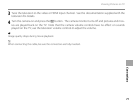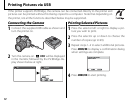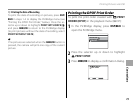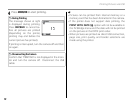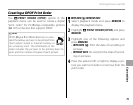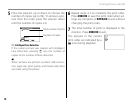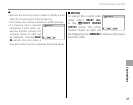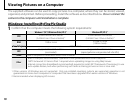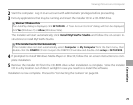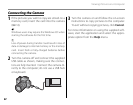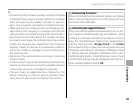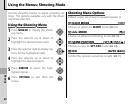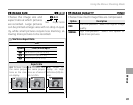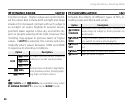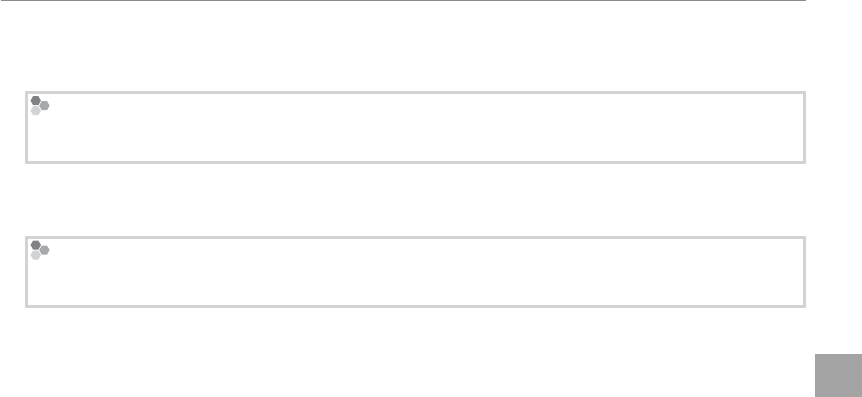
79
Connections
Viewing Pictures on a Computer
2
Start the computer. Log in to an account with administrator privileges before proceeding.
3
Exit any applications that may be running and insert the installer CD in a CD-ROM drive.
Windows 7/Windows Vista
If an AutoPlay dialog is displayed, click SETUP.EXE. A “User Account Control” dialog will then be displayed;
click Yes (Windows 7) or Allow (Windows Vista).
The installer will start automatically; click Install MyFinePix Studio and follow the on-screen in-
structions to install MyFinePix Studio.
If the Installer Does Not Start Automatically
If the installer does not start automatically, select Computer or My Computer from the Start menu, then
double-click the FINEPIX CD icon to open the FINEPIX CD window and double-click setup or SETUP.EXE.
4
If prompted to install Windows Media Player or DirectX, follow the on-screen instructions to com-
plete installation.
5
Remove the installer CD from the CD-ROM drive when installation is complete. Store the installer
CD in a dry location out of direct sunlight in case you need to re-install the software.
Installation is now complete. Proceed to “Connecting the Camera” on page 82.