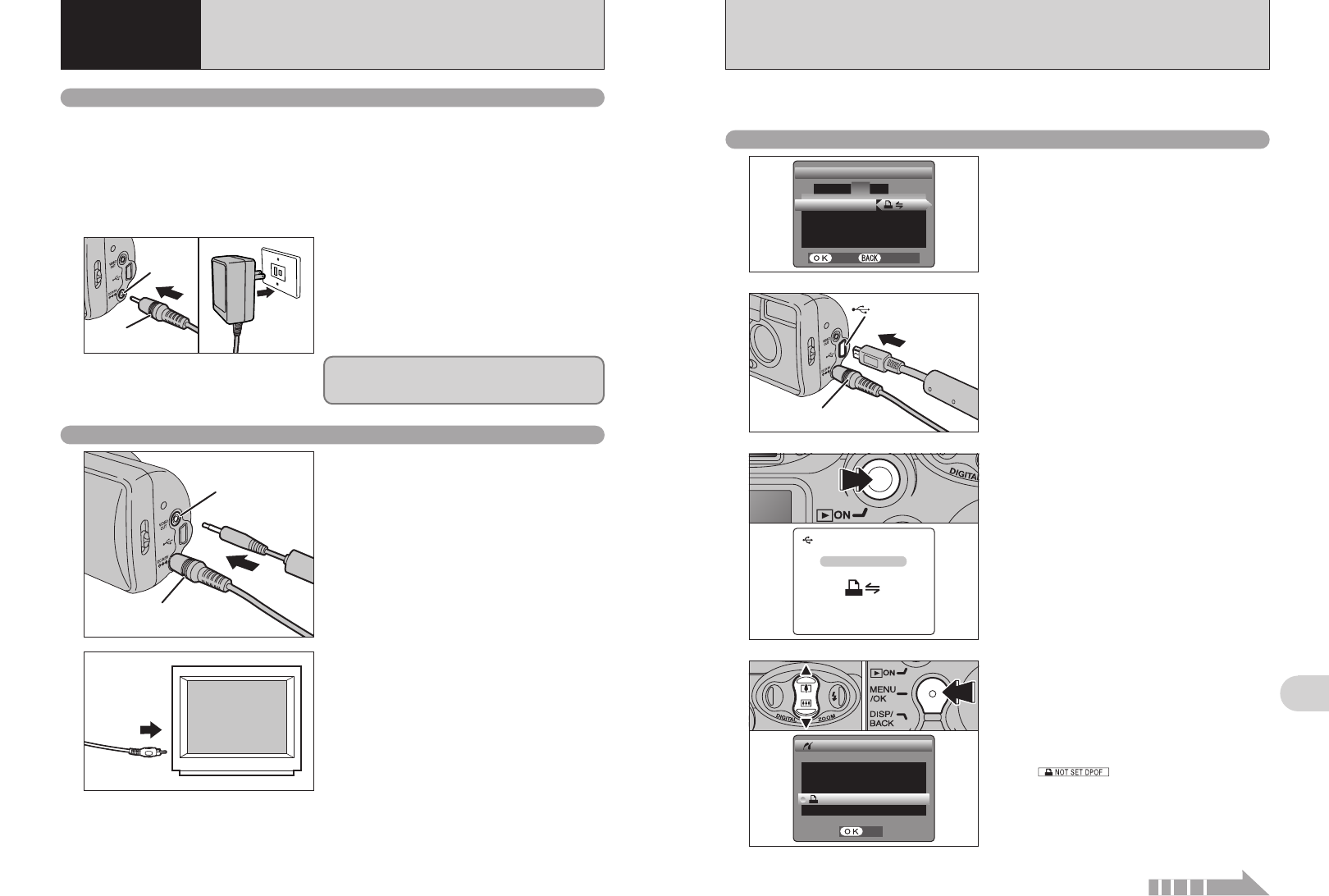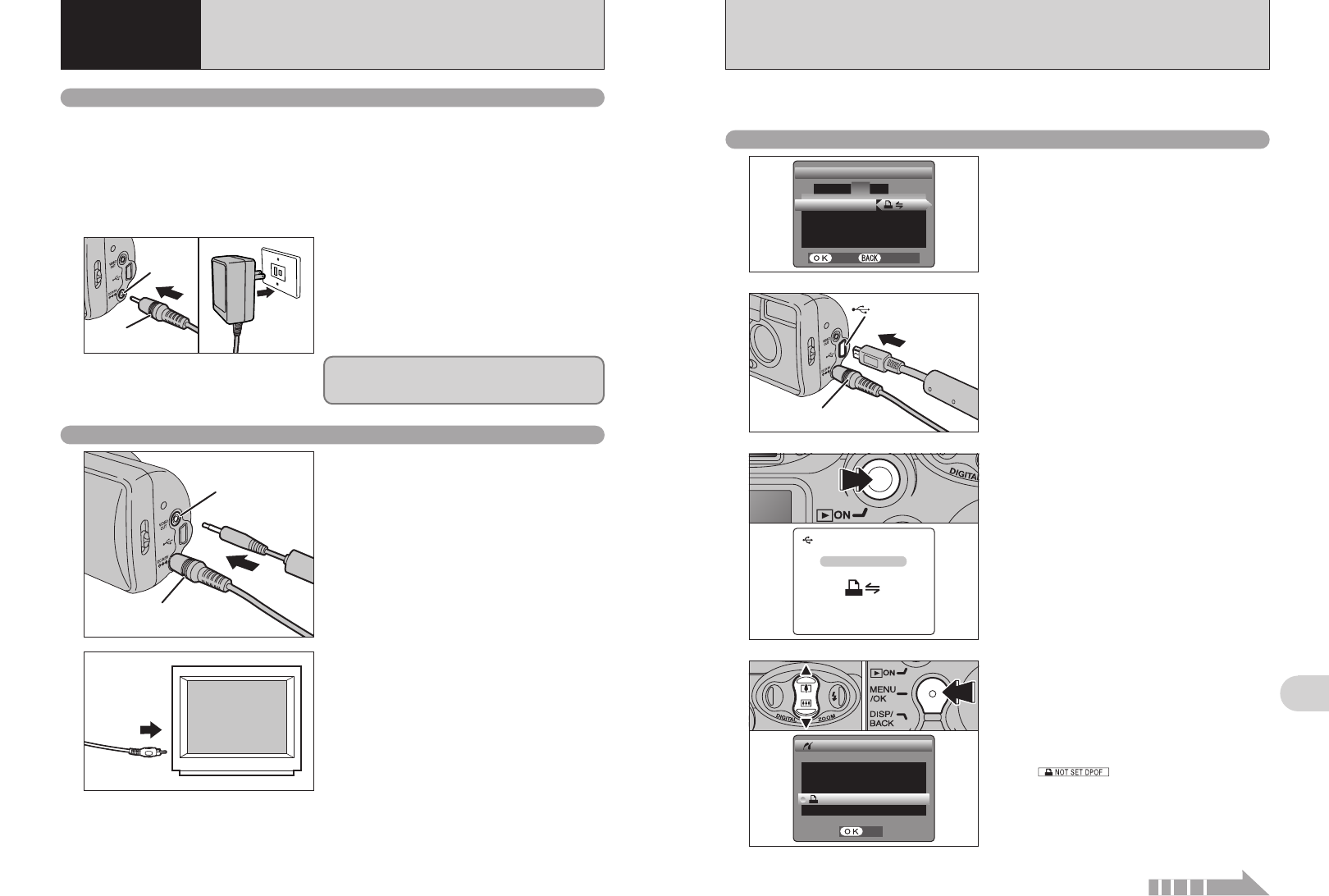
59
Viewing Images
6
58
If a printer that supports PictBridge is available, images can be printed by connecting the camera
directly to the PictBridge-compatible printer without using a computer.
6.2.1 Specifying images for printing on the camera
4
1Press “a” or “b” to select “uPRINT DPOF”.
2Press the “MENU/OK” button.
●
!
When “”appears, the DPOF settings are
not specified.
●
!
To use DPOF printing, the DPOF settings must be specified
on FinePix A120 beforehand (➡P.32).
●
!
Even when “WITH DATE” is specified in the DPOF settings,
the date is not inserted on printers that do not support date
printing.
02
USB socket (mini-B)
AC-3V (sold separately)
2
Set to “¢” in the “USB MODE” setting in the
“SET-UP” menu (➡P.45).
●
!
Do not connect to a PC when the “USB MODE” setting is set
to “
¢”. See P.77 if you connect to PC by mistake.
1
1Connect the camera to the printer using the USB
cable (mini-B).
2Turn the printer on.
●
!
The camera cannot be used to specify printer settings such
as the paper size and print quality.
●
!
Please connect the AC Power Adapter AC-3V (sold
separately) to your camera.
●
!
Use an xD-Picture Card that was formatted on the camera.
3
Press the “Playback” button for approx. 1 second to
turn the camera on in Playback mode.
“ç” appears and then the menu
screen is displayed.
●
!
If the menu screen does not appear, check whether the USB
mode setting is
“¢”.
●
!
Depending on the printer, some functions are disabled.
6.2 CONNECTING THE CAMERA DIRECTLY TO THE PRINTER
FOR PRINTING IMAGES
(
PictBridge FUNCTION
)
01
6.1 CAMERA CONNECTION
6
Viewing
Images
Do not connect the AC power adapter to charge the
AA-size nickel-metal hydride batteries. Please use
the optional charger (➡P.69).
Check that the camera is turned off. Plug the AC
power adapter connector into the “DC IN 3V”
socket and then plug the AC power adapter into the
power outlet.
●
!
The socket-outlet shall be installed near the equipment and
shall be easily accessible.
●
!
The shape of the plug and socket-outlet depends on the
country of use.
AC-3V
(sold separately)
DC IN 3V
socket
Always use a FUJIFILM AC Power Adapter AC-3V (➡P.69).
Use the AC power adapter to avoid losing power at inconvenient times, such as when downloading
photographed images to the computer. You can take pictures and play back images without
worrying about depleting the batteries.
●
!
Only connect or disconnect the AC power adapter when the camera is off.
Connecting or disconnecting the AC power adapter while the camera is on temporarily interrupts the power supply to the
camera, so that images or movies being shot are not recorded. Failing to turn the camera off first can also result in
damage to the xD-Picture Card or malfunctions during PC connection.
6.1.1 Using the AC power adapter
(
sold separately
)
Turn off the camera and TV. Plug the Video cable
(provided with the camera) into the “VIDEO OUT”
(video output) socket.
Plug the other end of the cable into the video input
socket on the TV. Then turn the camera and TV on
and playback images as you would normally.
●
!
When there is a power outlet available, connect the AC
Power Adapter AC-3V.
●
!
Images are only sent to the TV in Playback mode.
●
!
Refer to the instructions provided with your TV for more
information on video input for your TV.
●
!
The image quality for movie playback is lower than for still
images.
6.1.2 Connecting to a TV
AC-3V (sold separately)
VIDEO OUT
(Video output ) socket
1
2
Continued