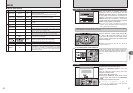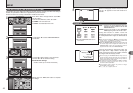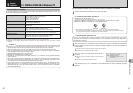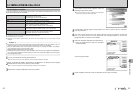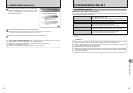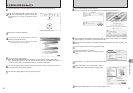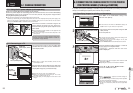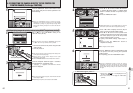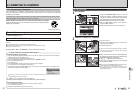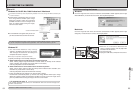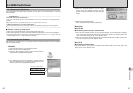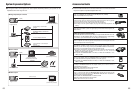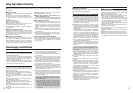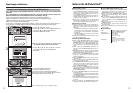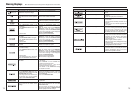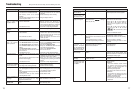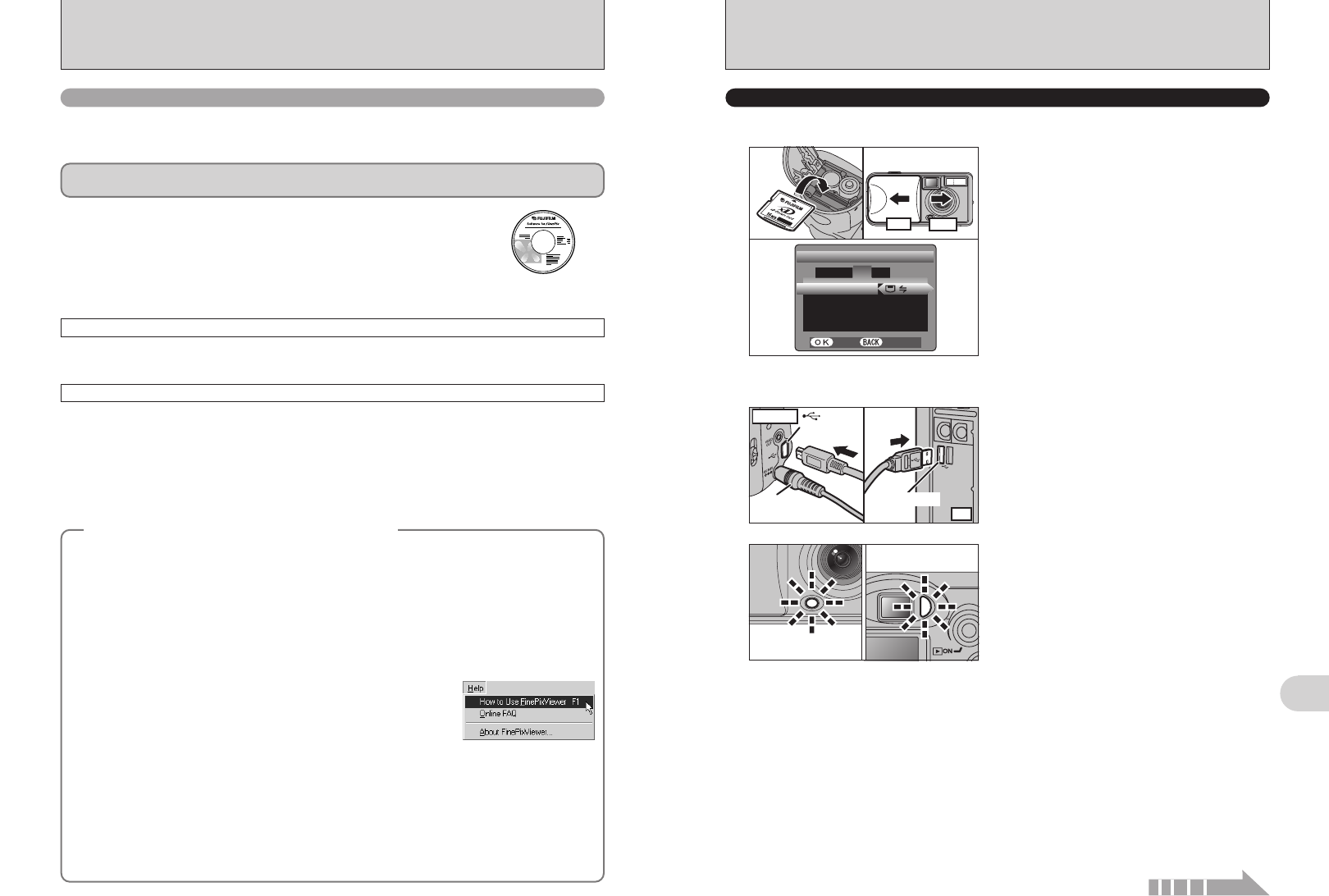
63
Viewing Images
6
62
hWhen the camera and PC are exchanging data,
the self-timer lamp blinks and the viewfinder lamp
blinks alternately green and orange.
h“≥” appears on the LCD monitor.
hPower save and Auto power off are disabled
during USB connection.
●
!
Before replacing the xD-Picture Card, always disconnect the
camera from the PC using the procedure on P.65.
●
!
Do not disconnect the USB cable when the camera is
communicating with the PC. See P.65 for information on the
disconnection procedure.
1Insert an xD-Picture Card into your camera.
Plug the AC power adapter connector into the
“DC IN 3V” socket on the camera and then plug
the adapter itself into the main power outlet.
2Slide the Power switch to turn the camera on.
3Set the “USB MODE” setting in the “SET-UP”
menu to “¶” (➡P.45).
4Slide the Power switch to turn the camera off.
1Turn your PC on.
2Use the USB cable (mini-B) to connect the
camera to your computer.
3Turn the camera on.
Use at DSC mode
ON
OFF
01
03
02 04
PC
USB socket
USB socket
(mini-B)
AC-3V
(sold separately)
Camera
1
Set a camera
2
Connect a camera to a computer
●
!
Take care to ensure that the USB cable (mini-B) is connected
the correct way around and that the plugs are pushed fully
into the connection sockets.
6.3 CONNECTING TO A COMPUTER
Continued
The “Connecting to a Computer” section explains how to connect the camera to your computer
using the USB cable (mini-B) and describes the functions you can use once the camera and
computer are connected.
If the power cuts out during data transmission, the data will not be transmitted correctly. Always use the
AC power adapter when connecting the camera to a computer.
Refer to Section 5 the first time you connect the camera to your computer.
Install the software first. Do not connect the camera with the computer before
installing all the software.
This mode provides a simple way to read images from an xD-Picture Card and store images onto
an xD-Picture Card (➡P.63).
CD-ROM
(Software for FinePix AX)
¶
DSC
(
Mass storage device
)
mode
This function allows you to conduct videoconferencing sessions between PCs connected to the
Internet.
●
!
The WEB Camera function can only be used on Windows XP SP1.
●
!
Microsoft Windows Messenger 5.0 or later is required to use the WEB Camera function.
●
!
Images are not output to a TV.
Change between “¶” and “q WEB” in the camera’s SET-UP screen.
q
WEB
WEB CAM
(
Web Camera
)
mode
6.3.1
Connecting to a Computer
Connecting camera to a Computer
qPlug the AC power adapter connector into the “DC IN 3V” socket on the camera and then plug the
adapter itself into the main power outlet.
wTurn the camera on in Photography mode (➡P.12).
eSet the “USB MODE” setting in the “SET-UP” menu to “
q WEB” (➡P.45).
rTurn the camera off (➡P.12).
tTurn your PC on.
yUse the USB cable (mini-B) to connect the camera to your computer.
uTurn the camera on in Photography mode (➡P.12).
iUsing Video Chat with Windows Messenger, refer to “How to use FinePixViewer” in the HELP menu
which was installed from the CD-ROM.
Disconnecting the Camera
qQuit all applications (FinePixViewer etc.) that are using the camera.
wTurn the camera off (➡P.12).
eUnplug the USB cable (mini-B) from the camera.
●
!
Take care to ensure that the USB cable (mini-B) is connected the correct way around and that the plugs are
pushed fully into the connection sockets.
h “≈” appears on the LCD monitor.
h Power save and Auto power off are disabled during USB connection.
◆
Using Video Chat with Windows Messenger
◆