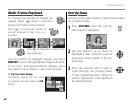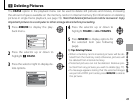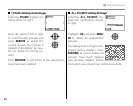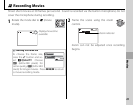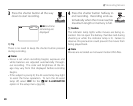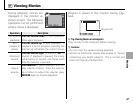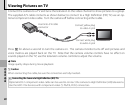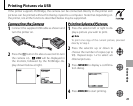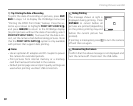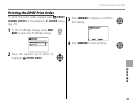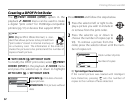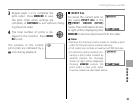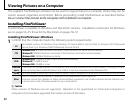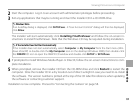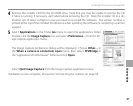50
Printing Pictures via USB
2 Tip: Printing the Date of Recording
To print the date of recording on pictures, press DISP/
BACK in steps 1–2 to display the PictBridge menu (see
“Printing the DPOF Print Order,” below). Press the se-
lector up or down to highlight PRINT WITH DATE s
and press MENU/OK to return to the PictBridge display
(to print pictures without the date of recording, select
PRINT WITHOUT DATE). To ensure that the date is cor-
rect, set the camera clock before taking pictures. Note
that the PRINT WITH DATE s option is only available
with printers that support date printing.
1 Notes
• Use an optional AC adapter and DC coupler to power
the camera for extended periods.
• Print pictures from internal memory or a memory
card that has been formatted in the camera.
• Default printer page size and print quality settings are
used when printing via direct USB connection.
During Printing
The message shown at right is
displayed during printing. Press
DISP/BACK to cancel before all
pictures are printed (depending
on the printer, printing may end
before the current picture has
printed).
PRINTING
CANCEL
If printing is interrupted, press a to turn the camera
o and then on again.
Disconnecting the Camera
Con rm that the above message is not displayed and
turn the camera o . Disconnect the USB cable.