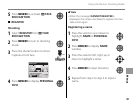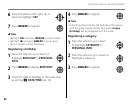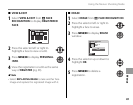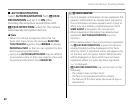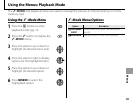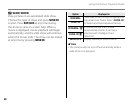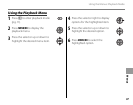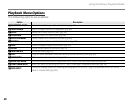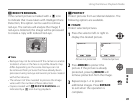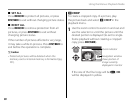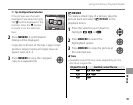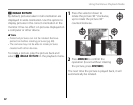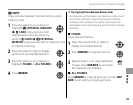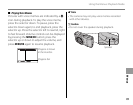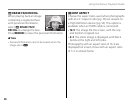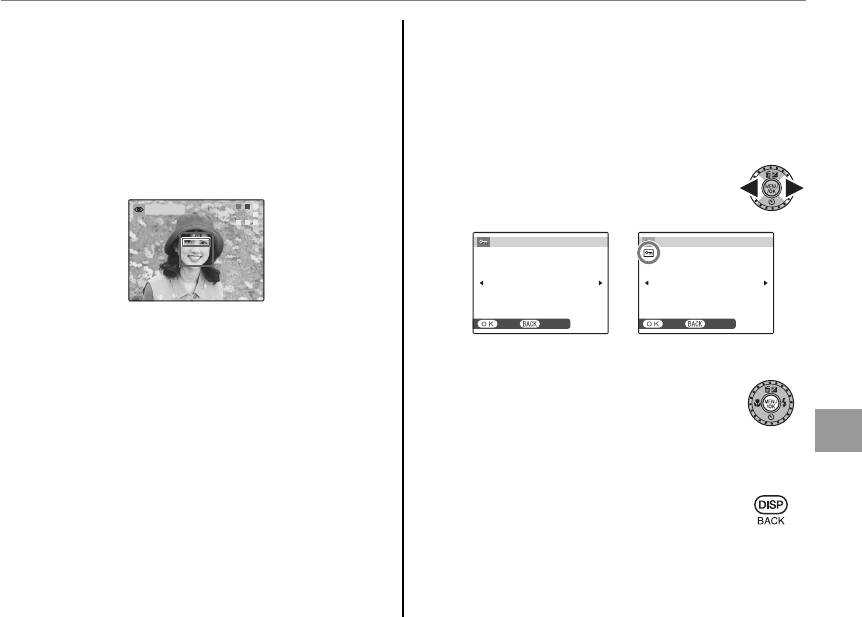
89
Menus
Using the Menus: Playback Mode
a
a
RED EYE REMOVAL
RED EYE REMOVAL
If the current picture is marked with a B icon
to indicate that it was taken with Intelligent Face
Detection, this option can be used to remove
red-eye. The camera will analyze the image; if
red-eye is detected, the image will be processed
to create a copy with reduced red-eye.
REMOVING
A Note
• Red eye may not be removed if the camera is unable
to detect a face or the face is in profile. Results may
differ depending on the scene. Red eye can not
be removed from pictures that have already been
processed using red-eye removal or pictures created
with other devices.
• The amount of time needed to process the image
varies with the number of faces detected.
• Copies created with a RED EYE REMOVAL are
indicated by a l icon during playback.
O
O
PROTECT
PROTECT
Protect pictures from accidental deletion. The
following options are available.
■
■
FRAME
FRAME
Protect selected pictures.
1
Press the selector left or right to
display the desired picture.
YES CANCEL
PROTECT OK?
UNPROTECT OK?
YES CANCEL
Picture not protected Protected picture
2
Press MENU/OK to protect the
picture. If the picture is already
protected, pressing MENU/OK will
remove protection from the image.
3
Repeat steps 1–2 to protect
additional images. Press DISP/BACK
to exit when the operation is
complete.