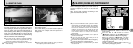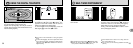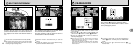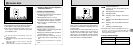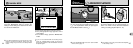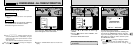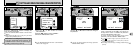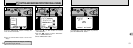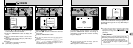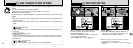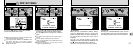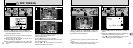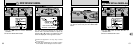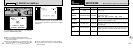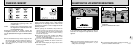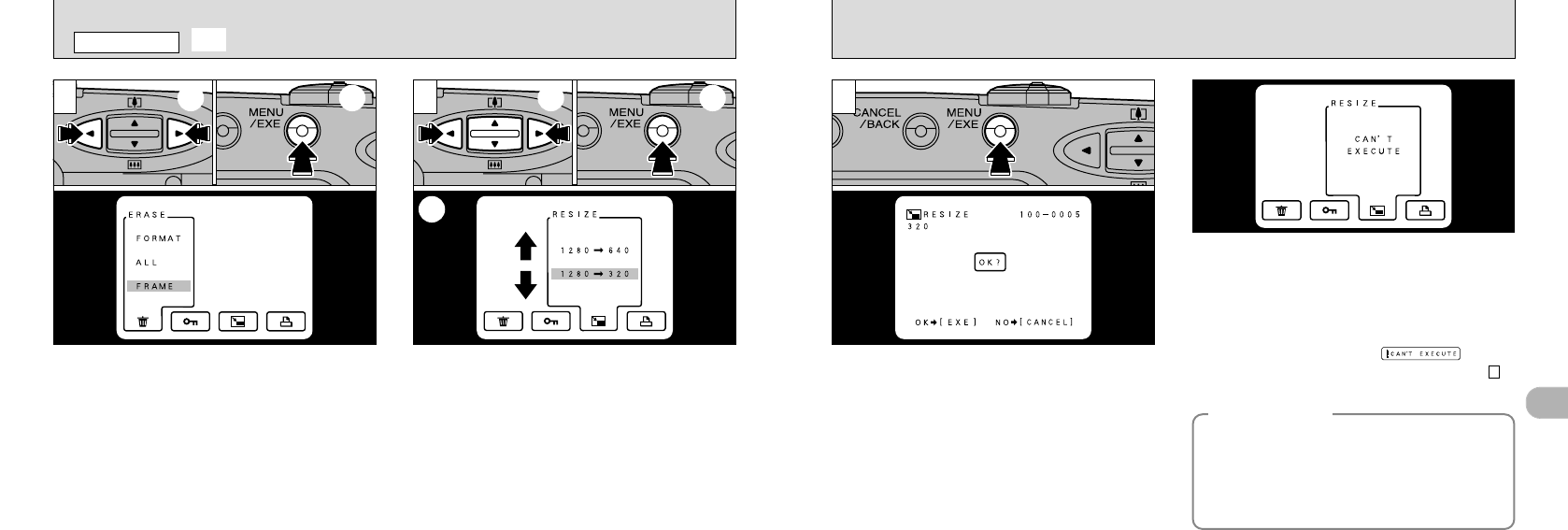
53
4
52
➀
Use the “d” or “c” button to display the image
to be resized on the LCD monitor.
➁
Press the “MENU/EXE” button to display the
menu.
➀
Select “jRESIZE” (resize).
➁
Use the “ab” button to select the desired
image size.
➂
Press the “MENU/EXE” button.
21
●
!
You can only select sizes that are valid for this
operation.
●
!
Resizing will not proceed if the “3” or
“W ” message is displayed. If this
occurs, erase some unwanted images or use a
SmartMedia that is not protected.
●
!
Press the “CANCEL/BACK” button to exit the menu
display.
●
!
Only images with File Size settings of [1280✕960] or
[640
✕480] can be resized.
●
!
File Size
[1280
✕960]➞ [640✕480] or [320✕240]
[640
✕480] ➞ [320✕240]
A confirmation screen appears. To proceed,
press the “MENU/EXE” button. The image is
recorded to a separate file and the resulting
image is displayed.
If the “CAN’T EXECUTE” message appears, the
photographed image size is not [1280✕960] or
[640✕480].
3
●
!
If you do not want to resize the image, press the
“CANCEL/BACK” button.
●
!
See page 66 for more information on files.
2
Resizing creates a new file containing less data.
● Resizing is extremely convenient when you want
to attach an image file to an e-mail message.
● If you are uncertain which resolution to use,
you can shoot the image at [1280] and then
resize it later.
◆Why Resize◆
➀ ➀
➁
➂
j
RESIZE
PLAYBACK MENU
➁
●
!
An image that has been resized to [320✕ 240]
cannot be resized again. “ ” is also
displayed if the image size as a result of step is
[320
✕240].
3