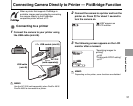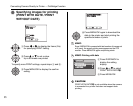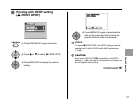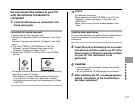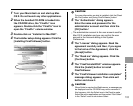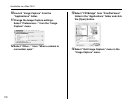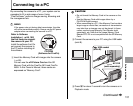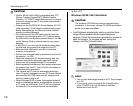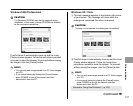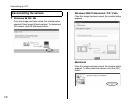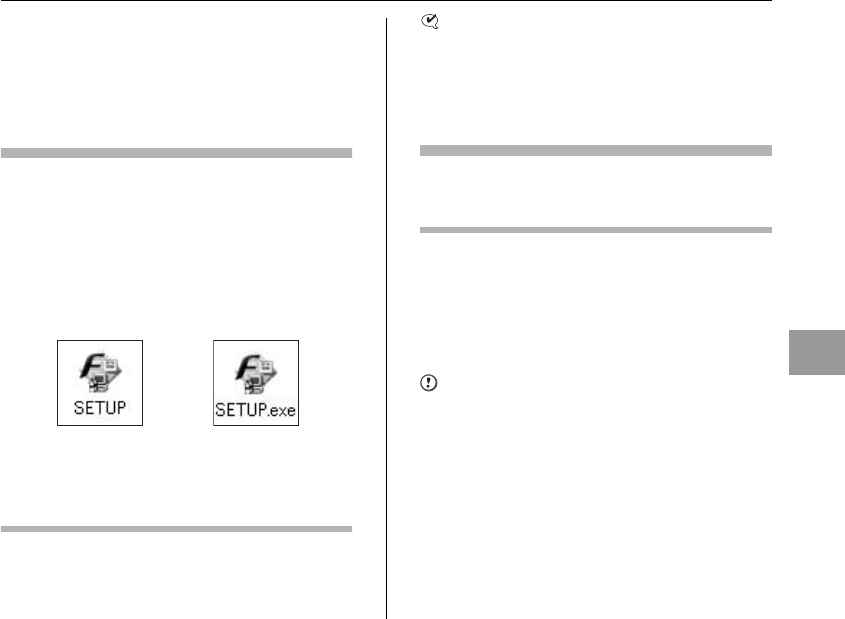
101
Software Installation
Do not connect the camera to your PC
until the software installation is
completed.
1 Install FinePixViewer as instructed in the
Quick start guide.
Launching the installer manually
ADouble-click the “My Computer” icon.
*
Windows XP users should click “My Computer” in the “Start”
menu.
Windows Vista users should click “Computer” in the “Start”
menu.
BRight-click “FINEPIX” (CD-ROM drive) in the “My
Computer” window (Windows Vista users: in the
“Computer” window) and select “Open”.
CDouble-click “SETUP” or “SETUP.exe” in the CD-ROM
window.
*
The way file names are displayed differs as described below
depending on your PC settings.
-File extensions (3-letter suffixes indicating the file type)
may be shown or hidden. (e.g. Setup.exe or Setup)
-Text may be shown normally or all in uppercase (e.g. Setup
or SETUP).
CHECK
For Windows Vista users:
When loading the bundled CD-ROM on your PC, the
“AutoPlay” window may appear. In this case, click
“SETUP.exe”.
When “User Account Control” window appears, click
“Allow”.
Installing other applications
You may see messages for installing Windows Media Player.
Install this application as directed by the on-screen
instructions.
2 Install DirectX as directed by the on-screen
instructions and then restart your PC. If the
latest version of DirectX is already installed
on your PC, this installation is not
performed.
CAUTION
• If the latest version is already installed, this window
does not appear.
• Do not remove the CD-ROM during this procedure.
3 After restarting the PC, a message appears
stating “Installation of the FinePixViewer
has been completed”.