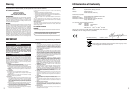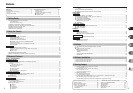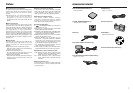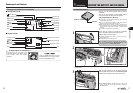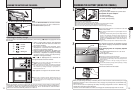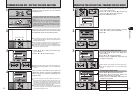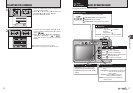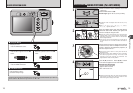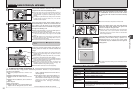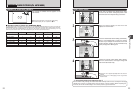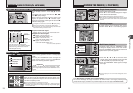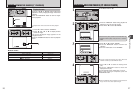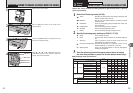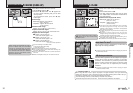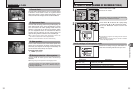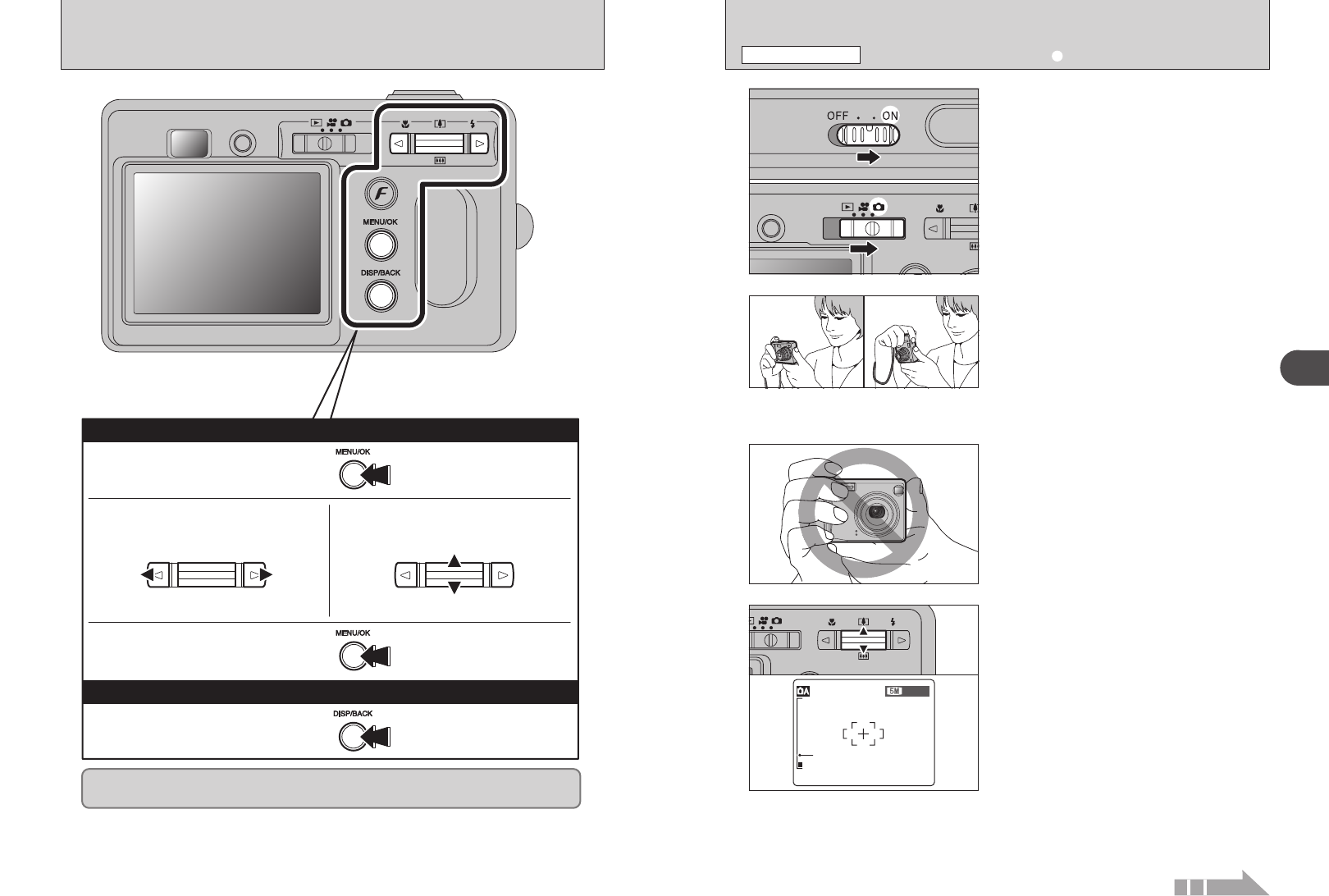
19
Using the Camera
2
18
1
1Slide the Power switch sideways to turn the
camera on.
2Set the Mode switch to “q”.
h Focal range: approx. 60 cm (2.0 ft.) to infinity
2
3
Brace your elbows against your sides and hold the
camera with both hands. Position your right thumb
so that it is handy for using the zoom.
●
!
Moving the camera while shooting gives a blurred picture
(camera shake). Use a tripod to prevent camera shake,
particularly for shots in the dark when the selected flash
mode is Suppressed flash.
●
!
There may be some uneven brightness at the right edge of
the LCD monitor. This is normal and does not affect the
image.
●
!
Check that the lens is clean. If it is dirty, clean the lens as
informed on P.86.
●
!
If the flash is used in dusty conditions or when it is snowing,
white dots may appear in the image. This is due to flash
reflecting off the dust particles or snowflakes. Use
Suppressed flash mode to fix the problem.
Hold the camera so that your fingers or the strap do
not cover the lens, flash or microphone. If the lens
or flash is obscured, the brightness (exposure) of
your shot may be incorrect.
4
Press “[ (a)” to zoom in. Press “] (b)” to zoom
out. A zoom bar appears on the LCD monitor.
h Optical zoom focal length
(35 mm camera equivalent)
Approx. 38 mm-130 mm
Max. zoom scale: 3.4×
●
!
Zooming pauses briefly when the camera changes between
optical zoom and digital zoom (➡P.24). Press the same
Zoom switch again to change zoom modes.
Zoom bar
01
02
●
!
Use Macro mode for subjects closer than 60 cm (2.0 ft.)
(➡P.30).
●
!
When “7”, “-”, “q”
or “
=” appears, see P.89.
TAKING PICTURES
(
a AUTO MODE
)
PHOTOGRAPHY MODE
Press this button to stop a
procedure midway through.
Up, down, left and right are indicated by black triangles in the Owner’s Manual. Up or down is
shown as “a” or “b”, and left or right is shown as “d” or “c”.
1Display the menu.
Press the “MENU/OK” button.
4Confirm the setting.
Press the “MENU/OK” button.
2Select a menu option.
Press the left or right arrow on the dc
button.
3Select a setting.
Press the up or down arrow on the f
switch.
0
Using the Menus
0 DISP/BACK button
BASIC OPERATION GUIDE
Continued