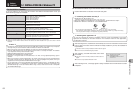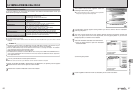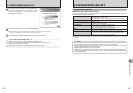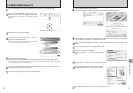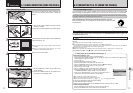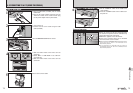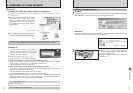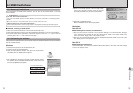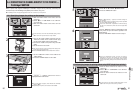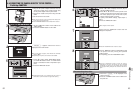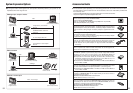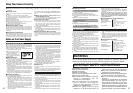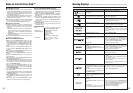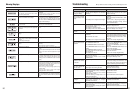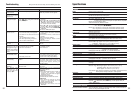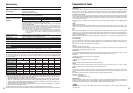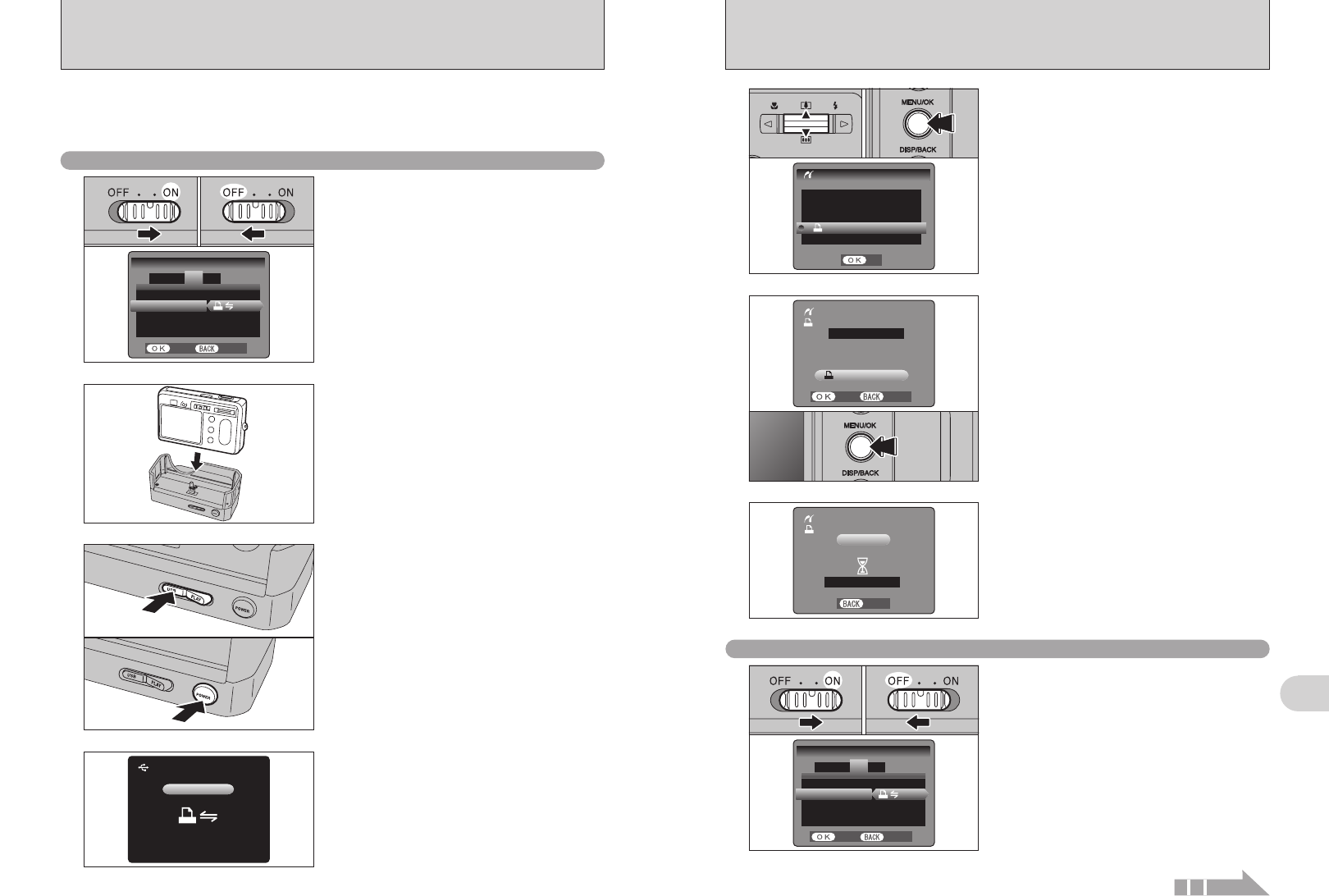
81
Viewing Images
6
80
6.4.2
Specifying images for printing without using DPOF
(
single-frame printing
)
5
1Press “a” or “b” to select “u PRINT DPOF”.
2Press the “MENU/OK” button.
●
!
When “d ” appears, the DPOF settings are
not specified.
●
!
To use DPOF printing, the DPOF settings must be specified
on FinePix F455 beforehand (➡P.51).
●
!
Even when “WITH DATE” is specified in the DPOF settings,
the date is not inserted on printers that do not support date
printing.
01 02
●
!
Press the “DISP/BACK” button to cancel the printing.
Depending on the printer, the printing may not be canceled
immediately or printing may stop midway through. When
printing stops midway, briefly turn the camera off and then on
again.
6
Press the “MENU/OK” button to download the data
to the printer and print the frames specified in the
DPOF settings.
Press the “DISP/BACK” button to return to step 5.
When a printer that supports PictBridge is available, images can be printed by connecting the
camera directly to the PictBridge-compatible printer without using a PC.
●
!
In PictBridge function, images photographed on other than a camera may not be printed.
6.4.1
Specifying images for printing on the camera
6.4
CONNECTING THE CAMERA DIRECTLY TO THE PRINTER —
PictBridge FUNCTION
2
1Slide the Power switch to the side to turn the
camera on.
2Select “®” in “USB MODE” in the “SET-UP”
menu (➡P.59).
3Slide the Power switch to the side to turn the
camera off.
●
!
Do not connect to a PC when the USB mode setting is set to
“
®”. See P.92 if you connect to a PC by mistake.
1
1Plug the AC power adapter connector into the
“DC IN 5V” socket on the cradle and then plug
the AC power adapter into the power outlet.
2Connect the cradle to the printer using the USB
cable.
3Set the camera in the cradle.
4
“s ” appears and then the menu is
displayed on the LCD monitor.
●
!
If the menu does not appear, check whether the USB mode
setting is
“®”.
●
!
Depending on the printer, some functions are disabled.
●
!
The camera cannot be used to specify printer settings such
as the paper size and print quality.
●
!
Use an xD-Picture Card that was formatted on the camera.
1Set the “USB/PLAY” switch on the cradle to the
“USB” position.
2Press the “POWER” button on the cradle.
3
01
02
01 03
02
1Slide the Power switch to the side to turn the
camera on.
2Select “®” in “USB MODE” in the “SET-UP”
menu (➡P.59).
3Slide the Power switch to the side to turn the
camera off.
●
!
Do not connect to a PC when the USB mode setting is set to
“
®”. See P.92 if you connect to PC by mistake.
1
01 03
02
Continued