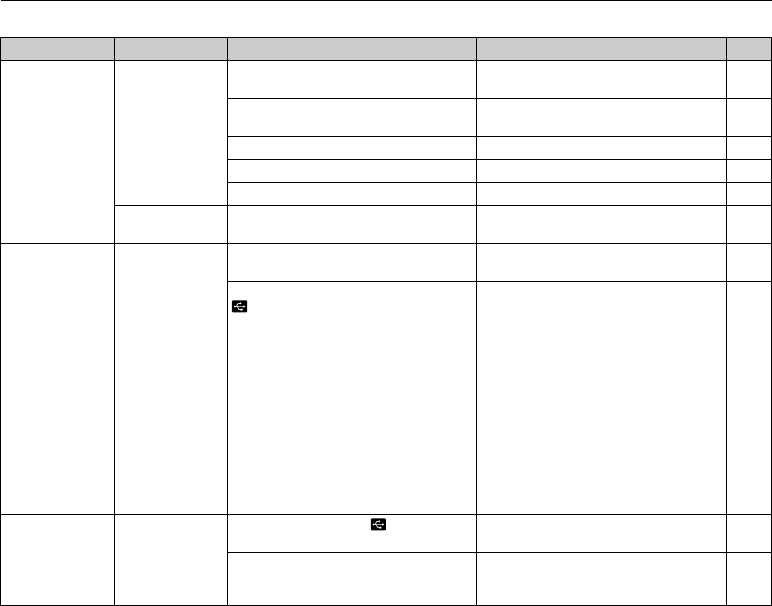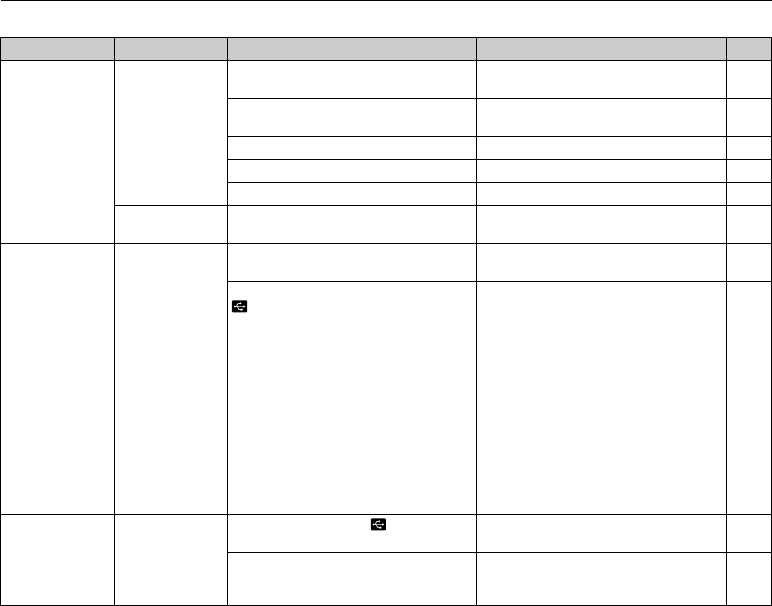
130
Troubleshooting
ZConnecting
Matters Problems Possible causes Solutions Page
Connecting to TV
There is no image
or sound on the
TV.
The camera is not connected to the TV
correctly.
Connect the camera and TV correctly.
93
The included A/V cable was connected
during movie playback.
After the movie playback mode is stopped,
connect the camera and TV correctly.
–
“TV” is selected as the TV input. Set the TV input to “VIDEO”. –
The video output setting is incorrect. Change the setting to NTSC or PAL. 83, 85
The TV volume is turned down. Adjust the volume. –
The TV image is
black and white.
The video output setting is incorrect. Change the setting to NTSC or PAL.
83, 85
Connecting to PC
PC does not
recognize the
camera.
The USB cable (included) is not correctly
connected to the PC or camera.
Set up the camera, and connect the USB
cable (included) correctly.
106
< PICTBRIDGE is selected in
USB MODE in the SET-UP menu.
Perform the below steps to cancel the
setting before selecting @ DSC.
• Windows
A
The “New Hardware Found” wizard or
“Scanner and Camera” wizard appears.
If the wizard does not appear, proceed
to step C.
BClick the [Cancel] button.
CDisconnect the camera from the PC.
• Macintosh
A
The window for locating the driver appears.
If the window does not appear, proceed
to step C.
BClick the [Cancel] button.
C
Disconnect the camera from the Macintosh.
105
Connecting to
printer
Cannot print with
PictBridge.
@ DSC is selected in USB MODE in
the SET-UP menu.
Select < PICTBRIDGE.
95
• The USB cable (included) is not correctly
connected to the printer or camera.
• The printer is not turned on.
• Set up the camera, and connect the USB
cable (included) correctly.
• Turn the printer on.
95