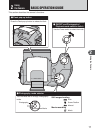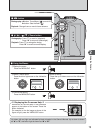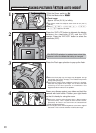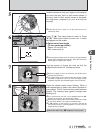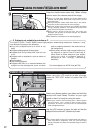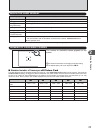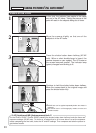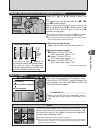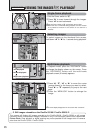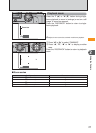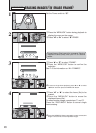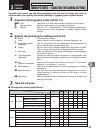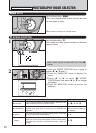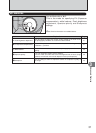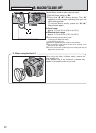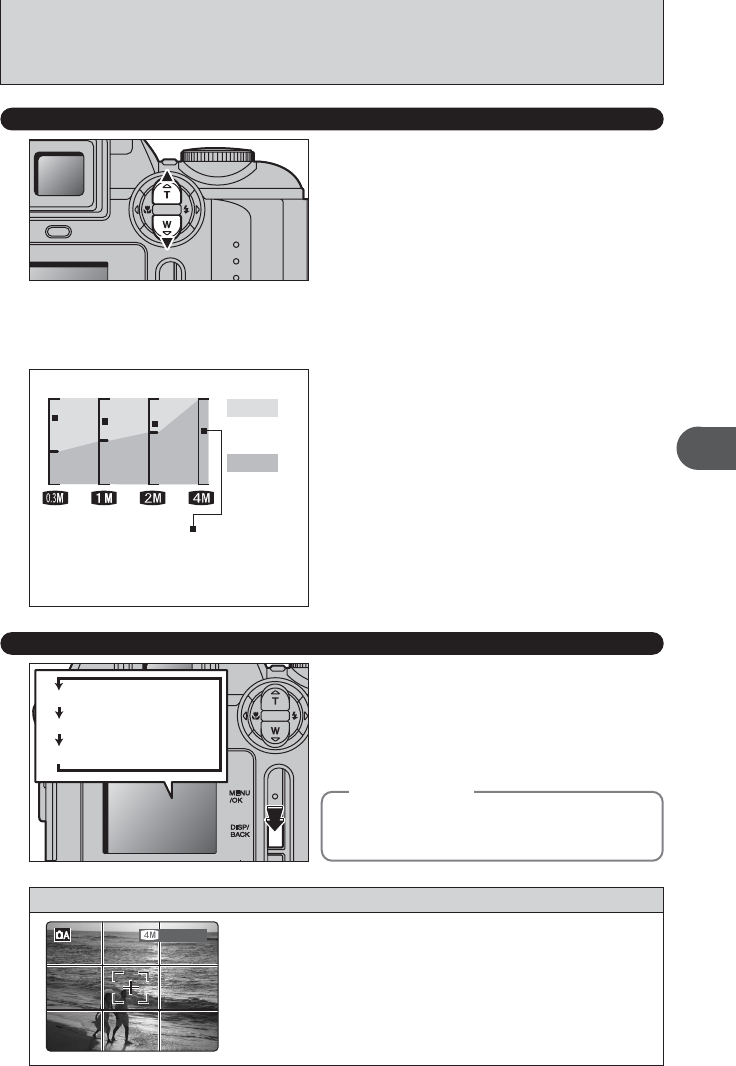
25
Using the Camera
2
USING THE ZOOM
(
OPTICAL ZOOM/DIGITAL ZOOM
)
Press the “T (a)” or “W (b)” button to zoom in or
out.
The digital zoom can be used with the “2”, “1”
and “`” quality settings.
When zooming changes between optical and
digital, the position of the “■” indicator stops. Press
the same Zoom button again to start the “■”
indicator moving again.
●
!
The digital zoom cannot be used with the “4” quality setting.
●
!
See P.38 for information on changing the quality setting.
●
!
If the shot goes out of focus during zooming, hold the shutter
button down halfway to refocus the shot.
BEST FRAMING
Select the framing guideline in Photography mode.
Pressing the “DISP/BACK” button changes the
screen display. Press the “DISP/BACK” button until
“Framing Guideline” appears.
Optical
zoom
Digital
zoom
Zoom bar display
The position of the “ ” indicator on
the zoom bar shows the zooming status.
The area to above the separator
indicates digital zooming, while the area
to below indicates optical zooming.
h Optical zoom focal length
✽
Approx. 39 mm-234 mm, max. zoom scale: 6×
h Digital zoom focal lengths
✽
2: approx. 234 mm-327.6 mm,
max. zoom scale: approx. 1.4×
1: approx. 234 mm-397 mm,
max. zoom scale: approx. 1.7×
`: approx. 234 mm-796.5 mm,
max. zoom scale: approx. 3.4×
✽ 35 mm camera equivalents
Text displayed
Framing guideline displayed
No text displayed
Scene
Position the main subject at the intersection of two lines in this
frame or align one of the horizontal lines with the horizon. Use
this frame as a guide to the subject’s size and the balance of
the shot while composing a shot.
●
!
The framing guideline is not recorded on the image.
●
!
The lines in the scene frame divide the image into 3 roughly equal parts
horizontally and vertically. The resulting printed image may be shifted
slightly from the scene frame.
◆
Important
◆
Always use AF/AE lock when composing a shot.
The image may be out of focus if AF/AE lock is not
used.