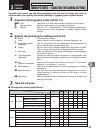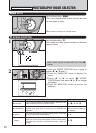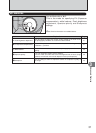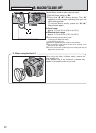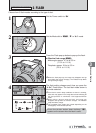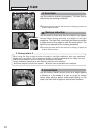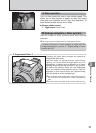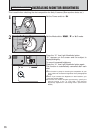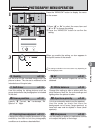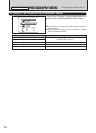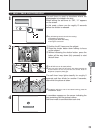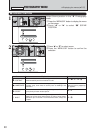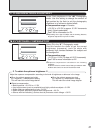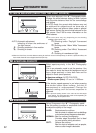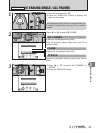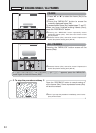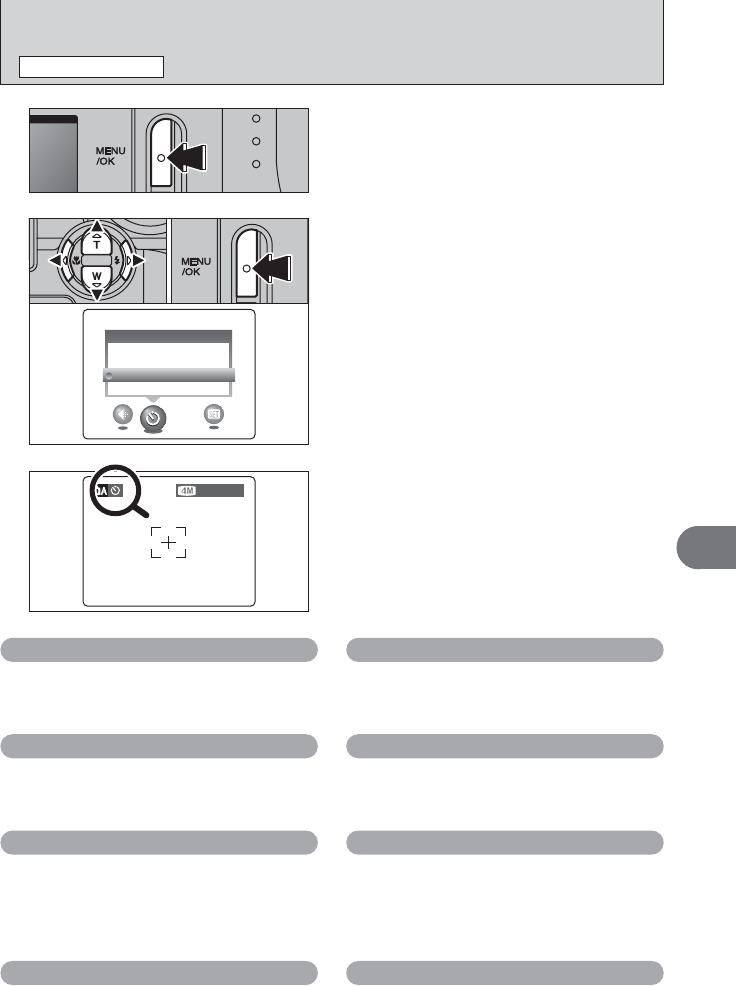
37
Advanced Features
3
01 02
3
When you enable the setting, an icon appears in
the top-left corner of the screen.
●
!
The settings available in the menu screen vary depending on
the Photography mode.
Press the “MENU/OK” button to display the menu
on the screen.
1
1Press “d” or “c” to select the menu item and
“a” or “b” to change the setting.
2Press the “MENU/OK” button to confirm the
setting.
2
PHOTOGRAPHY MENU OPERATION
PHOTOGRAPHY MENU
*
Self-timer ➡P.39
Use this setting for taking pictures such as
group shots where the photographer is included
in the shot.
A
White balance ➡P.42
Change this setting to take a picture with the
white balance fixed for the surroundings and
lighting when the picture is taken.
‹
Aperture-priority ➡P.42
This is an automatic mode to set the aperture.
Use this mode for shots that have the
background out of focus (large aperture) or
have both near and far objects in focus (small
aperture).
√
Scene position ➡P.40
Specify “m” Portrait, “,” Landscape, “.”
Sport or “©” Night.
D
EV ➡P.41
Set when the correct exposure cannot be
obtained.
y
Quality ➡P.38
Set the size of the recorded image when the
picture is taken. The size set is matched to the
intended use of the print size.
G
Sharpness ➡P.42
Use this setting to soften or emphasize outlines
or to adjust the quality of the image.
z
Flash brightness adjustment
➡P.41
Change this setting to adjust the amount of light
emitted by the flash to suit the photography
conditions or to achieve a desired effect.