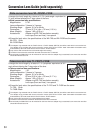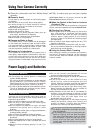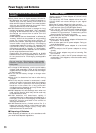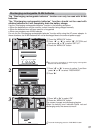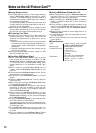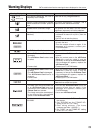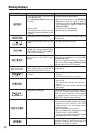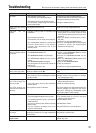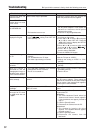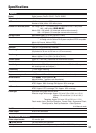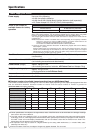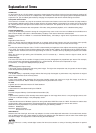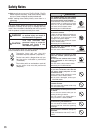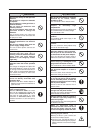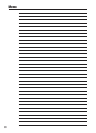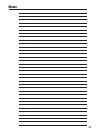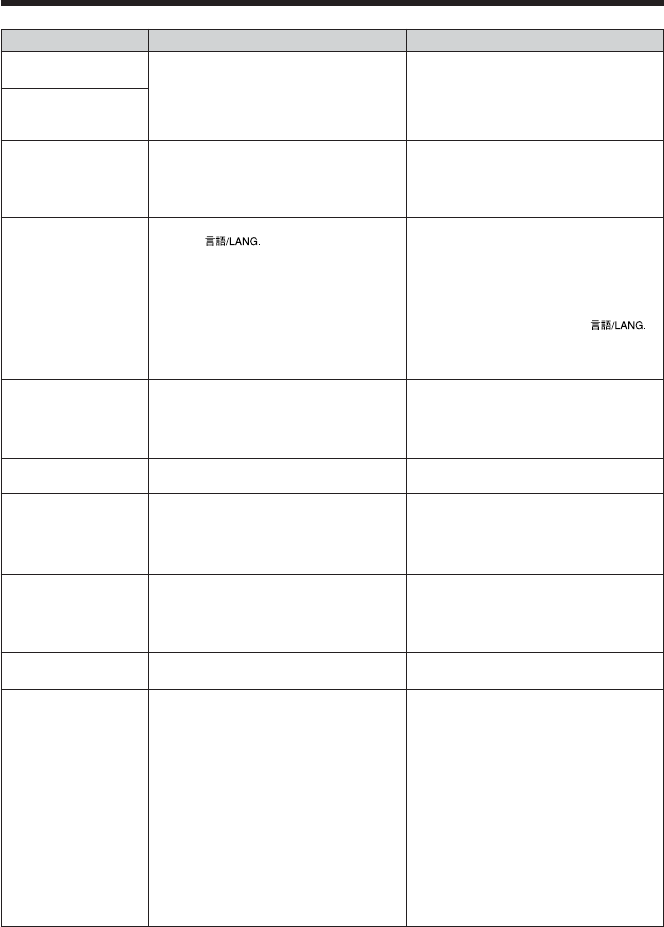
92
Frame erase does not
erase the frame.
The ERASE ALL
function does not erase
all the frames.
Nothing happens when I
use the Mode dial.
Screens are not
displayed in English.
There is no image on
the TV.
The TV image is black
and white.
When the camera is
connected to a PC, the
photographed image or
playback image appears
on the camera’s screen.
The camera no longer
works correctly.
Can’t print with
PictBridge.
The camera was
connected to PC when
the USB mode was set
to “
®
”.
Some frames may be protected.
i Camera malfunction.
i The batteries have run out.
i A language other than English is selected
in the “ ” setting in the “SET-UP”
menu (➡P.60).
i The camera is not connected to the TV
correctly.
i “TV” is selected as the TV input.
i The video output setting is incorrect.
i The video output setting is incorrect.
i The USB cable (included) is not correctly
connected to the PC or camera.
i The PC is not turned on.
The camera has suffered an unforeseen
problem.
“
®
” is not selected in USB mode in the
“SET-UP” menu.
Unprotect frames using the camera on
which the protection was first applied.
i Briefly remove the batteries or disconnect
the AC power adapter. Then reload the
batteries or reconnect the AC power
adapter and try again.
i Load new or fully charged batteries.
1Press the “MENU/OK” button to display
the menu on the screen.
2Press “d” or “c” to select “
F
” and press
“a” or “b” to select “SET-UP”. Press the
“MENU/OK” button to display the SET-UP
screen on the screen.
3Press “d” or “c” to move to option 3 and
then use “a” or “b” to select “”.
4Press “d” or “c” several
times to select “ENGLISH”.
5Press the “MENU/OK” button.
i Connect the camera and TV correctly.
i Set the TV input to “VIDEO”.
i Change the setting to “NTSC” or “PAL”
(➡P.60).
i Change the setting to “NTSC” or “PAL”
(➡P.60)
i Set up the camera and the USB cable
(included) correctly.
i Turn the PC on.
Briefly remove the batteries or disconnect
the AC power adapter. Then reload the
batteries or reconnect the AC power adapter
and try again. If the message still appears,
contact your FUJIFILM dealer.
Select “
®
” in USB mode in the “SET-UP”
menu.
Perform steps 1 to 3 to remove the
camera from PC.
h Windows
1 The “New Hardware Found” wizard (or
“Scanner and Camera” wizard) appears.
If the wizard does not appear, proceed to
step 3.
2 Click the [Cancel] button.
3 Disconnect the camera from the PC.
h Macintosh
1 The window for locating the driver
appears. If the window does not appear,
proceed to step 3.
2 Click the [Cancel] button.
3 Disconnect the camera from the
Macintosh.
Troubleshooting
eIf you think the camera is faulty, check the following once more.
Troubleshooting Possible causes Solutions