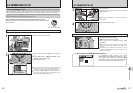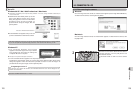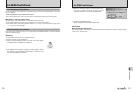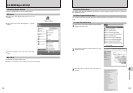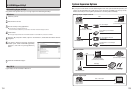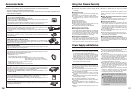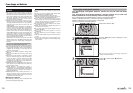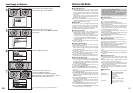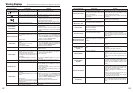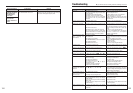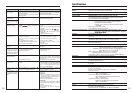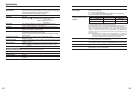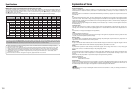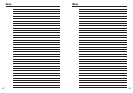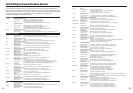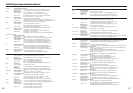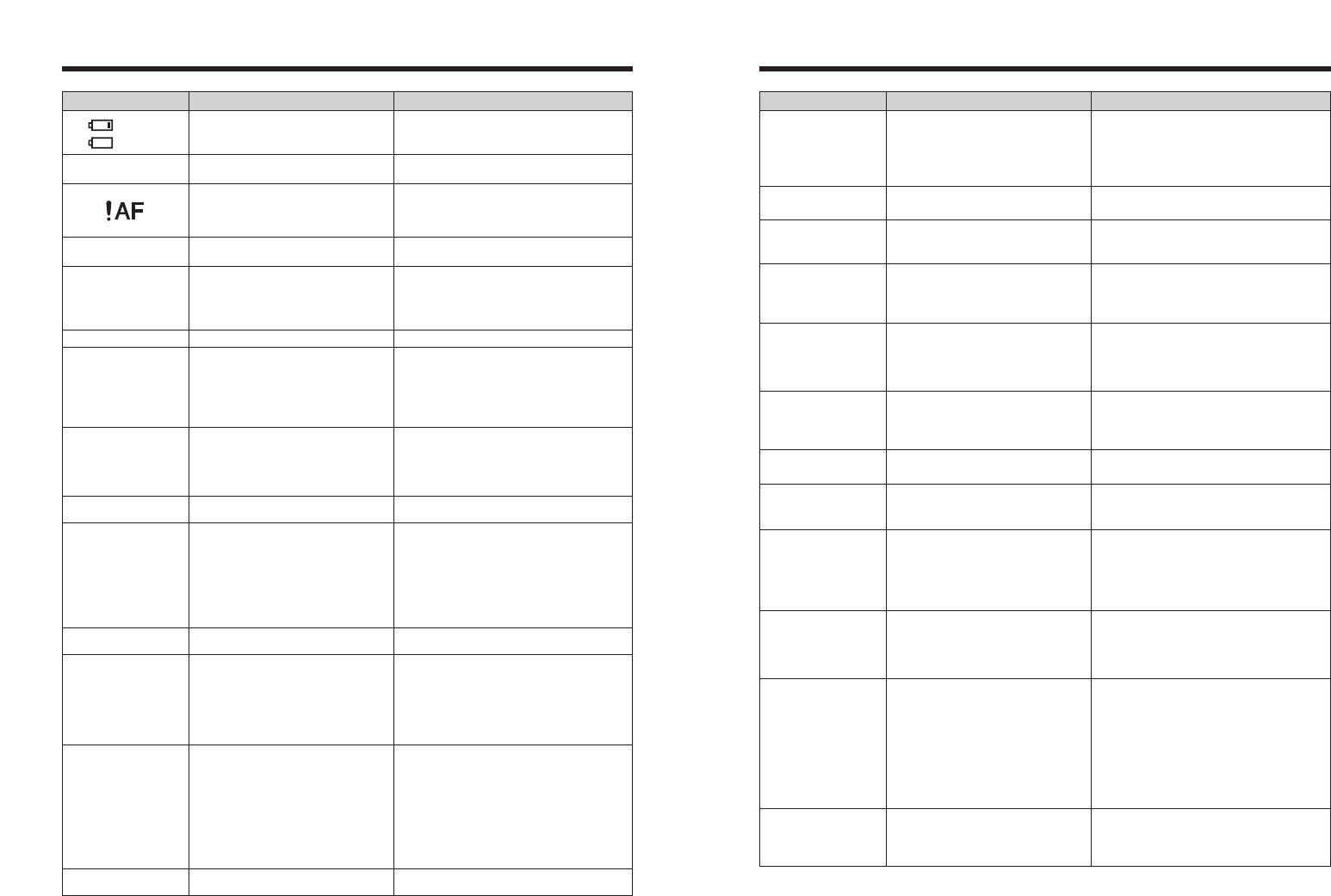
143142
Warning Displays eThe table below lists the warnings that are displayed on the screen.
READ ERROR
iThe played back file was not recorded
correctly.
iThe xD-Picture Card contact area is
soiled.
iCamera fault.
iAn attempt was made to play a movie or
display an image that was not recorded
on this camera.
iImages cannot be played back.
iWipe the contact area on the xD-Picture Card
with a soft dry cloth. It may be necessary to
format the xD-Picture Card. If the message still
appears, replace the xD-Picture Card.
iContact your FUJIFILM dealer.
iMovies and images cannot be played back.
FRAME NO. FULL
The frame number has reached 999-9999.
1Insert a formatted media into the camera.
2Set “RENEW” as the FRAME NO. setting in
the “SET-UP” menu.
3 Start taking pictures (The frame number starts
from “100-0001”).
4Set “CONT.” as the FRAME NO. setting in the
“SET-UP” menu.
Warning Displayed Explanation Remedy
(Lit red)
(Blinking red)
The camera batteries are low or
completely out of charge.
Load new or fully charged batteries.
There is a strong likelihood of camera
shake because the shutter speed is slow.
Use flash photography. However, use a tripod for
some scenes and modes.
|
The AF (autofocus) cannot work effectively.
iIf the image is too dark, take the picture at a
distance of around 2 m (6.6 ft.) from the subject.
iUse AF lock to take the picture.
iSelect Macro mode when taking close-up shots.
Outside the AE continuous range. The picture can be taken, but the correct
brightness (exposure) will not be obtained.
Camera malfunction or fault.
NO CARD
CARD NOT INITIALIZED
CARD ERROR
CARD FULL
BUSY
WRITE ERROR
FOCUS ERROR
ZOOM ERROR
iTurn the camera on again, taking care not to
touch the lens.
iTurn the camera off and on again. If the
message still appears, contact your FUJIFILM
dealer.
No media is inserted. Insert a media.
iThe media is not formatted.
iThe xD-Picture Card contact area is
soiled.
iCamera fault.
iFormat the media on the camera.
iWipe the contact area on the xD-Picture Card
with a soft dry cloth. It may be necessary to
format the xD-Picture Card. If the message still
appears, replace the xD-Picture Card.
iContact your FUJIFILM dealer.
iThe xD-Picture Card contact area is
soiled.
iThe media format is incorrect.
iCamera fault.
iThe media is damaged.
iWipe the contact area on the xD-Picture Card
with a soft dry cloth. It may be necessary to
format the xD-Picture Card. If the message still
appears, replace the xD-Picture Card.
iContact your FUJIFILM dealer.
The media is full. Erase some images or use a media that has
ample free space.
iThe data could not be recorded due to a
media error or a connection error
between the media and camera.
iThe image cannot be recorded as it is
too large to fit in the available space on
the media.
iThe xD-Picture Card is not formatted.
iRe-insert the media or turn the camera off and
then on again. If the message still appears,
contact your FUJIFILM dealer.
iUse a new media.
iFormat the xD-Picture Card on the camera
(➡P.104).
The timing for recording was incorrect
because the media was formatted on a PC.
Use a media that was formatted on the camera.
Aperture/Shutter speed display
(Lit red)
An attempt was made to show 5,000 or
more images by date sorting.
No more than 4,999 images can be shown by
date sorting.
TOO MANY FRAMES
An attempt was made to specify DPOF
settings for an image that is not supported
by DPOF.
DPOF printing cannot be used with this image
format.
CAN NOT SET DPOF
~
CAN NOT SET DPOF
r CAN NOT SET DPOF
Displayed for PictBridge. This message appears when printing is performed
from a FUJIFILM printer that supports PictBridge.
Refer to the Owner’s Manual for the printer for
details.
The camera is not connected to a PC or
printer.
iCheck that the USB cable (mini-B) is connected
correctly.
i Check that your printer is turned on.
Displayed for PictBridge.
iCheck that the printer is not out of paper or out
of ink.
iTurn the printer off briefly and then turn it back
on.
iRefer to the user manual supplied with your
printer.
Displayed for PictBridge. Check that the printer is not out of paper or out of
ink. Printing automatically restarts when the error
is cleared. If the message still appears after
checking, press the “MENU/OK” button to restart
printing.
Displayed for PictBridge.
iRefer to the user manual for the printer being
used and check whether the printer supports the
JFIF-JPEG or Exif-JPEG image format. If not,
the printer cannot print the images.
iMovies and images with CCD-RAW cannot be
printed.
iWas the image data photographed using
FinePix S9100 / FinePix S9600?
You may not be able to print some images
photographed on other cameras.
COMMUNICATION
ERROR
PRINTER ERROR
PRINTER ERROR
RESUME?
CANNOT BE PRINTED
u PRINTING
Warning Displayed Explanation Remedy
iA protected file was encountered.
iAn attempt was made to add a voice
memo to protected file.
iAn attempt was made to rotate a
protected file.
iProtected files cannot be erased. Remove the
protection.
iProtected files cannot be added to voice
memos. Remove the protection.
iProtected files cannot be rotated. Remove the
protection.
i The voice memo file is faulty.
i Camera fault.
i The voice memo cannot be played back.
i Contact your FUJIFILM dealer.
iAn attempt was made to trim an image
shot using a camera other than FinePix
S9100 / FinePix S9600.
i The image is damaged.
The image cannot be trimmed.
Prints were specified for 1000 or more
frames in the DPOF frame settings.
The maximum number of frames for which prints
can be specified on the same media is 999.
Copy the images for which you want to order
prints onto another media and then specify the
DPOF settings.
t ERROR
An attempt was made to trim a 0.3M image
or an image shot with the RAW setting.
The image cannot be trimmed.
` CAN NOT TRIM
~ CAN NOT TRIM
CAN NOT TRIM
DPOF FILE ERROR
PROTECTED FRAME
An attempt was made to rotate a movie. These images cannot be rotated by image
formats.
r CAN NOT ROTATE