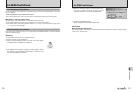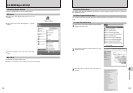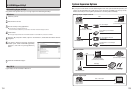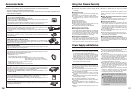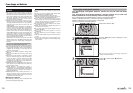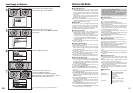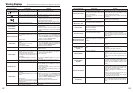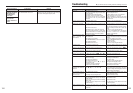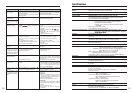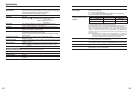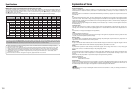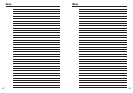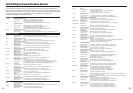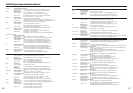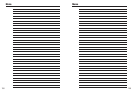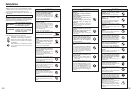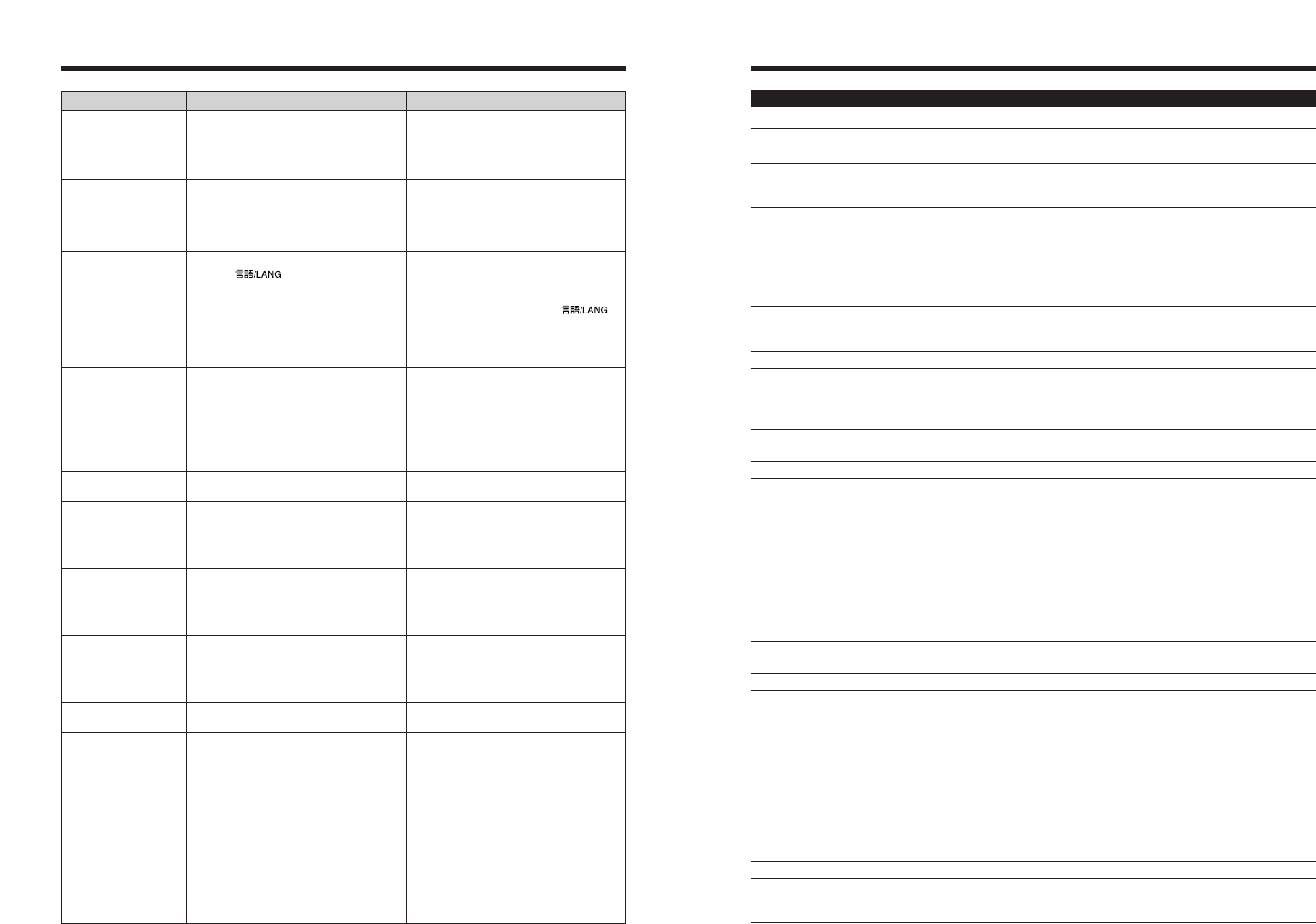
147146
Model Digital camera FinePix S9100 / FinePix S9600
Effective pixels 9.0 million pixels
CCD 1/1.6-inch Super CCD HR
Storage media xD-Picture Card(16/32/64/128/256/512 MB/1 GB/2 GB)
CF card and Microdrive™ (Compatibility is listed on Fujifilm website:
http://www.fujifilm.com/products/digital/)
File format Still image: DCF-compliant
Compressed: Exif ver.2.2 JPEG, DPOF-compatible
Uncompressed: CCD-RAW (RAF)
✽ Design rule for Camera File System compliant DPOF
compatible
Movie: AVI format, Motion JPEG
Audio: WAVE format, Monaural sound
Number of recorded pixels Still image: 3488 × 2616 pixels/3696 × 2464 pixels/2592 × 1944
pixels/2048 × 1536 pixels/1600 × 1200 pixels/640 × 480 pixels
(⁄/„/÷/3/2/`)
File size See the table on P.150.
Lens Fujinon 10.7× optical zoom lens
F2.8-F4.9
Focal length f=6.2 mm-66.7 mm
(Equivalent to approx. 28 mm-300 mm on a 35 mm camera)
Digital zoom Approx. 2× (10.7× optical zoom lens is used together:
Max. zoom scale: 21.4×)
Aperture (Wide-angle) F2.8 to F11 Up to 13 steps in 1/3 EV increments Manual/Auto selectable
Focal range Normal: Wide-angle: approx. 40 cm (1.3 ft.) to infinity (In High-speed
shooting mode: approx. 2 m (6.6 ft.) to infinity)
Telephoto: approx. 2 m (6.6 ft.) to infinity (In High-speed shooting
mode: approx. 4 m (13.1 ft.) to infinity)
Macro: Wide-angle: approx. 10 cm (3.9 in.) to 3 m (9.8 ft.)
Telephoto: approx. 90 cm (3.0 ft.) to 3 m (9.8 ft.)
Super macro: approx. 1 cm to 1 m (0.4 in. to 3.3 ft.) (Wide-angle only)
Sensitivity AUTO/Equivalent to ISO 80/100/200/400/800/1600
Photometry TTL 256-zones metering Multi, Spot, Average
Exposure control Program AE (
B
,
√
,
À
,
U
,
,
,
/
,
N
), Shutter-priority AE, Aperture-
priority AE, Manual exposure
Scene position
√ (Picture Stabilization),
À
(Natural light),
U
(Portrait),
,
(Landscape),
/
(Night)
Exposure compensation –2 EV to +2 EV in 1/3 EV-step increments (
N
,
M
,
<
)
Shutter speed
B
, √,
À
,
U
,
,
: 1/4 sec. to 1/4000 sec.
/
: 4 sec. to 1/500 sec.
N
/
M
/
<
: 4 sec. to 1/4000 sec.
>
: 30 sec. to 1/4000 sec.
Bulb (Up to 30 sec.)
Continuous shooting Top 4-frame: Number of recorded frames: up to 4 frames
(Max. 1.5 frames/sec.)
Final 4-frame:Number of recorded frames:
last 4 frames before releasing the shutter button
(Max. 1.5 frames/sec.)
Long-period continuous shooting mode:
Number of recorded frames: up to 40 frames.
(Max. 1.1 frames/sec.)
Auto bracketing
± 1/3 EV, ± 2/3 EV, ± 1 EV
Focus Mode: Auto focus, Continuous AF, Manual focus
AF system: TTL contrast-type
AF frame selection: AF (CENTER), AF (MULTI), AF (AREA)
Specifications
System
Troubleshooting Possible causes Solutions
The camera does not
emit any sound.
Frame erase does not
erase the frame.
The ERASE ALL function
does not erase all the
frames.
Screens are not
displayed in English.
There is no image or
sound on the TV.
The TV image is black
and white.
When connecting the
camera to a PC, the
photographed image or
playback image appears
on the camera’s screen.
Nothing happens when
using the Mode dial.
The camera no longer
works correctly.
Cannot print with
PictBridge.
The camera was
connected to a PC when
the USB mode was set to
“
®
”.
i The camera volume is set too low.
iThe microphone was blocked during
shooting/recording.
iThere is something covering the speaker
during playback.
Some frames may be protected.
A language other than English is selected in
the “
ô
” setting in the “
˜
” SET-
UP menu (➡P.100).
iThe included A/V cable was connected
during movie playback.
iThe camera is not connected to the TV
correctly.
i “TV” is selected as the TV input.
i The “
õ
” video output setting is incorrect.
i The TV volume is turned down.
The “
õ
” video output setting is incorrect.
iThe USB cable (mini-B) is not correctly
connected to the PC or camera.
i The PC is not turned on.
i Camera malfunction.
i The batteries have run out.
The camera has suffered an unforeseen
problem.
“
®
” PICTBRIDGE is not selected in “
ò
”
USB mode in the “
˜
” SET-UP menu.
i Adjust the volume.
iTake care not to block the microphone
during shooting/recording.
iMake sure that the speaker is uncovered.
Unprotect frames using the camera on which
the protection was first applied.
1Press the “MENU/OK” button to display the
menu.
2Press “a” or “b” to select “
˜
” SET-UP and
press “c”.
3Press “a” or “b” to select “
ô
” .
4Press “c”.
5Press “a” or “b” several times to select
“ENGLISH”.
6Press the “MENU/OK” button.
iAfter the movie playback mode is stopped,
connect the camera and TV correctly.
i Connect the camera and TV correctly.
i Set the TV input to “VIDEO”.
iChange the setting to “NTSC” or “PAL”
(➡P.100).
i Adjust the volume.
Change the setting to “NTSC” or “PAL”
(➡P.100).
iSet up the camera, and connect the USB
cable (mini-B) correctly.
i Turn the PC on.
iBriefly remove the batteries or disconnect
the AC power adapter. Then reload the
batteries or reconnect the AC power adapter
and try again.
i Load new or fully charged batteries.
Briefly remove the batteries or disconnect the
AC power adapter. Then reload the batteries
or reconnect the AC power adapter and try
again. If you think the camera is faulty,
contact your FUJIFILM dealer.
Select “
®
” PICTBRIDGE in “
ò
” USB
mode in the “
˜
” SET-UP menu.
Perform steps 1 to 3 to remove the camera
from the PC.
h Windows
1
The “New Hardware Found” wizard or
“Scanner and Camera” wizard appears. If the
wizard does not appear, proceed to step
3
.
2
Click the [Cancel] button.
3
Disconnect the camera from the PC.
h Macintosh
1
The window for locating the driver appears.
If the window does not appear, proceed to
step
3
.
2
Click the [Cancel] button.
3
Disconnect the camera from the
Macintosh.