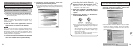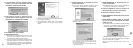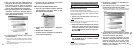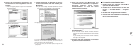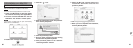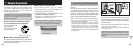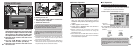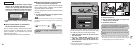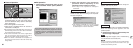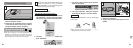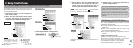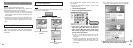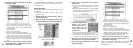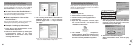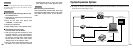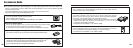88 89
7
If the “Digital Signature Not Found” dialog box
appears, click the [Yes] button.
The USB PC Camera Driver is installed automatically.
When the following screen appears, click the
[Continue] button.
3. FinePixViewer starts up automatically and
the live image is displayed.
If the live image does not appear, refer to “Troubleshooting”
in the FinePixViewer User’s Guide (PDF).
The Exif Launcher installed with the FinePixViewer
automatically launches FinePixViewer when you
connect the camera to your PC.
TIP
NOTE
Windows XP
Windows 2000 Professional
2. Check PC operation. The installation
procedure differs depending on the
operating system running on your PC.
✽This step is not required for subsequent
connections.
The “New Hardware Found” wizard appears. The
wizard will close when the settings are completed.
No action is required.
✽ The Windows CD-ROM may also be required
during installation. In this event, switch CD-ROMs
as directed by the on-screen instructions.
Windows 98/98 SE/Me
■ Camera Operation
i When the camera and computer are
exchanging data, the self timer lamp flashes
and the viewfinder lamp flashes alternately
green and orange.
i “PC CAM” appears on the screen.
i Power Save is disabled when the camera is
connected to a USB port.
✽Do not disconnect the USB cable when the camera is
communicating with the PC. See P.90 for information
on the disconnection procedure.
✽If the camera is used as a PC camera, a light source
such as fluorescent tube stand can be used to
illuminate the subject and get a brighter image.
✽When the camera is connected to a computer as a
PC camera, the color tones on the LCD monitor may
change briefly.
■ PC Operation
1. FinePixViewer automatically starts up and
the PictureHello window opens (Windows
only).
✽ Screen for Windows 98 SE
If the above operations do not occur, you do not
have the required software programs or drivers
installed on your PC. Complete the required PC
setup procedures. Then reconnect the camera
to your PC.