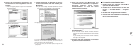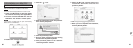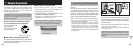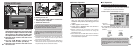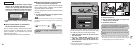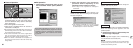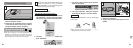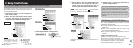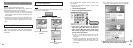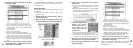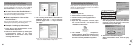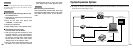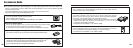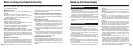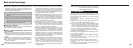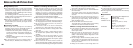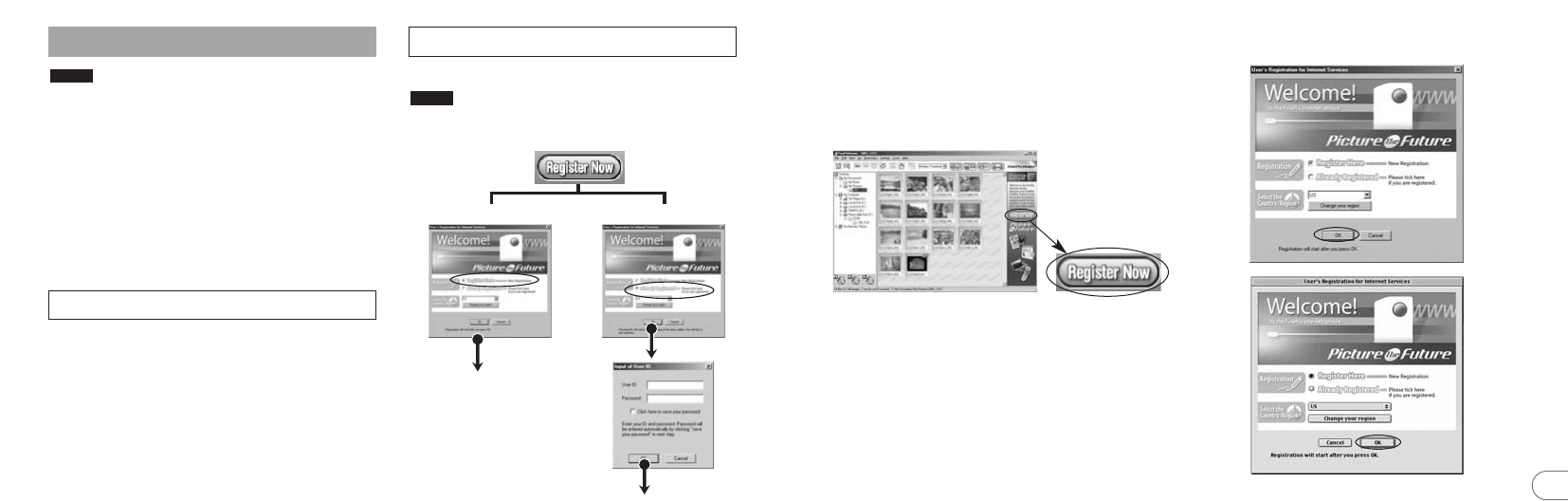
94 95
8
To use the FinePix Internet services, users must
first register.
✽ Follow the steps below to register. Users can be
registered for free.
1. Launch FinePixViewer.
2. Click the [Register Now] button.
3. The “User’s Registration for Internet
Services” dialog box opens. As shown at
right, select [Register Here], then select
the country or region where you are living
and click the [OK] button.
✽ If you are not already connected to the Internet,
connect now (A dial-up dialog box may be
displayed).
✽ If you have completed the user registration, select
“Already Registered” (E.g. When you want to re-
install FinePixViewer after completing user
registration).
4. When the browser starts up, proceed as
directed by the on-screen instructions.
✽ If the country or area where you are living does
not appear in the pull-down list, select “OTHERS”.
8.3 Using the FinePix Internet Service
Mac OS X users should refer to P.96.
Using FinePixViewer also allows you to access the
FinePix Internet Service via the Internet.
✽ A working Internet connection is required not only for
FinePix Internet Service, but also online FAQ
(FinePixViewer frequently asked and responses) and
latest updates.
✽ A FinePix Internet Service fees do not include your
Internet service provider (ISP) connection fees or any
phone charges incurred in dialing your ISP’s access
point.
NOTE
First-time users
To the user registration
window
Registered users
The Internet menu is
updated.
■ For Windows and Mac OS 8.6 to 9.2
Your user ID and password are very important. Make
sure you do not forget them.
NOTE
On FinePixViewer,sellct “QuickStart Guide/Online
FAQ” from “Help” menu, then click “FinePixViewer
Q&A”. You may obtain an answer to your question
via internet.
8.3.1 Using FAQ
8.3.2 User Registration