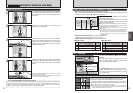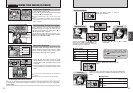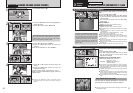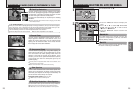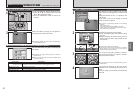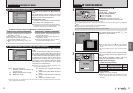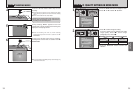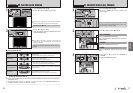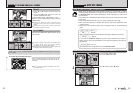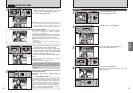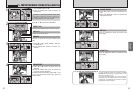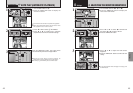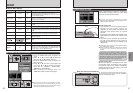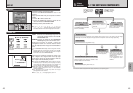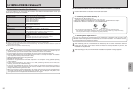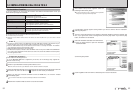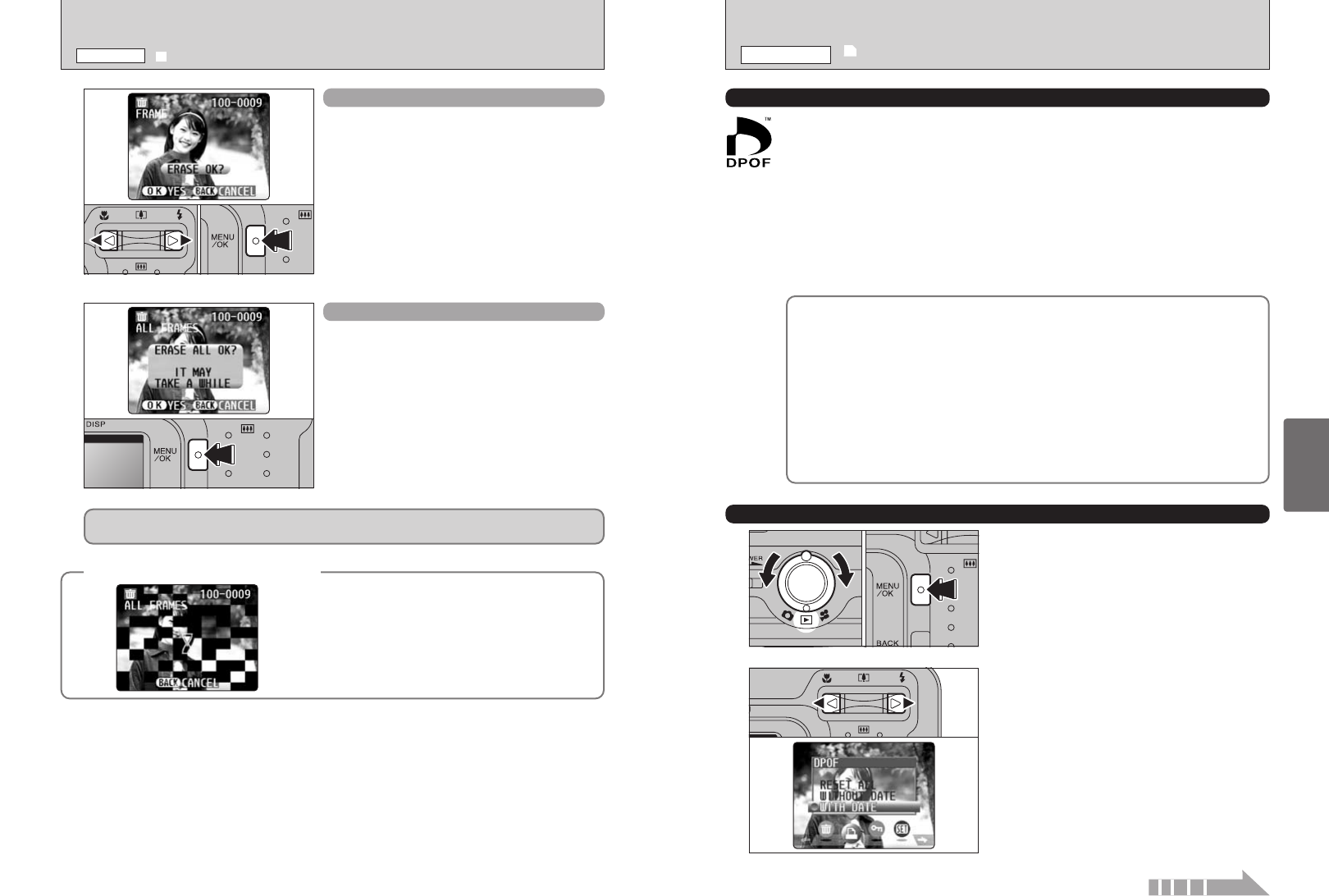
39
Advanced
Features
38
FRAME
1Press “d” or “c” to select the frame (file) to be
erased.
2Press the “MENU/OK” button to erase the
currently displayed frame (file).
To erase another image, repeat steps 1 and 2.
When you have finished erasing images, press the
“BACK” button.
●
!
Pressing the “MENU/OK” button repeatedly erases
consecutive images. Take care not to erase an image by
mistake.
●
!
Protected frames (files) cannot be erased. Unprotect the
frames before erasing them (➡P.42).
ALL FRAMES
Pressing the “MENU/OK” button erases all the
frames (files).
●
!
To cancel the erasing of frames once it is in progress, press
the “BACK” button. Even if you stop the procedure
immediately, some frames (files) will be erased.
●
!
Protected frames (files) cannot be erased. Unprotect the
frames (files) before erasing them (➡P.42).
◆
To stop the procedure mid-way
◆
Press the “BACK” button to stop erasing all the
frames. Some unprotected frames (files) will be left
unerased.
01 02
If the “†” message appears, press the “MENU/OK” button again to erase the
frames (files).
●
!
Even if you stop the procedure immediately, some frames
(files) will be erased.
1Turn the Mode switch to “w”.
2Press the “MENU/OK” button.
2
Press “d” or “c” to select “u” DPOF.
1
01 02
DPOF stands for Digital Print Order Format and refers to a format that is used for
recording printing specifications for images shot using a digital camera on media such as
an xD-Picture Card. The recorded specifications include information on which frames
are to be printed.
This section gives a detailed description of how to order your prints with the FinePix A205/
FinePix A210.
On the FinePix A205/FinePix A210, you can specify multiple prints per image.
✽ Note that some printers do not support date and time imprinting or specification of the
number of prints.
✽ Note that the warnings shown below may be displayed while you are specifying the
prints.
≤
«
(➡P.38)
When you erase the image, the DPOF setting for that image is deleted at the same time.
¥ (➡P.40)
If you insert an xD-Picture Card that contains frames specified for printing on
another camera, those print specifications are all reset and replaced by the new print
specifications.
“ (➡P.73)
Up to 999 frames can be specified on the same xD-Picture Card.
HOW TO SPECIFY PRINT OPTIONS
(
DPOF
)
HOW TO SPECIFY PRINT OPTIONS
(
FRAME SET/RESET
)
u
DPOF SET FRAME
PLAYBACK MENU
o ERASING SINGLE/ALL FRAMES
PLAYBACK MENU
Continued