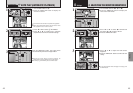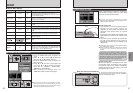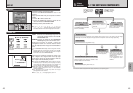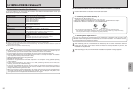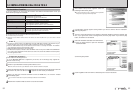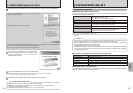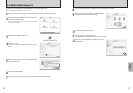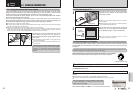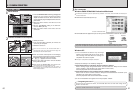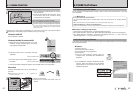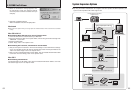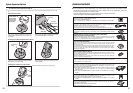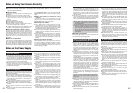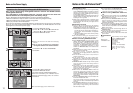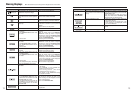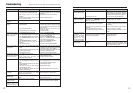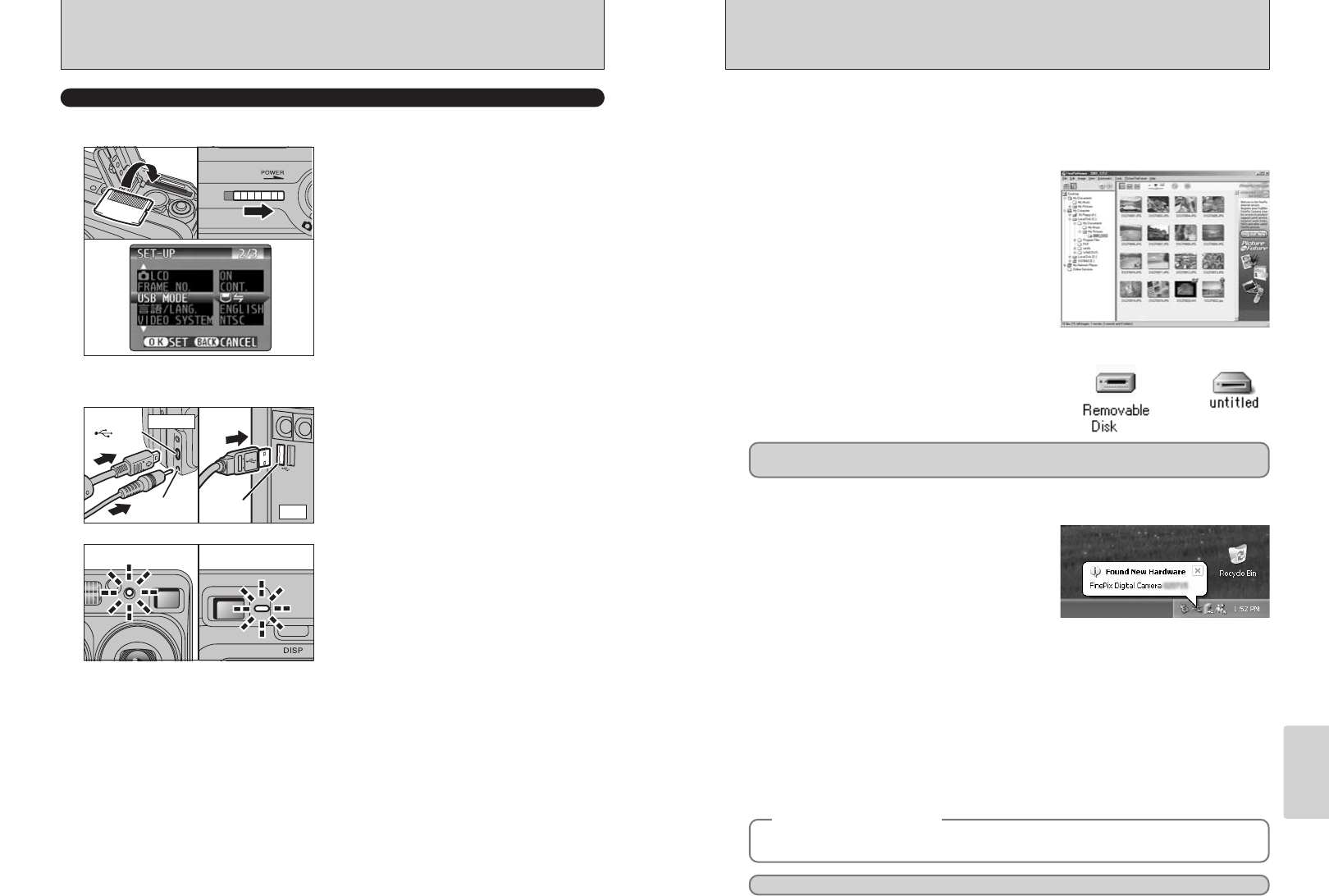
61
Viewing Images
60
Windows XP
1The “Found New Hardware” help message
appears in the bottom-right corner of your screen.
This message will close when the settings are
completed. No action is required.
●
!
This step is not required for subsequent connections.
Proceed to “USING FinePixViewer” on page 63.
◆
Regarding the Icons
◆
The next time you connect the camera, the removable disk drive icon and name change to the
“FinePix” icon and name.
2Specify the settings in the “AutoPlay” dialog box.
h When FinePixViewer is included in the list of actions to perform
Select “Viewing images using FinePixViewer” and then select the “Always do the selected
action” checkbox. (This checkbox may not be shown in some cases.)
Click the [OK] button to launch FinePixViewer.
h When FinePixViewer is not included in the list of actions to perform
Select “Take no action” and then select the “Always do the selected action” checkbox. (This
checkbox may not be shown in some cases.)
Click the [OK] button and launch FinePixViewer manually.
3A new removable disk icon appears in the “My Computer” window.
6.1 CAMERA CONNECTION
hWhen the camera and computer are exchanging
data, the self-timer lamp blinks and the viewfinder
lamp blinks alternately green and orange.
h“≥” appears on the LCD monitor.
hPower Save and Auto Power Off are disabled
during USB connection.
●
!
Before replacing the xD-Picture Card, always disconnect the
camera from the PC using the procedure on P.62.
●
!
Do not disconnect the USB cable when the camera is
communicating with the PC. See P.62 for information on the
disconnection procedure.
●
!
The Windows CD-ROM may also be required during installation. In this event, switch CD-ROMs as directed by the
on-screen instructions.
hFinePixViewer automatically starts up.
✽ Screen for Windows 98 SE
Windows 98/98 SE/Me/2000 Professional/Macintosh
hA removable disk icon appears and you can use your PC to transfer files to and from the camera.
Windows Macintosh
If the above operations do not occur, you do not have the required software programs or drivers installed
on your PC. Complete the required PC setup procedures. Then reconnect the camera to your PC.
1Insert an xD-Picture Card containing photographed
images into your camera. Plug the AC power
adapter connector into the DC IN 3V socket on the
camera and then plug the adapter itself into the main
power outlet.
2Slide the power switch to the side to turn the
camera on.
3Set the “USB MODE” setting in the “SET-UP”
menu to “¶” (➡P.46).
4Slide the Power switch to the side to turn the
camera off.
1Switch your PC on.
2Use the USB cable (included) to connect the
camera to your computer.
3Switch the camera on.
Use at DSC mode
01
03
02 04
PC
(USB)
socket
DC IN 3V
socket
(USB)
socket
Camera
02
1
Set a camera
2
Connect a camera to a computer
3
Set a computer
●
!
Take care to ensure that the included USB cable is
connected the correct way around and that the plugs are
pushed fully into the connection sockets.