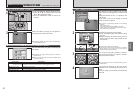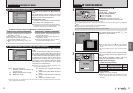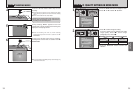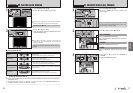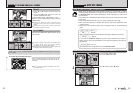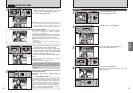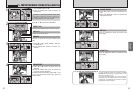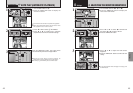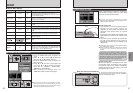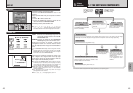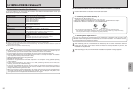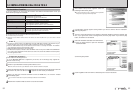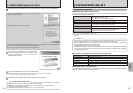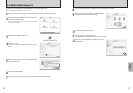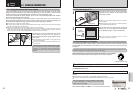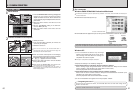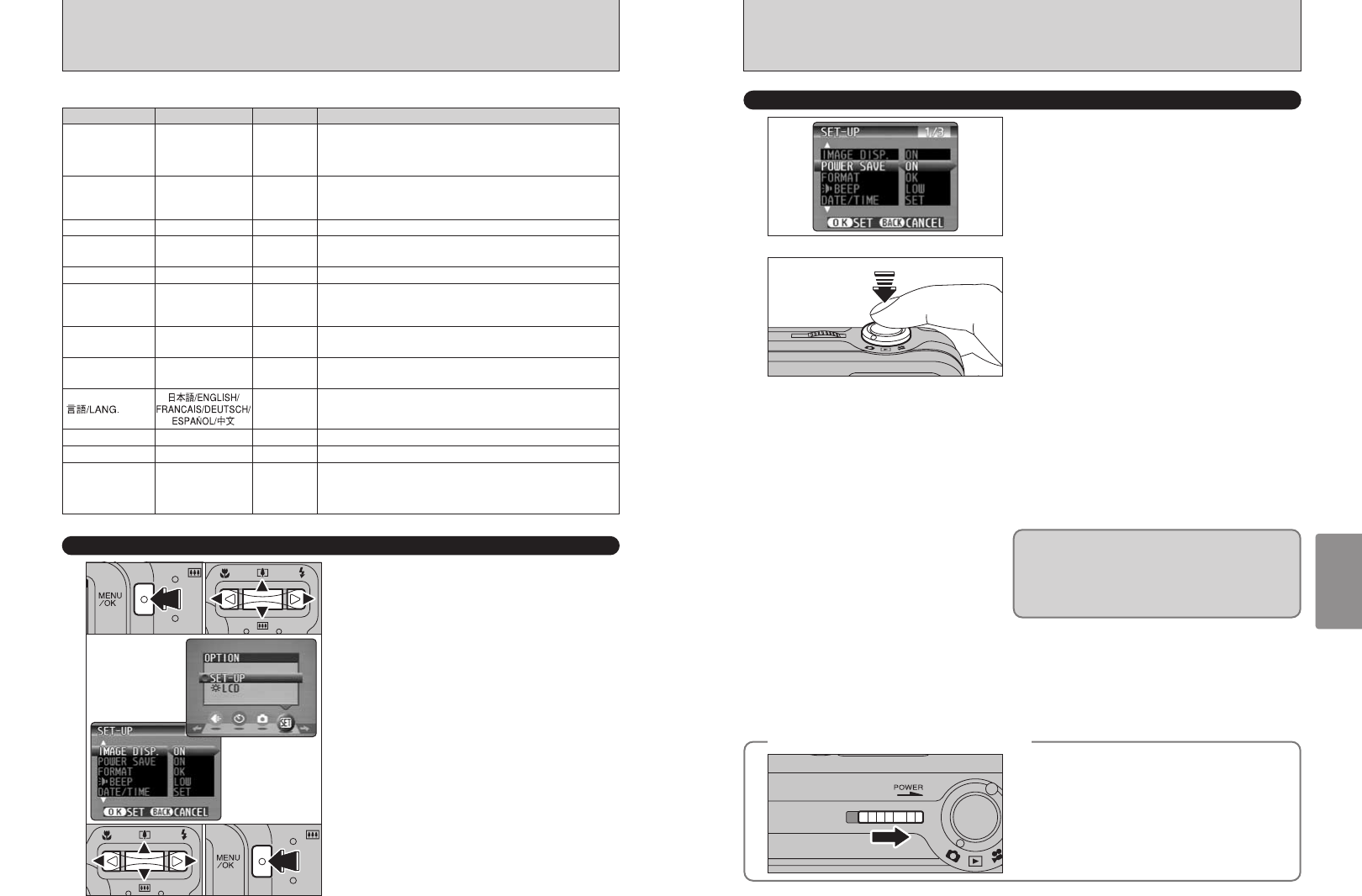
47
Settings
46
1Press the “MENU/OK” button to display the
menu.
2Press “d” or “c” to select “F” OPTION and
then press “a” or “b” to select “SET-UP”.
3Press the “MENU/OK” button to display the
SET-UP screen.
4Press “a” or “b” to select a menu option and
then press “d” or “c” to change the setting.
Press “c” for “FORMAT”, “DATE/TIME”,
“qRESET” or “DISCHARGE”.
5After modifying the settings, press the
“MENU/OK” button to confirm the changes.
SET-UP
F USING THE SET-UP SCREEN
●
!
Always switch the camera off when replacing the batteries.
Opening the battery cover or disconnecting the AC power
adapter without switching the camera off, the camera settings
may revert to the default setting set at shipment.
■ SET-UP Menu Options
02
05
IMAGE DISP. ON/OFF ON
This option specifies whether or not an image checking screen
(photography results) is displayed after you take a shot.
The photographed image is displayed for a few moments and
then automatically recorded.
POWER SAVE ON/OFF ON
This option allows you to specify whether the LCD monitor
switches off to conserve power if the camera is not used for 30
seconds. See P.47 for details.
FORMAT OK – Erases all files. See P.48 for details.
§ BEEP
LOW/HIGH/OFF LOW
Sets the volume of the tone emitted when the camera controls
are used.
DATE/TIME SET – Use this option to correct the date or time. See P.14 for details.
qLCD
ON/OFF ON
Use this option to specify whether the LCD monitor is
automatically switched ON or OFF when the Mode switch is set
to “
q
”.
FRAME NO. CONT./RENEW CONT.
Specifies whether frame numbers are assigned consecutively
from previous numbers or begin again. See P.48 for details.
USB MODE
¶/qPC
¶
Selects the function when the camera is connected to a PC.
See P.59 for details.
ENGLISH
Use this setting to specify the language used for LCD monitor
display.
VIDEO SYSTEM NTSC/PAL – Specifies whether video output is set to NTSC or PAL.
qRESET
OK –
Resets all the camera settings other than the date and time,
language and video output settings to the factory default values
set at shipment. Pressing “c” displays a confirmation screen. To
reset the settings, press the “MENU/OK” button.
DISCHARGE OK – Discharges rechargeable batteries. See P.70 for details.
Settings Display
Default setting
Explanation
01 03
04
Power consumption is kept to a minimum to
prevent battery depletion. Select the “ON” setting
when you are using alkaline batteries.
hPower saving “OFF”
Because the camera is not switched to low power
consumption mode, the batteries will run down
more quickly. However, this function automatically
switches the camera off if the camera is not used
for approximately 2 minutes.
hPower saving “ON”
1If the camera is not used for approximately 30
seconds, the LCD monitor switches off
temporarily to reduce power consumption (The
viewfinder lamp (green) blinks at 1-second
intervals).
Pressing the Shutter button down halfway at this
point restores the camera to the ready-to-shoot
status.
2If the camera is left unused for 90 seconds after
the LCD monitor switches off, the camera is
automatically switched off (the viewfinder lamp
switches off).
●
!
The charging time for the flash increases slightly because the
flash charging power is reduced.
●
!
Pressing the Shutter button down halfway and then releasing
it, the screen may go dark briefly because the flash is
charging.
POWER SAVE SETTING
◆
When the camera has switched off
◆
To restore power to the camera, slide the “POWER”
switch to the ON position again.
If the camera is left unused for about 2 minutes in
Playback mode, during setup or while the LCD
monitor is switched off, the camera is automatically
switched off. However, the LCD monitor does not
switch off if the camera is left unused for 30
seconds in Playback mode or during setup.
●
!
The Power Save setting is disabled during automatic
playback, during rechargeable battery discharging and when
a USB connection is being used.