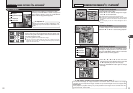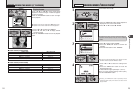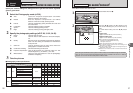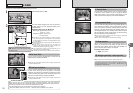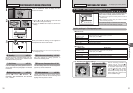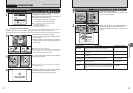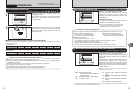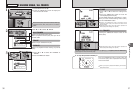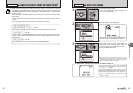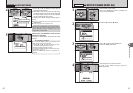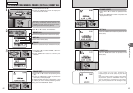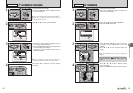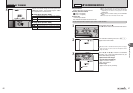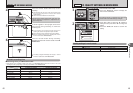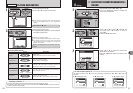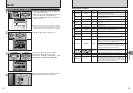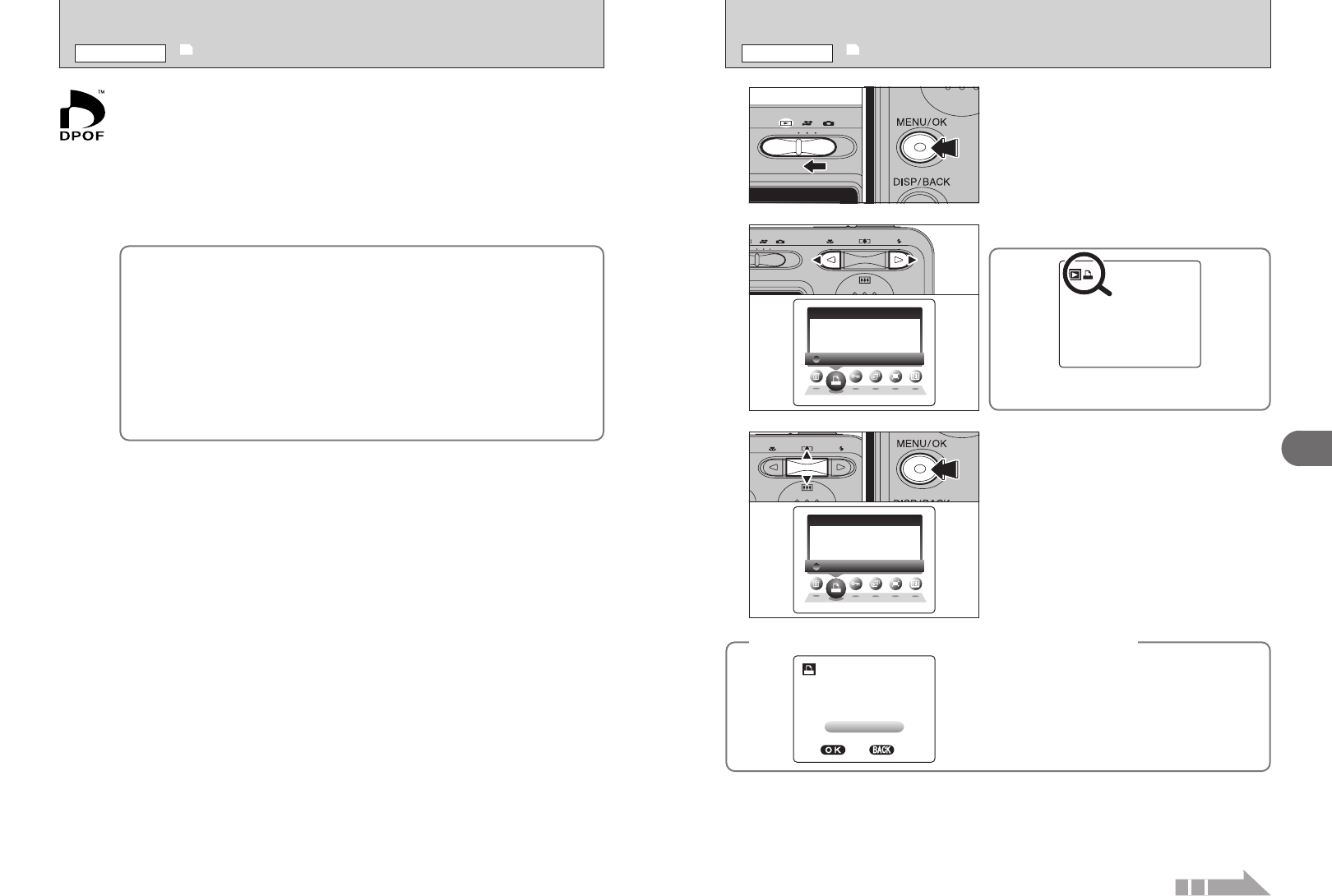
39
Advanced Features
3
38
W I T H DATED A T E
W I THOT H O UTU T DATED A T E
RESR E S ETE T ALA L L
D PO
P O F
1
1Set the Mode switch to “w”.
2Press the “MENU/OK” button to display the
menu on the LCD monitor.
01 02
3
1Press “a” or “b” to select “WITH DATE” or
“WITHOUT DATE”. Selecting “WITH DATE” will
cause the date to be imprinted on your prints.
2Press the “MENU/OK” button.
01 02
●
!
When selecting the “WITH DATE” setting, the date is
imprinted on your shots using the Print Service or a DPOF-
compatible printer (depending on the printer specifications,
the date may not be printed in some cases).
W I T H DATED A T E
W I THOT H O UTU T DATED A T E
RESR E S ETE T ALA L L
D PO
P O F
Press “d” or “c” to select “u” DPOF.
2
“u” appears on the LCD monitor during playback
when the image has specified DPOF settings.
1 000 0
-
00090 0 0 9
2 / 242 4 / 2002 0 0 5 1 0 : 000 0 A M
DPOF stands for Digital Print Order Format and refers to a format that is used for
recording printing specifications for images shot using a digital camera on media such as
an xD-Picture Card. The recorded specifications include information on which frames
are to be printed.
This section gives a detailed description of how to order your prints with the FinePix A345 /
FinePix A350.
✽ Some printers do not support date and time imprinting or specification of the number of
prints.
✽ The warnings shown below may appear while specifying the prints.
e
r
(➡P.37)
When erasing the image, the DPOF setting for that image is deleted at the same time.
4 (➡P.39)
When inserting an xD-Picture Card that contains images specified for printing by
another camera, those print specifications are all reset and replaced by the new print
specifications.
i (➡P.83)
Up to 999 images can be specified on the same xD-Picture Card.
◆
When DPOF settings were specified on another camera
◆
When the data includes a frame (file) with DPOF
settings that were specified on another camera,
“
4” appears.
Pressing the “MENU/OK” button erases all of the
DPOF settings already specified for each frame (file).
Specify the DPOF setting for each frame (file) again.
●
!
Press the “DISP/BACK” button to leave the previous
settings unchanged.
RESET DPOF OK?R E S E T D P O F O K ?
YES Y E S NON O
1 000 0
-
00090 0 0 9
u HOW TO SPECIFY PRINT OPTIONS
(
DPOF
)
PLAYBACK MENU
u DPOF SET FRAME
PLAYBACK MENU
Continued