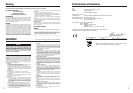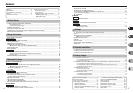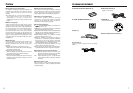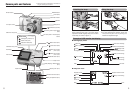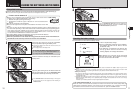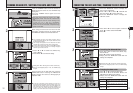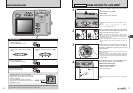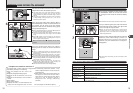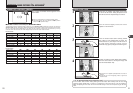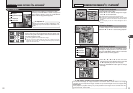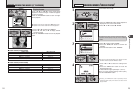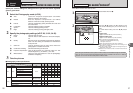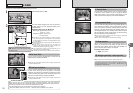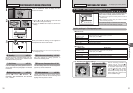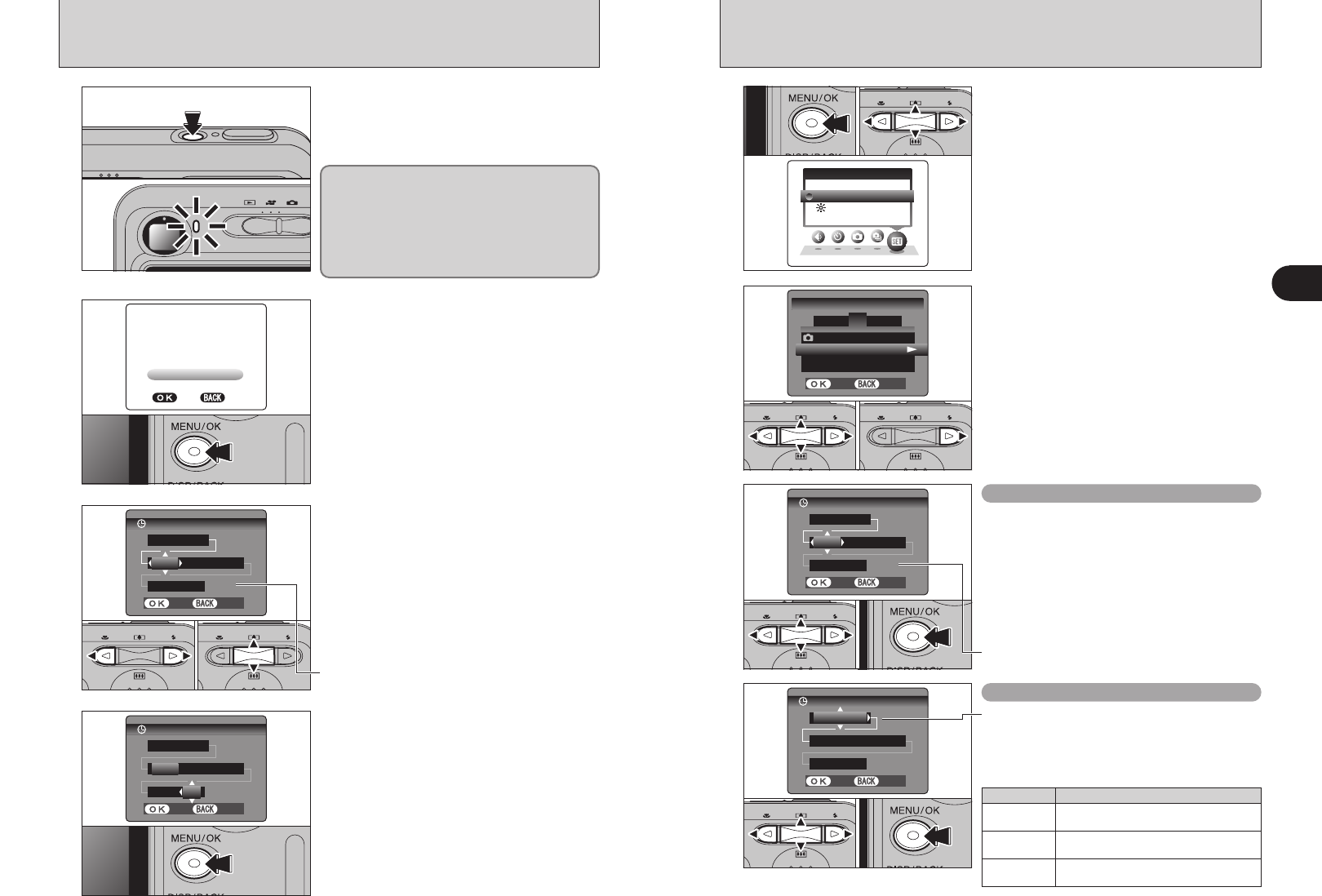
DATED A T E /T/ T IMEI M E
20052 0 0 5 . . 2 2 . . 2 4
101 0 : 00 0 0 AMA M
YYYYY Y Y Y . MMM M . DDD D
SETS E T CANCELC A N C E L
DATED A T E /T/ T IMEI M E
20052 0 0 5 . . 1 1 . . 1
121 2 : 00 0 0 AMA M
YYYYY Y Y Y . MMM M . DDD D
SETS E T CANCELC A N C E L
DATED A T E /T/ T IMEI M E
101 0 : 00 0 0 AMA M
MM / DDD D / YYYYY Y Y Y
2 / 2 /
2 4 / / 20052 0 0 5
SETS E T CANCELC A N C E L
12 13
Getting Ready
1
TURNING ON AND OFF / SETTING THE DATE AND TIME
CORRECTING THE DATE AND TIME / CHANGING THE DATE ORDER
SETS E T NON O
DATED A T E / T I ME NOTM E N O T SETS E T
2
When using the camera for the first time after
purchasing, the date and time are cleared. Press
the “MENU/OK” button to set the date and time.
●
!
If the message (see figure at left) does not appear, refer to
“Correcting the date and time” (➡P.13) and check and correct
the date and time settings.
●
!
The message also appears when the batteries have been
removed and the camera has been left for a long period.
●
!
To set the date and time later, press the “DISP/BACK” button.
●
!
If you do not set the date and time, this message will appear
each time you turn the camera on.
3
1Press “d” or “c” to select Year, Month, Day,
Hour or Minute.
2Press “a” or “b” to correct the setting.
●
!
Holding down “a” or “b” changes the numbers continuously.
●
!
When the time displayed passes “12:00”, the AM/PM setting
changes.
01 02
1
Press the “POWER” button to turn the camera on.
When turning the camera on, the viewfinder lamp
lights green.
Press the “POWER” button again to turn the
camera off.
The lens moves when the camera is in “q”
Photography mode. Take care not to obstruct the
lens.
Obstructing the lens will cause damage and
“
8 ” or “9 ” will appear.
Take care also not to get fingerprints on the
camera lens as this will result in impaired image
quality in your shots.
4
Once you have set the date and time, press the
“MENU/OK” button. Pressing the “MENU/OK”
button changes the camera to Photography or
Playback mode.
●
!
At the time of purchase and after leaving the camera for a
long period with the batteries removed, settings such as the
date and time are cleared. Once the AC power adapter has
been connected or the batteries have been installed for 15
minutes or more, the camera settings will be retained for
roughly 1 hour even if both sources of power are removed.
DATED A T E /T/ T IMEI M E
20052 0 0 5 . . 2 2 . . 2 4
101 0 : 00 0 0 AMA M
YYYYY Y Y Y . MMM M . DDD D
SETS E T CANCELC A N C E L
SES E T
-
UPU P
LCDL C D
O P T I ONO N
Correcting the date and time
Changing the date order
2
1Press “d” or “c” to move to option 3 and then
press “a” or “b” to select “DATE/TIME”.
2Press “c”.
01 02 03
3
1Press “d” or “c” to select Year, Month, Day,
Hour or Minute.
2Press “a” or “b” to correct the setting.
3Always press the “MENU/OK” button after the
settings are completed.
●
!
Holding down “a” or “b” changes the numbers continuously.
●
!
When the time displayed passes “12:00”, the AM/PM setting
changes.
01 02 03
1
1Press the “MENU/OK” button to display the
menu on the LCD monitor.
2Press “d” or “c” to select “F” OPTION and
then press “a” or “b” to select “SET-UP”.
3Press the “MENU/OK” button to display the
“SET-UP” screen.
01 03 02
DATED A T E / T I M E
SET
S E T
LCDL C D : ONO N
TIMT I M E D IFFERI F F E R EN C E
: SET
S E T
SES E T
-
UPU P
3
1 2 4 5
SETS E T
CANCELC A N C E L
01 02
Date order Explanation
YYYY.MM.DD
Displays the date in the “year. month. day”
format.
MM/DD/YYYY
Displays the date in the “month / day / year”
format.
DD.MM.YYYY
Displays the date in the “day. month. year”
format.
1Press “d” or “c” to select the date order.
2Press “a” or “b” to set the order. Refer to the
table below for details of the settings.
3Always press the “MENU/OK” button after the
settings are completed.