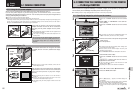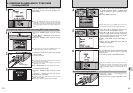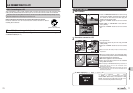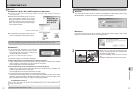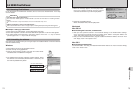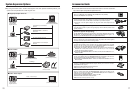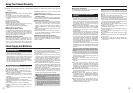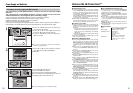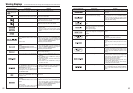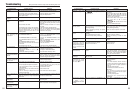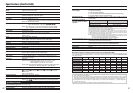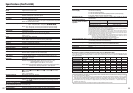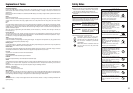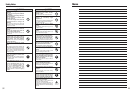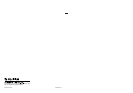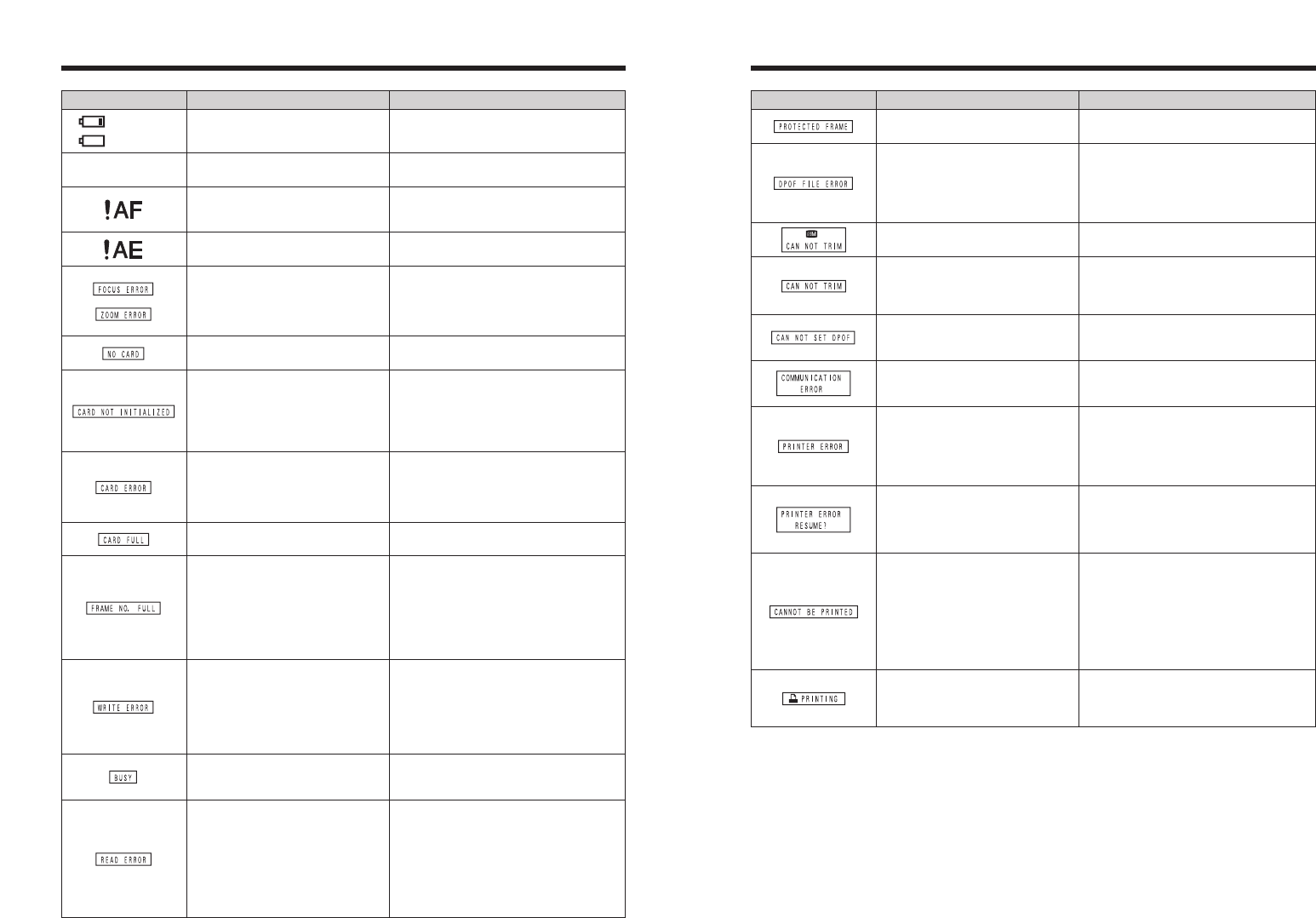
8382
Warning Displays eThe table below lists the warnings that are displayed on the LCD monitor.
(Lit red)
(Blinking red)
The camera batteries are low or
completely out of charge.
Load new or fully charged batteries.
Warning Displayed Explanation Remedy
Camera malfunction or fault.
iTurn the camera on again, taking care not to
touch the lens.
iTurn the camera off and on again. If the
message still appears, contact your FUJIFILM
dealer.
|
There is a strong likelihood of camera
shake because the shutter speed is slow.
Use flash photography. However, use a tripod for
some scenes and modes.
The AF (autofocus) cannot work effectively.
iIf the image is too dark, take the picture at a
distance of around 2 m (6.6 ft.) from the subject.
iUse AF lock to take the picture.
Outside the AE continuous range. The picture can be taken, but the correct
brightness (exposure) will not be obtained.
No xD-Picture Card is inserted. Insert an xD-Picture Card.
iThe xD-Picture Card is not formatted.
iThe xD-Picture Card contact area is
soiled.
iCamera fault.
iFormat the xD-Picture Card on the camera.
iWipe the contact area on the xD-Picture Card
with a soft dry cloth. It may be necessary to
format the xD-Picture Card. If the message still
appears, replace the xD-Picture Card.
iContact your FUJIFILM dealer.
The xD-Picture Card is full. Erase some images or use an xD-Picture Card
that has ample free space.
iThe xD-Picture Card contact area is
soiled.
iThe xD-Picture Card is damaged.
iThe xD-Picture Card format is incorrect.
iCamera fault.
iWipe the contact area on the xD-Picture Card
with a soft dry cloth. It may be necessary to
format the xD-Picture Card. If the message still
appears, replace the xD-Picture Card.
iContact your FUJIFILM dealer.
The frame number has reached 999-9999.
1Insert a formatted xD-Picture Card into the
camera.
2Set “RENEW” as the “FRAME NO.” setting in
the “SET-UP” menu.
3 Start taking pictures (The frame number starts
from “100-0001”).
4Set “CONT.” as the “FRAME NO.” setting in
the “SET-UP” menu.
iThe data could not be recorded due to
an xD-Picture Card error or a
connection error between the xD-
Picture Card and camera.
iThe image cannot be recorded as it is
too large to fit in the available space on
the xD-Picture Card.
iRe-insert the xD-Picture Card or turn the
camera off and then on again. If the message
still appears, contact your FUJIFILM dealer.
iUse a new xD-Picture Card.
iThe played back file was not recorded
correctly.
iThe xD-Picture Card contact area is
soiled.
iCamera fault.
iAn attempt was made to play a movie
that was not recorded on this camera.
iImages cannot be played back.
iWipe the contact area on the xD-Picture Card
with a soft dry cloth. It may be necessary to
format the xD-Picture Card. If the message still
appears, replace the xD-Picture Card.
iContact your FUJIFILM dealer.
iMovies cannot be played back.
Warning Displayed Explanation Remedy
A protected file was encountered. Protected files cannot be erased. Remove the
protection.
Prints were specified for 1000 or more
frames in the DPOF frame settings.
The maximum number of frames for which prints
can be specified on the same xD-Picture Card is
999.
Copy the images for which you want to order
prints onto another xD-Picture Card and then
specify the DPOF settings.
An attempt was made to trim a 0.3M
image.
The image cannot be trimmed.
iAn attempt was made to trim an image
shot using a camera other than FinePix
A345 / FinePix A350.
i The image is damaged.
The image cannot be trimmed.
Displayed for PictBridge. This message appears when printing is performed
from a FUJIFILM printer that supports PictBridge.
Refer to the Owner’s Manual for the printer for
details.
An attempt was made to specify DPOF
settings for an image that is not supported
by DPOF.
DPOF printing cannot be used with this image
format.
The camera is not connected to PC or
printer.
iCheck that the USB cable (mini-B) is connected
correctly.
i Check that your printer is turned on.
Displayed for PictBridge.
iCheck that the printer is not out of paper or out
of ink.
iTurn the printer off briefly and then turn it back
on.
iRefer to the user manual supplied with your
printer.
Displayed for PictBridge. Check that the printer is not out of paper or out of
ink. Printing automatically restarts when the error
is cleared. If the message still appears after
checking, press the “MENU/OK” button to restart
printing.
Displayed for PictBridge.
iRefer to the user manual for the printer being
used and check whether the printer supports the
JFIF-JPEG or Exif-JPEG image format. If not,
the printer cannot print the images.
i Movie images cannot be printed.
iWas the image data photographed using
FinePix A345 / FinePix A350?
You may not be able to print some images
photographed on other cameras.
The timing for recording was incorrect
because the xD-Picture Card was
formatted on a PC.
Use an xD-Picture Card that was formatted on
the camera.