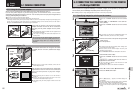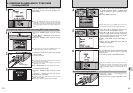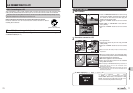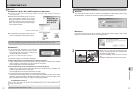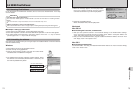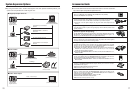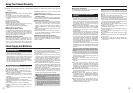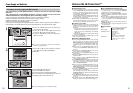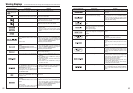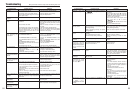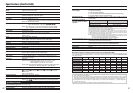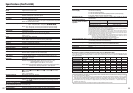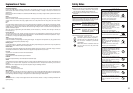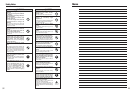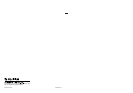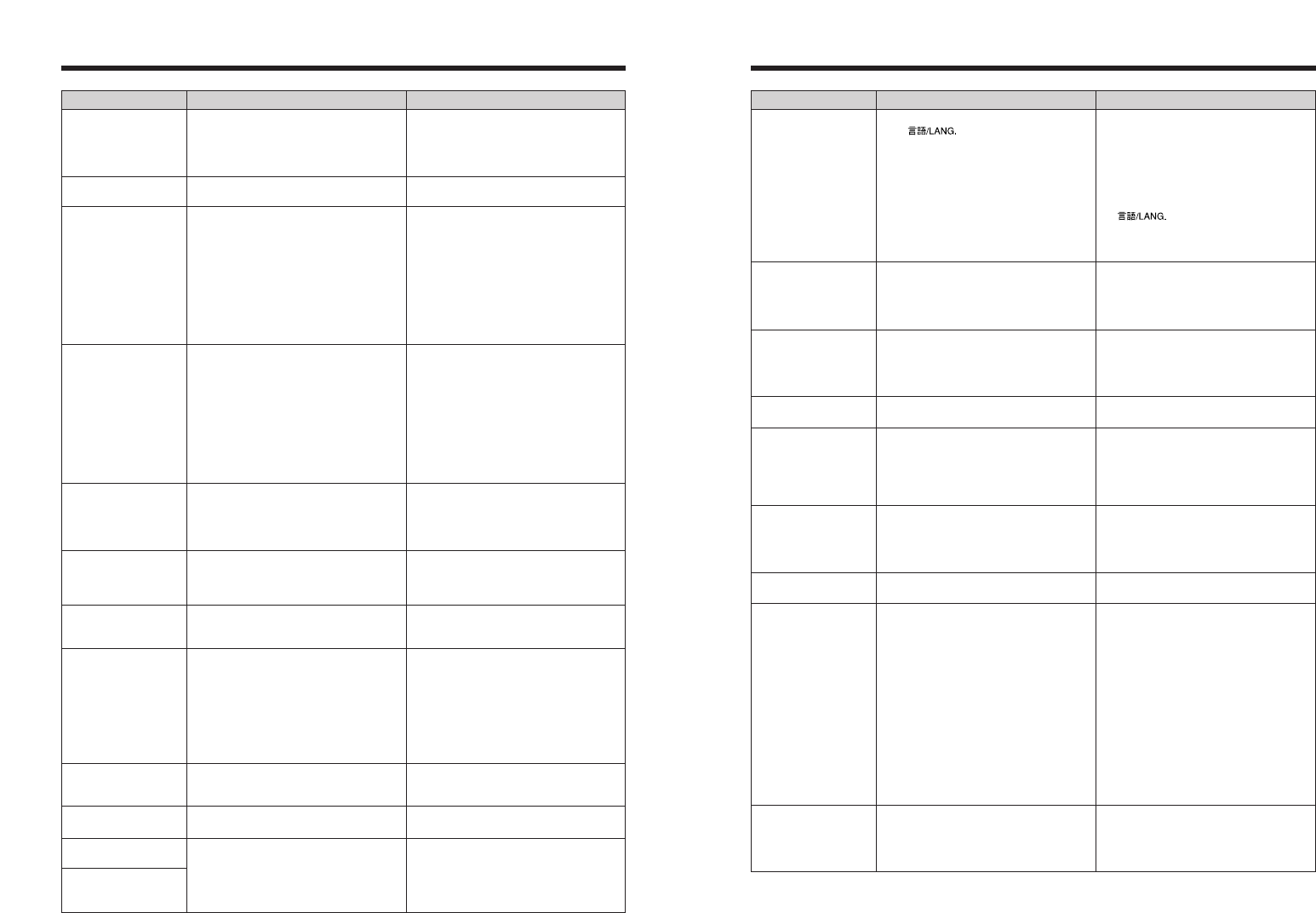
Screens are not
displayed in English.
The camera does not
emit any sound.
There is no image on
the TV.
The TV image is black
and white.
When connecting the
camera to a PC, the
photographed image or
playback image appears
on the camera’s LCD
monitor.
The camera no longer
works correctly.
Can’t print with
PictBridge.
The camera was
connected to a PC
when the USB mode
was set to “
®
”.
Can’t use the camera in
DSC mode after
“
[
”
is displayed on the LCD
monitor.
8584
A language other than English is selected in
the “ ” setting in the “SET-UP”
menu (➡P.53).
i The camera volume is set too low.
i The microphone was blocked during
shooting/recording.
i There is something covering the speaker
during playback.
i The camera is not connected to the TV
correctly.
i “TV” is selected as the TV input.
i The video output setting is incorrect.
The video output setting is incorrect.
i The USB cable (mini-B) is not correctly
connected to the PC or camera.
i The PC is not turned on.
The camera has suffered an unforeseen
problem.
“
®
” is not selected in “USB MODE” in the
“SET-UP” menu.
“
¶
” is not selected in “USB MODE” in the
“SET-UP” menu.
1Press the “MENU/OK” button to display
the menu.
2Press “d” or “c” to select “
F
” and press
“a” or “b” to select “SET-UP”. Press the
“MENU/OK” button to display the SET-UP
screen on the LCD monitor.
3Press “d” or “c” to move to option 4 and
then press “a” or “b” to select
“”.
4Press “d” or “c” several times to select
“ENGLISH”.
5Press the “MENU/OK” button.
iAdjust the volume.
iTake care not to block the microphone
during shooting/recording.
iMake sure that the speaker is uncovered.
iConnect the camera and TV correctly.
i Set the TV input to “VIDEO”.
i Change the setting to “NTSC” or “PAL”
(➡P.53).
Change the setting to “NTSC” or “PAL”
(➡P.53).
i Set up the camera and the USB cable
(mini-B) correctly.
i Turn the PC on.
Briefly remove the batteries or disconnect
the AC power adapter. Then, reload the
batteries or reconnect the AC power adapter
and try again. If the message still appears,
contact your FUJIFILM dealer.
Select “
®
” in “USB MODE” in the “SET-
UP” menu.
Perform steps 1 to 3 to remove the
camera from the PC.
h Windows
1 The “New Hardware Found” wizard or
“Scanner and Camera” wizard appears. If
the wizard does not appear, proceed to
step 3.
2 Click the [Cancel] button.
3 Disconnect the camera from the PC.
h Macintosh
1 The window for locating the driver
appears. If the window does not appear,
proceed to step 3.
2 Click the [Cancel] button.
3Disconnect the camera from the
Macintosh.
Select “
¶
” in “USB MODE” in the “SET-
UP” menu.
Troubleshooting Possible causes Solutions
Troubleshooting eIf you think the camera is faulty, check the following once more.
Troubleshooting Possible causes Solutions
No power.
Power cuts out during
operation.
Batteries run out
quickly.
No photograph is taken
when pressing the
shutter button.
Can’t use the flash.
The flash settings are
restricted and cannot be
selected.
The playback image is
dark even though the
flash was used.
The image is blurred.
There is speckling on
the image.
Can’t format the xD-
Picture Card.
Frame erase does not
erase the frame.
The ERASE ALL
function does not erase
all the frames.
i The batteries have run out.
i The batteries are loaded backwards.
i The battery cover is not closed correctly.
i The AC power adapter plug has come out
of the power outlet.
The batteries have run out.
i Camera is used in extremely cold
conditions.
i The terminals are soiled.
i The batteries can no longer be recharged.
i The rechargeable batteries (if used) have
become deactivated, or the battery
capacity has diminished due to the
memory effect.
i No xD-Picture Card is inserted.
i The xD-Picture Card is full.
i The xD-Picture Card is not formatted.
i The xD-Picture Card contact area is
soiled.
i The xD-Picture Card is damaged.
i The Auto power off function has turned the
camera off.
i The batteries have run out.
i The shutter button was pressed while the
flash was charging.
i SHOOTING MODE is set to “
,
”
Landscape.
i Continuous shooting is selected.
SHOOTING MODE is set to “
,
”, “
.
” or
“
/
”.
i The subject is too far away.
i Your finger was covering the flash.
i The lens is dirty.
i The photographed subject was too dark.
i You photographed scenery with Macro
mode selected.
i You took a close-up shot without selecting
Macro mode.
i You are shooting a subject that is not
suited to autofocusing.
The picture was taken with a slow shutter
speed (long exposure) in a high-temperature
environment.
The xD-Picture Card contact area is soiled.
Some frames may be protected.
i Load new or fully charged batteries.
i Load the batteries in the correct direction.
i Close the battery cover correctly.
i Plug the adapter back in.
Load new or fully charged batteries.
i Put the batteries in your pocket or another
warm place to heat them and then load
them into the camera just before you take
a picture.
i Wipe the battery terminals with a clean,
dry cloth.
i Load new or fully charged batteries.
i Use the rechargeable battery discharging
function to restore the rechargeable
batteries to full capacity.
i Insert an xD-Picture Card.
i Insert a new xD-Picture Card or erase
some unwanted frames.
i Format the xD-Picture Card on the
camera.
i Wipe the xD-Picture Card contact area
with a clean dry cloth.
i Insert a new xD-Picture Card.
i Turn the camera on.
i Load new or fully charged batteries.
i Wait until the charging is completed before
pressing the shutter button.
i Change the SHOOTING MODE.
i Set continuous shooting to “OFF”.
The flash settings are restricted because the
camera settings are tailored to the scene
being shot. Change the SHOOTING MODE
for a wider range of flash settings.
i Move to within the effective flash range
before taking the picture.
i Hold the camera correctly.
i Clean the lens.
i Try standing about 2 m (6.6 ft.) from your
subject to take the picture.
i Cancel Macro mode.
i Select Macro mode.
i Use AF/AE lock to take the picture.
This is a characteristic of CCDs and does
not indicate a camera fault.
Wipe the xD-Picture Card contact area with
a clean dry cloth.
Unprotect frames using the camera on
which the protection was first applied.