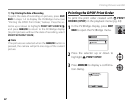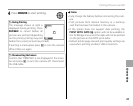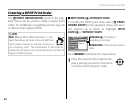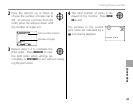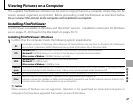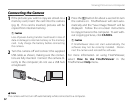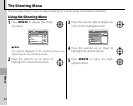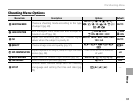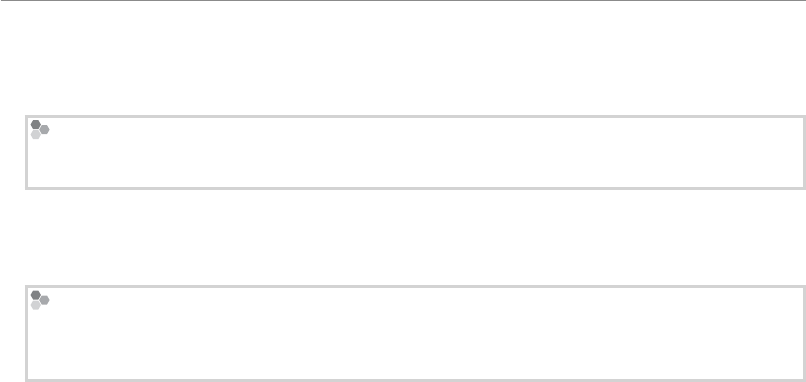
48
Viewing Pictures on a Computer
2
Start the computer. If you are using Windows 2000 Professional, Windows XP, or Windows Vista, log
in to an account with administrator privileges before proceeding.
3
Exit any applications that may be running and insert the installer CD in a CD-ROM drive.
Windows Vista
If an AutoPlay dialog is displayed, click SETUP.exe. A “User Account Control” dialog will then be displayed;
click Allow.
The installer will start automatically; click Installing FinePixViewer and follow the on-screen instruc-
tions to install FinePixViewer S (Windows 2000, Windows XP, or Windows Vista), or FinePixViewer (oth-
er versions of Windows). Note that the Windows CD may be required during installation.
If the Installer Does Not Start Automatically
If the installer does not start automatically, select Computer or My Computer from the Start menu (Win-
dows Vista/XP) or double-click the My Computer icon on the desktop (other versions of Windows), then
double-click the FINEPIX CD icon to open the FINEPIX CD window and double-click SETUP or SETUP.exe.