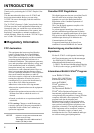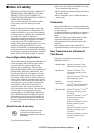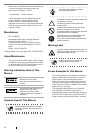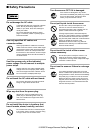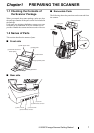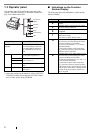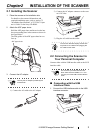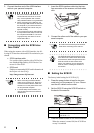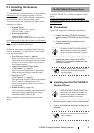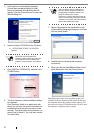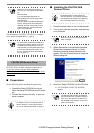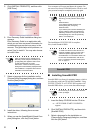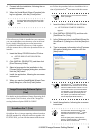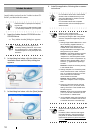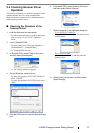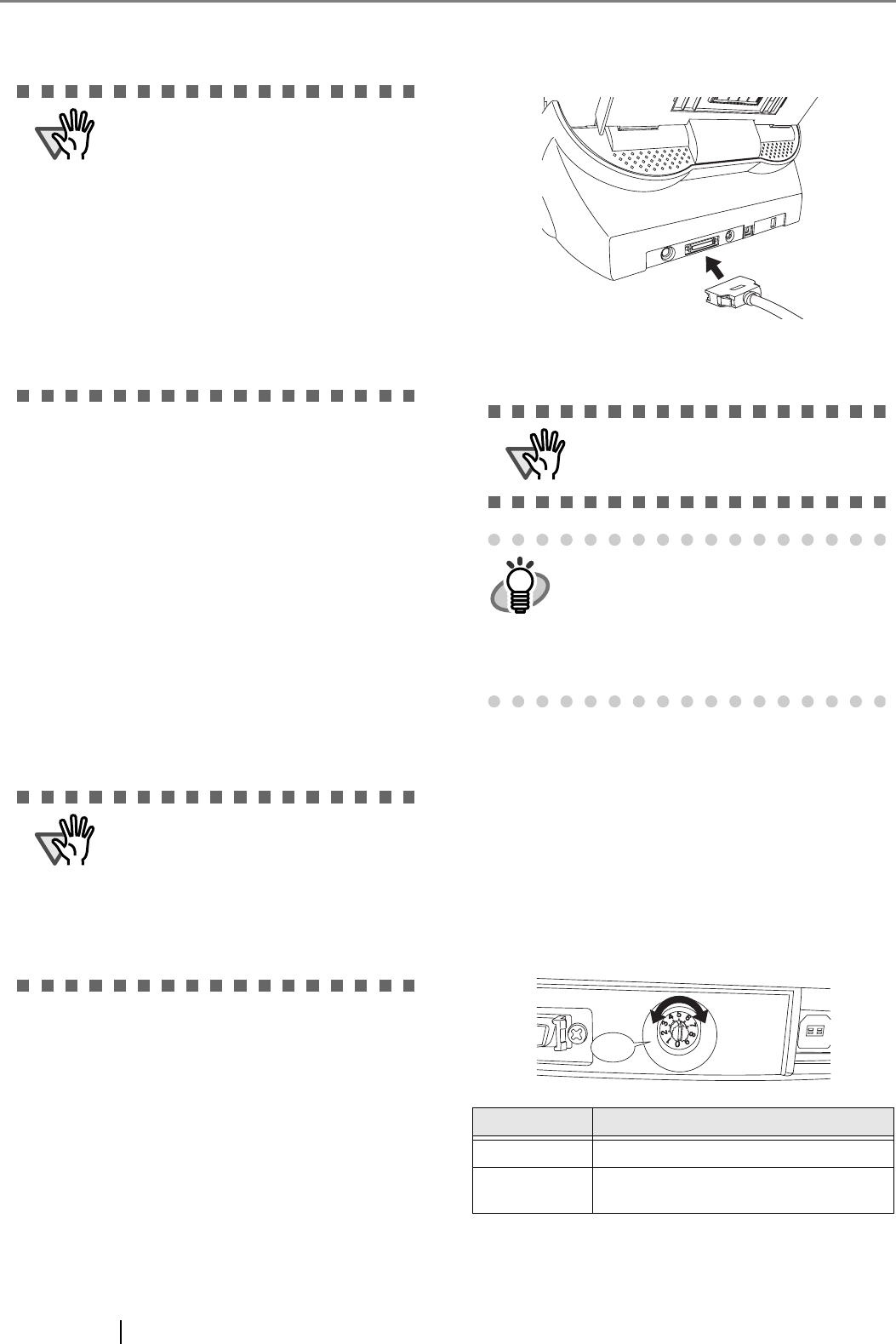
4
2. Connect the other end of the USB interface
cable to your personal computer.
■ Connecting with the SCSI Inter-
face Cable
When using the scanner with a SCSI interface, the fol-
lowing SCSI interface cable and SCSI card must be pur-
chased.
• SCSI interface cable:
Use a cable which complies with a 50 Pin Con-
tact Shielded High-Density SCSI Device Con-
nector for Ultra SCSI.
• SCSI card
Find the recommended SCSI card information in
the Fujitsu web site (FAQ).
http://imagescanner.fujitsu.com/
1. Insert the SCSI interface cable into the inter-
face connector of the scanner until both sides
click.
2. Connect the other end of the cable to your per-
sonal computer.
■ Setting the SCSI ID
The factory initial setting for SCSI ID is [5].
1. Press the power button at least for two sec-
onds to turn off the scanner if it is on. Discon-
nect the AC cable from the outlet.
2. Set the SCSI ID using the SCSI ID switch on
the back of the scanner.
3. Press the power button to turn on the scanner.
When the scanner is turned ON, the SCSI ID set
at step 2 is enabled.
ATTENTION
• Be sure to use the USB cable which
comes with this scanner as an acces-
sory. Correct operation with commer-
cially available cables is not guaranteed.
• When connecting to an USB hub, use
the first stage USB hub that is closest to
the computer. If you use the second or
later hub stages, the scanner may not
operate correctly.
• If you connect the scanner with USB 2.0,
it is required that the USB port and Hub
are compliant with USB 2.0. The scan-
ning speed may slow down if it is con-
nected with USB1.1.
ATTENTION
• When connecting the SCSI interface
cable, turn the scanner off. Be sure to
connect the SCSI interface cable first ,
and then turn on the power of the scan-
ner and personal computer.
• In a SCSI daisy chain formation, con-
nect the scanner so that it is the termi-
nated device.
ATTENTION
Be careful not to bend the pins of the SCSI
cable when connecting to the scanner .
HINT
The SCSI ID initially set at the factory is [5].
If the SCSI ID of another SCSI device is set
to the same ID, either change the scanner's
SCSI ID or SCSI ID of the other SCSI
device. For details on how to change the
SCSI ID, refer to "Setting the SCSI ID" in
this section.
ID No. Description
0 to 7
Can be set as the ID
8, 9
Works with the factory default value
(SCSI ID = 5).
Click