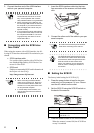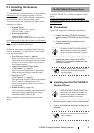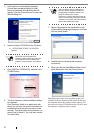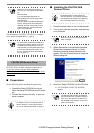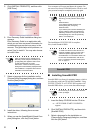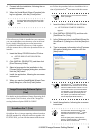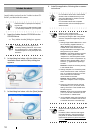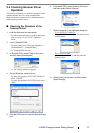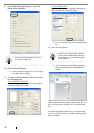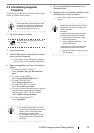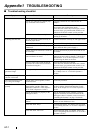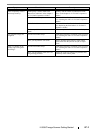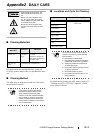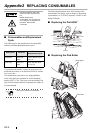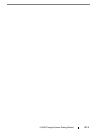12
9. In the [Scan Settings] dialog box, clear the
[Save to file] checkbox.
10. Click [Scanner Settings].
⇒ A setup dialog box appears for you to config-
ure scanner driver settings.
11. Configure scanner settings such as the resolu-
tion and paper size.
To use FUJITSU TWAIN 32
On the dialog box below, configure scan settings,
and then click the [OK] button.
To use FUJITSU ISIS
On the dialog box below, configure scanning set-
tings, and then click the [OK] button.
⇒ You are returned to the [Scan Settings] dialog
box.
12. Click the [Scan] button.
⇒ The document is scanned and the scanned
image is displayed in the [ScandAll PRO]
window.
If the scanned document image is displayed in the win-
dow, it means that the scanner driver is installed prop-
erly.
For further information about how to scan documents,
refer to "fi-5530C2 Operator’s Guide" contained in the
Setup CD-ROM.
HINT
You only check the operation now, so you
do not have to save to file.
HINT
When you are using FUJITSU TWAIN 32,
you may see the TWAIN Driver setup dia-
log box again. If so, click the [Scan] button
on the dialog box.