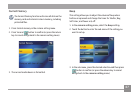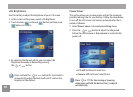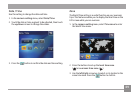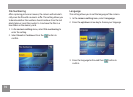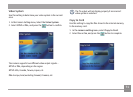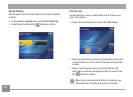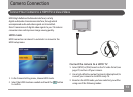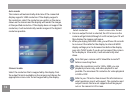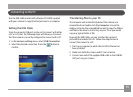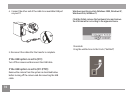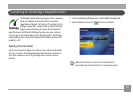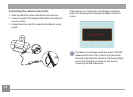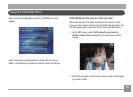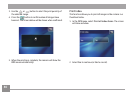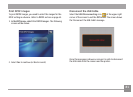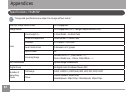74 7574 75
Connecting to the PC
Use the USB Cable and ArcSoft software (CD-ROM) supplied
with your camera to copy (transfer) pictures to a computer.
Setting the USB Mode
Since the camera’s USB port can be set to connect with either
a PC or a Printer, the following steps will allow you to ensure
that the camera is correctly congured to connect with a PC.
1. In the camera setting
menu, select USB Connection.
2. Select the desired connection. Press the
button to
conrm.
Transferring les to your PC
The computer will automatically detect the camera as a
removable drive. Double-click My Computer icon on the
desktop to locate the removable drive and to copy the folders
and les in the drive to a directory on your PC as you would
copy any typical folder or le.
By using the USB Cable, you can transfer the captured
picture(s) and video(s) to a PC. Follow the steps below to
connect the camera to a PC.
1. Start up a computer to which the ArcSoft software has
been installed.
2. Make sure both the camera and PC are turned on.
3. Connect one end of the supplied USB cable to the USB/AV
OUT port on your camera.