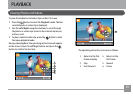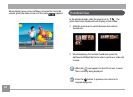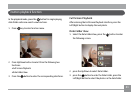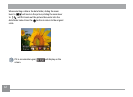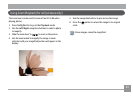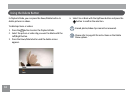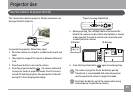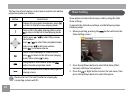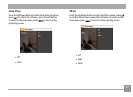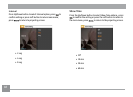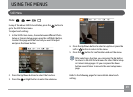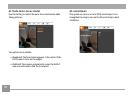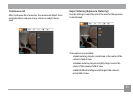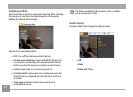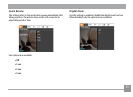46 47
The function of each button on the remote control unit while in
projection mode is as follows:
Button Instructions
Display 9/16 pcs photo thumbnails, press
to return to the full screen playing mode
Zoom in 2X to 8X when playing photos, press
to return to the full screen playing mode
Photo: press / to select the previous
photo/video
,
press / to select the next photo/video;
Video: press
to decrease volume
press to increase volume
Photo: in the thumbnail or Zoom in state,
press to return to the full screen playing
mode; Video: press to play
In any mode of the camera, press the
button to enter projection mode.
Press the menu button to enter the projector
playing screen.
Please refer to PC to Link Transfer for showing by
connecting camera with PC.
Show Setting
Show photos stored in the memory card by using the Slide
Show settings.
To operate the slide show settings use the following steps:
following steps:
1. When projecting, pressing the
button will enter the
Show Setting screen
:
2. Press the Up/Down button to select Slide Show, Eect,
Interval, and Show Time options.
3. Press the
or Right button to enter the sub-menu, then
press the Up/Down button to select the option.