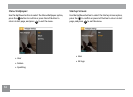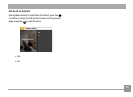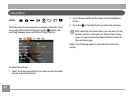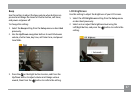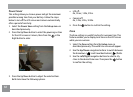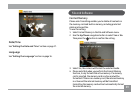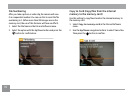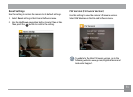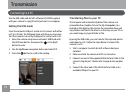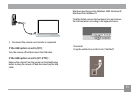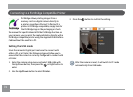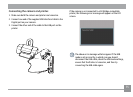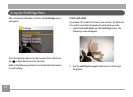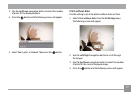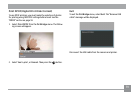72 73
Transmission
Connecting to a PC
Use the USB cable and ArcSoft software (CD-ROM) supplied
with your camera to copy (transfer) pictures to a computer.
Setting the USB mode
Since the camera’s USB port can be set to connect with either
a PC or a Printer, the following steps will allow you to ensure
that the camera is correctly congured to connect with a PC.
1. Enter the camera setup menu and select USB Mode with
the UP/Down button, then press the
or the Right
button to enter.
2. Use the Up/Down
navigation button and select PC.
3. Pr
ess the button to conrm the setting.
Transferring les to your PC
The computer will automatically detect the camera as a
removable drive. Double-click on the My Computer icon
located on the desktop, then locate the removable drive and
copy folders and les in the drive to a directory on your PC as
you would copy any typical folder or le.
By using the USB cable, you can transfer the captured photos
and videos to a PC. Follow the steps below to connect the
camera to a PC.
1. S
tart a computer to which ArcSoft software has been
installed.
2. Mak
e sure both the camera and PC are turned on.
3. Connect one end of the supplied USB Interface Cable to the
camera's Digital port. Please refer to page 8 item number
21.
4. Connect the other end of the USB Int
erface Cable to an
available USB port on your PC.