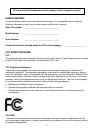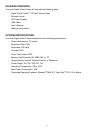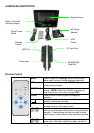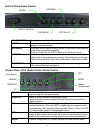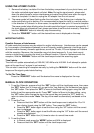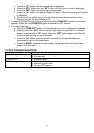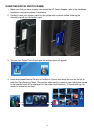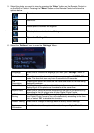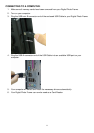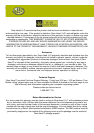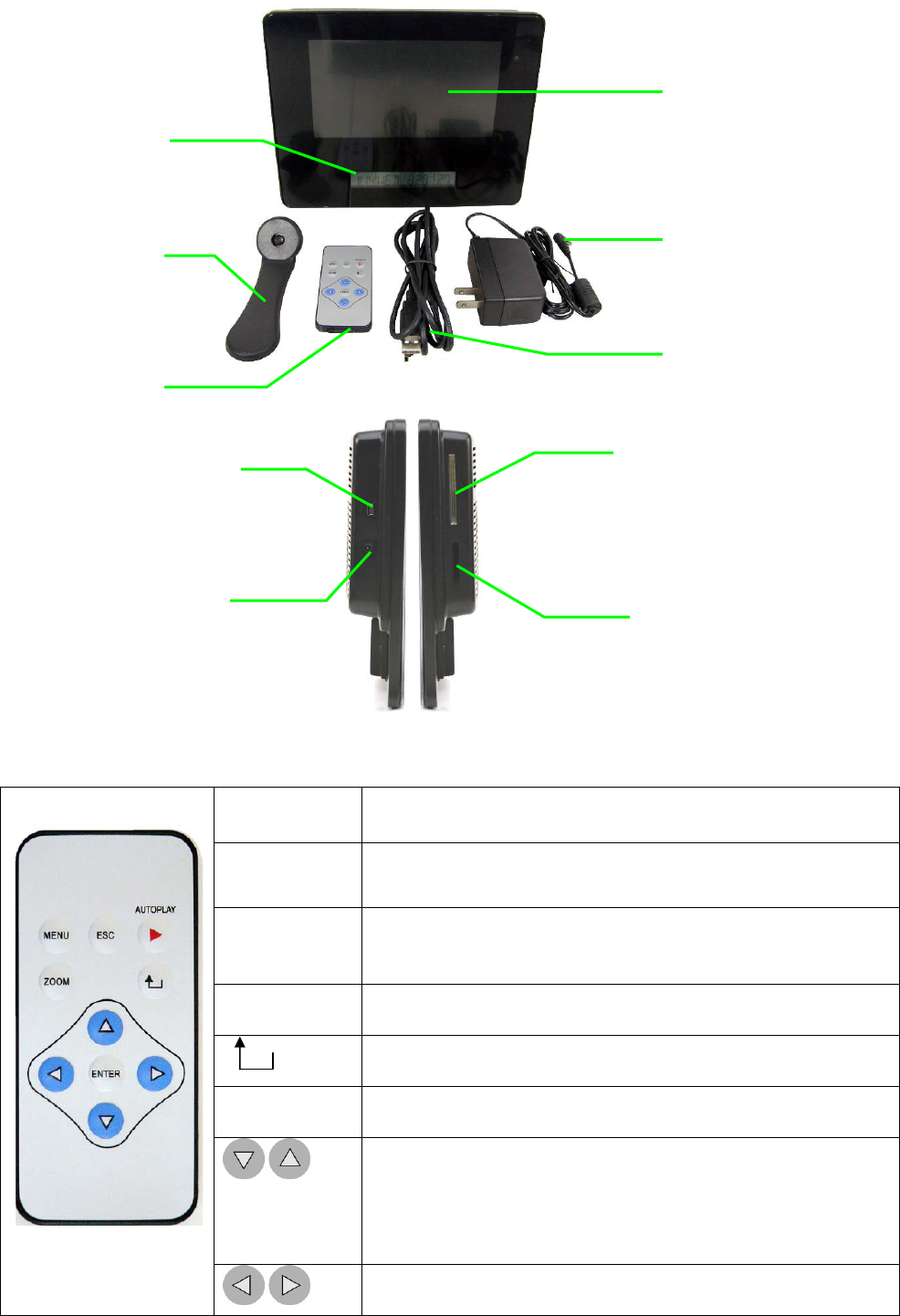
4
HARDWARE DESCRIPTION:
Remote Control
MENU
Press to open the “Settings” menu or the control
menu when a photo is being displayed manually.
ESC
Press to exit a setup screen, AUTOPLAY, or go back
to the previous screen.
AUTOPLAY
Press to display photos one by one at a preset
interval. NOTE: When this function is running, all
other buttons will not function except “ESC”.
ZOOM
Press to zoom in while a photo is displayed
manually.
Press to rotate the photo clockwise 90 degrees while
a photo is displayed manually.
ENTER
Press to select an option or a photo. Press to save a
changed setting in the setup screen.
Press to navigate up and down or to view the
previous or next photo while photo is being displayed
manually. These buttons can also be used to move
the photo up or down after a photo has been zoomed
in.
Press to navigate left and right or to move the photo
to the right or left after a photo has been zoomed in.
Display Screen
AC Power
Adapter
USB
Cable
Remote
Control
Photo Frame
Stand
USB Port
Power Jack
CF Card Slot
SD/MMC/MS
Card Slot
Atomic Clock and
Calendar display