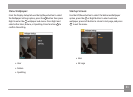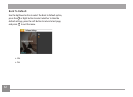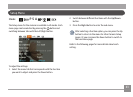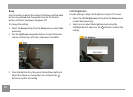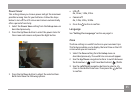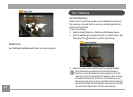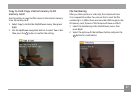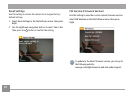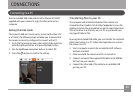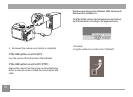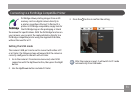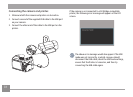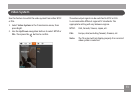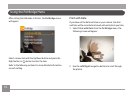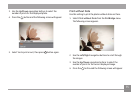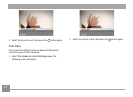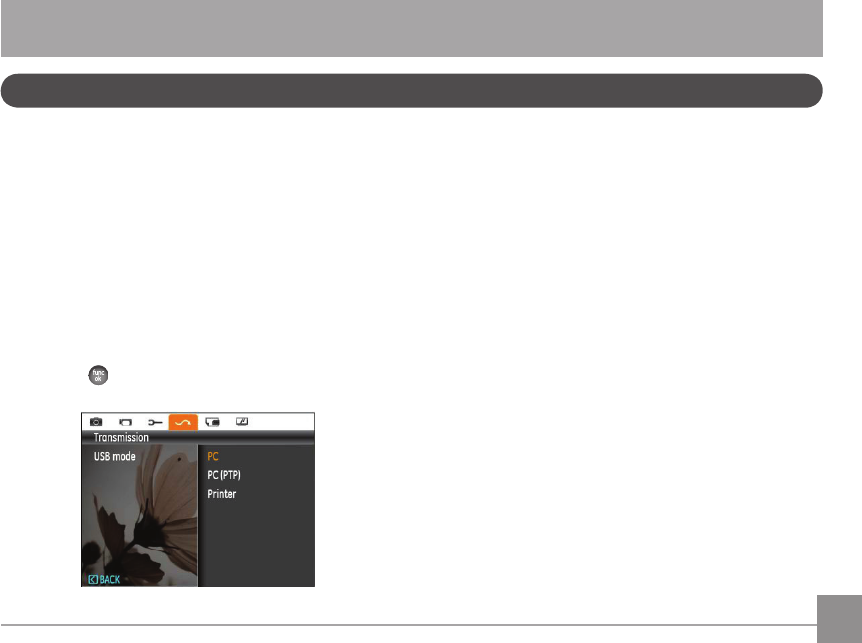
68 69
CONNECTIONS
Connecting to a PC
Use the included USB cable and ArcSoft software (CD-ROM)
supplied with your camera to copy (transfer) pictures to a
computer.
Setting the USB mode
The camera’s USB port can be set to connect with either a PC
or a Printer, the following steps will allow you to ensure that
the camera is correctly congured to connect with a PC.
1. Go to the Transmission menu, then select USB connection
with the Up/Down button, and press the Right button.
2. Use the
Up/Down navigation buttons to select PC.
3. Press the
button to conrm the setting.
Transferring les to your PC
The computer will automatically detect the camera as a
removable drive. Double-click the My Computer icon on the
desktop to locate the removable drive and to copy folders and
les in the drive to a directory on your PC as you would copy
any typical folder or le.
By using the included USB cable, you can transfer the captured
photos and videos to a PC. Follow the steps below to connect
the camera to a PC.
1. Start a computer in which the included ArcSoft software
has been installed.
2. Make sure both the camera and PC are turned on.
3. Connect one end of the supplied USB cable to the USB/AV
OUT port on your camera.
4. Connect the other end of the cable to an available USB
port on your PC.