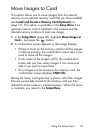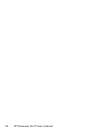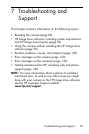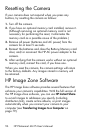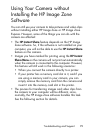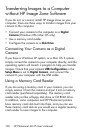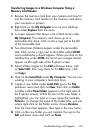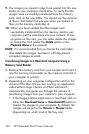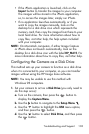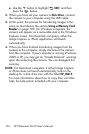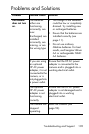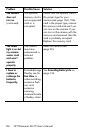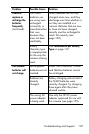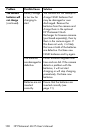101
Troubleshooting and Support
Transferring Images to a Windows Computer Using a
Memory Card Reader
1. Remove the memory card from your camera and insert it
into the memory card reader (or the memory card slot in
your computer or printer).
2. Right-click on the My Computer icon on your desktop,
then select Explore from the menu.
3. A screen appears that shows a list of disk drives under
My Computer. The memory card shows up as a
removable disk drive. Click on the + sign just to the left
of the removable disk.
4. Two directories (folders) appear under the removable
disk. Click on the + sign next to the folder called DCIM,
and a subdirectory should appear. When you click on the
subdirectory under DCIM, the list of your images should
appear on the right side of the Explorer screen.
5. Select all the images (in the Edit pull-down menu, click
on Select All), then copy them (in the Edit menu, click
on Copy).
6. Click on the Local Disk under My Computer. You are now
working in your computer's hard disk drive.
7. Create a new folder under Local Disk (go to the File
pull-down menu and click on New, then click on Folder.
A folder called New Folder appears in the right side of
the Explorer screen). While the text of this new folder is
highlighted, you can type in a new name (for example,
Pictures). To change the name of the folder later, you can
simply right-click on the folder name, choose Rename
from the menu that appears, then type in the new name.
8. Click on the new folder you just created, then go to the
Edit pull-down menu and click on Paste.