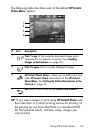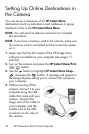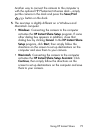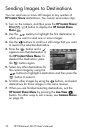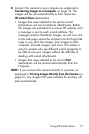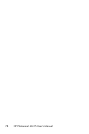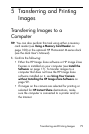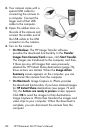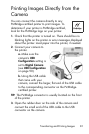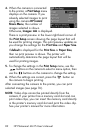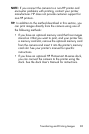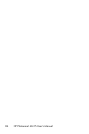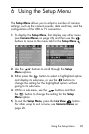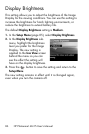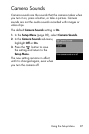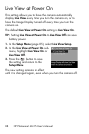81
Transferring and Printing Images
Printing Images Directly from the
Camera
You can connect the camera directly to any
PictBridge-certified printer to print images. To
determine if your printer is PictBridge-certified,
look for the PictBridge logo on your printer.
1. Check that the printer is turned on. There should be no
blinking lights on the printer or error messages displayed
about the printer. Load paper into the printer, if needed.
2. Connect your camera to
the printer.
a. Make sure the
camera’s USB
Configuration setting is
set to Digital Camera
(see
USB Configuration
on page 90).
b. Using the USB cable
that came with your
camera, connect the larger, flat end of the USB cable
to the corresponding connector on the PictBridge-
certified printer.
TIP: The PictBridge connector is usually located on the front
of the printer.
3. Open the rubber door on the side of the camera and
connect the small end of the USB cable to the USB
connector on the camera.