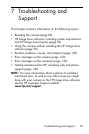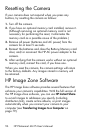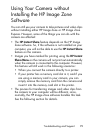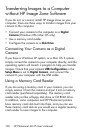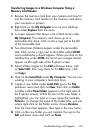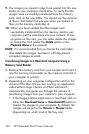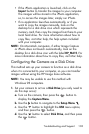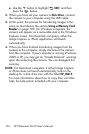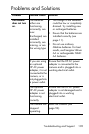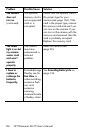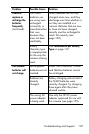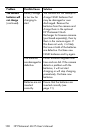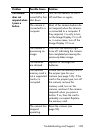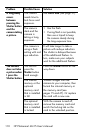103
Troubleshooting and Support
• If the iPhoto application is launched, click on the
Import button to transfer the images to your computer.
The images will be stored in the iPhoto application,
so, to access the images later, simply run iPhoto.
• If no application launches automatically, or if you
want to copy the images manually, look on the
desktop for a disk drive icon which represents the
memory card, then copy the images from there to your
local hard drive. For more information about how to
copy files, visit Mac help, the help system included
with your computer.
NOTE: On Macintosh computers, if either Image Capture
or iPhoto does not launch automatically, look on the
desktop for a disk drive icon with the label HP_M415. For
more information about how to copy files, visit Mac help.
Configuring the Camera as a Disk Drive
This method sets up your camera to function as a disk drive
when it is connected to your computer, so you can transfer
images without using the HP Image Zone software.
NOTE: You may be unable to use this method with
Windows 98 computers.
1. Set your camera to act as a Disk Drive (you only need to
do this step once):
a. Turn on the camera, then press the button to
display the Capture Menu.
b. Use the button to navigate to the Setup Menu .
c. Use the button to highlight the USB menu option,
and then press the button.
d. Use the button to select Disk Drive, and then press
the button.