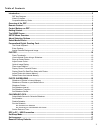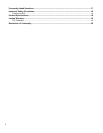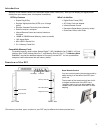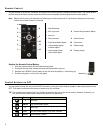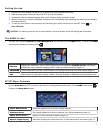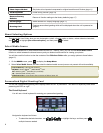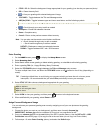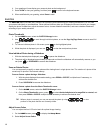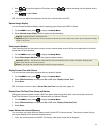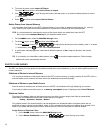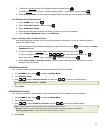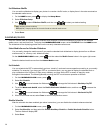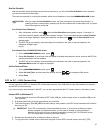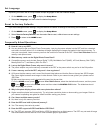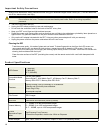11
3. Use
to scroll through the LCD options, and use
to adjust the setting until the desired view is
achieved.
4. Use
to select Done.
TIP: You can also adjust the brightness with the dial on the left side of the DPF.
Optimal Image Display
You can choose the desired display mode for displaying your photos on the DPF as follows:
1. On the
HOME screen, press
to display the
Setup Menu.
2. Select
Optimal Image Display, and then select the desired setting.
Original = Displays photos in actual photo size.
Optimal (default) = Optimizes the size and resolution to best fit the screen, which may result in part of a photo not being
visible on the screen.
Photo Import Method
When importing files into the internal memory from an external media source, the file can be optimized or left as the
original file size and resolution.
1. On the
HOME screen, press
to display the
Setup Menu.
2. Select
Photo Import Method, and then select the desired setting.
Optimized (default) = The photo file is downscaled in size and compressed into a smaller sized JPEG, allowing more
photos to be stored in the internal memory.
Original = The photo file is stored keeping its original size and resolution
Display Current Time with Photos
You can have the current time displayed with your photos if desired.
1. On the
HOME screen, press
to display the
Setup Menu.
2. Select
Slideshow Setup, and then select On or Off under ‘Display Current Time’.
3. Select
Done.
TIP: If the time is incorrect, refer to Set the Date and Time to set the clock (page 15).
Display Photo File Date/Time Stamp with Photos
Most digital cameras typically include a Date/Time stamp when saving photo files. If your photo files contain this
Date/Time information, you can have it displayed with your photos if desired.
1. On the
HOME screen, press
to display the
Setup Menu.
2. Select
Slideshow Setup, and then select On or Off under ‘Display Photo Date/Time’.
3. Select
Done.
Import Photos into Internal Memory
You can import your photo files from memory cards into the DPF’s internal memory. The number of photo files you
can import depends on file size and available memory.
1. Insert your media source into the DPF. The memory card option screen will be displayed.